Text¶
Add texts such as a name or numbers to the model.
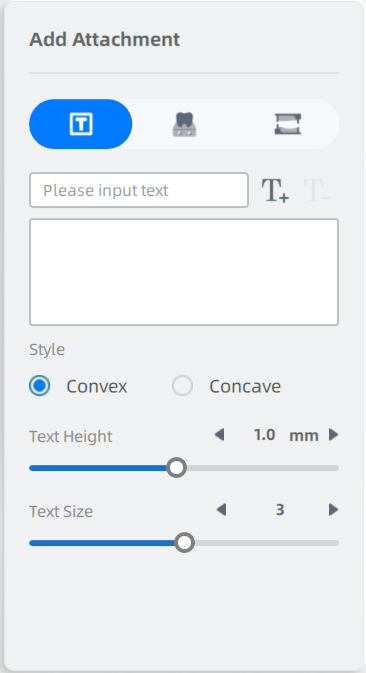
Steps
-
Click
 on the Add attachment.
on the Add attachment. -
Input the text that needs to be printed on the model in the text box.
-
Click
 to add the text.
to add the text. -
Click the model where you want to print the text.
-
Hold the left mouse button(LMB) and drag the text on the model to adjust the text position.
-
The text in blue when you click it means that you could edit its style, height and size. The text in red means that it could not be printed here.
-
To add other texts, repeat steps 2–4.
Note
-
Select a text in the text list and click
 or
or  to add or delete the text again.
to add or delete the text again. -
Edit Convex or Concave of the text.
-
Drag the bar to modify the height and the size of the text.
Note
-
Text Thickness: The depth (along your visual direction) of the text.
-
Text size: The size of the text.