Bind to DentalCloud¶
Binding the printer to your DentalCloud account for unlimited cloud storage and real-time monitoring and managing printers.
Note
The printer can only be bounded to 1 organization.
Caution
-
Administer Authority: Only administer's accounts have the authority of adding printer to the DentalCloud.
-
Net Requirement: Binding the DentalCloud account and all the other functions on cloud necessitates the connection of the Internet.
Please follow the instructions below to bind the printer to your DentalCloud account:
Tap Settings > Network Settings > Bind to DentalCloud, then tap Bind.
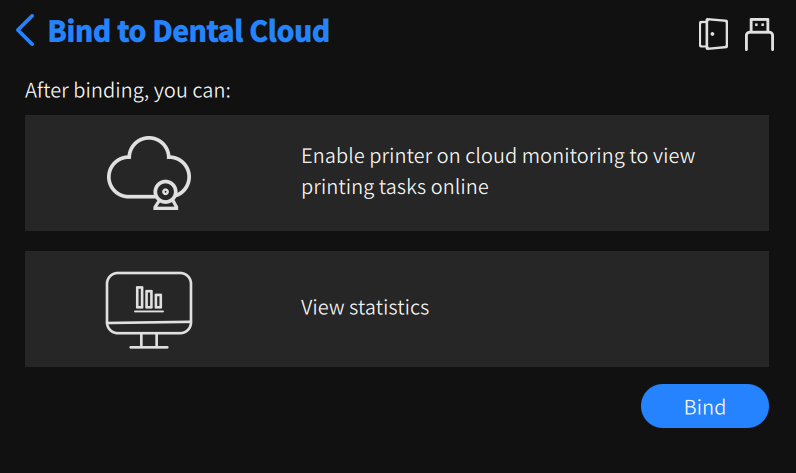
Caution
The printer should be connected to the Internet before being binded to the DentalCloud, and environment library files should be updated as well.
Tap  for loading the binding code.
for loading the binding code.
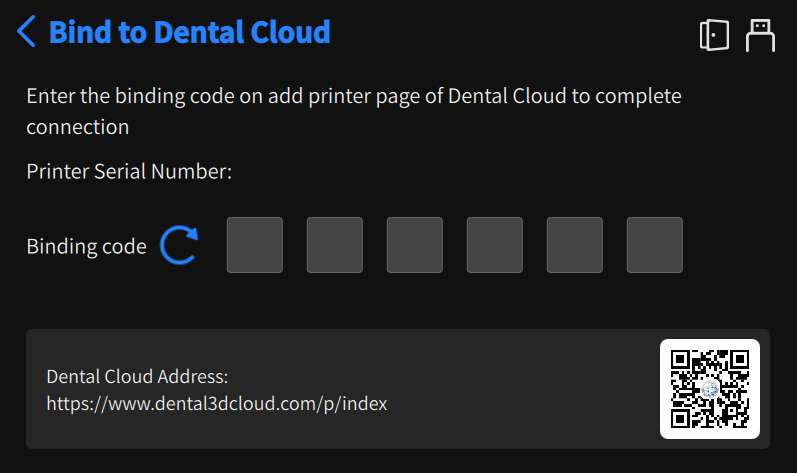
Open the DentalCloud website through the QR code or the link on the interface.
Login with administrator account to the DentalCloud, then click ![]() to expand the left-side menu bar and select
to expand the left-side menu bar and select  printer.
printer.
![]()
Click + Add and enter the binding code.
![]()
Click Connect, the data to printer will be loaded and added to the head of the Printer List.
Meanwhile, the touch screen displays Binding Successfully message and the DentalCloud icon ![]() appears on the status bar.
appears on the status bar.
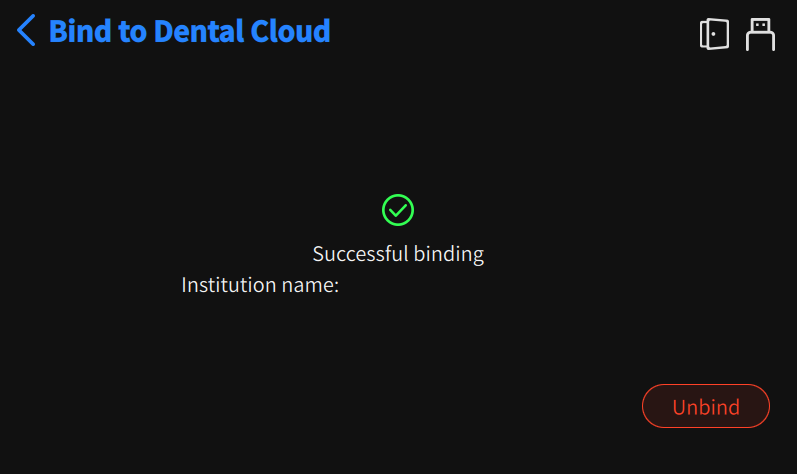
Note
-
DentalCloud icon:
 : The connection works.
: The connection works. : The signal is missing, please check the network connection to the printer.
: The signal is missing, please check the network connection to the printer.
-
To unbind, tap Unbind button on the touch screen and Confirm, or login with administrator account on the DentalCloud and then process unbinding steps on the DentalCloud. After unbinding, the data to the printer will not be displayed on the DentalCloud anymore; to find back the missing data, just rebind the printer to the original organization.