Sample Print Guide¶
Please follow the instructions to complete the following operations step by step: Select Model > Add Resin > Select Resin > Cabin Inspection > Detail > Print Detail.
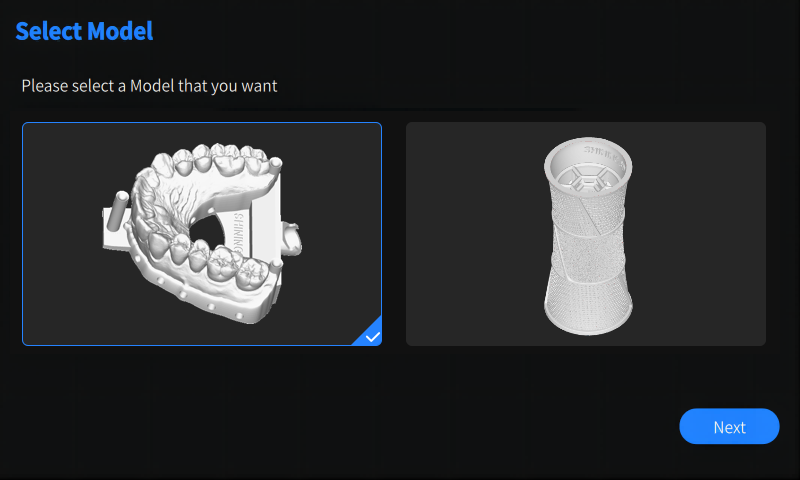
Danger
Please read and understand all relevant notice for material thoroughly before adding the resin.
Shake the resin bottle for about 2 minutes, and then pour the fully shaken liquid resin into the material box.
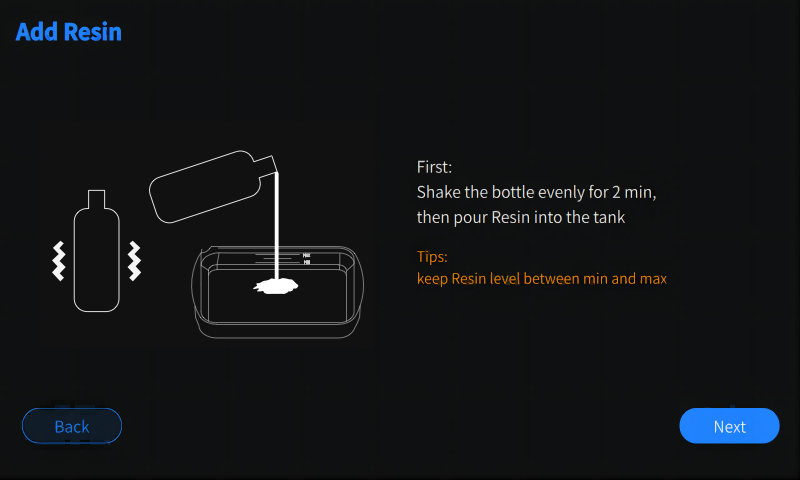
Note
Users can add resin during printing without interrupting the printing process.
Caution
Keep the level of liquid resin between the MAX and the MIN lines so as to prevent the liquid resin from splattering during printing and ensure the printing effect.
Tap to select the brand and type of the resin to be added.
![]()
Caution
-
The printing effect can not be guaranteed if the used printing material is not included in the list.
-
Select the brand and type of resin actually added to the tank, or the printing may fail; If the resin type is not listed out, select Others.
Please ensure the humidity and the temperature meets environmental requirements.
If the temperature or the humidy inside the cabin does not meet requirements, the next step cannot be performed, as shown in the figure below.
![]()
Check the brand and type of the used resin and the number of slices of the sample model.
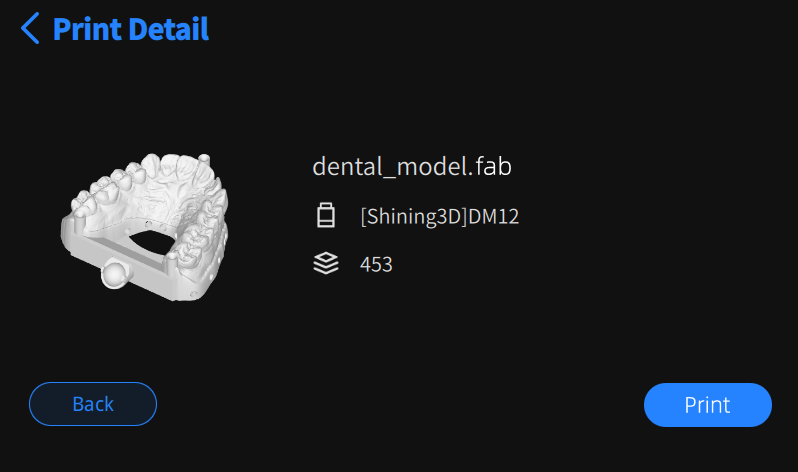
After confirming the information, tap the Print button to start printing the sample model.
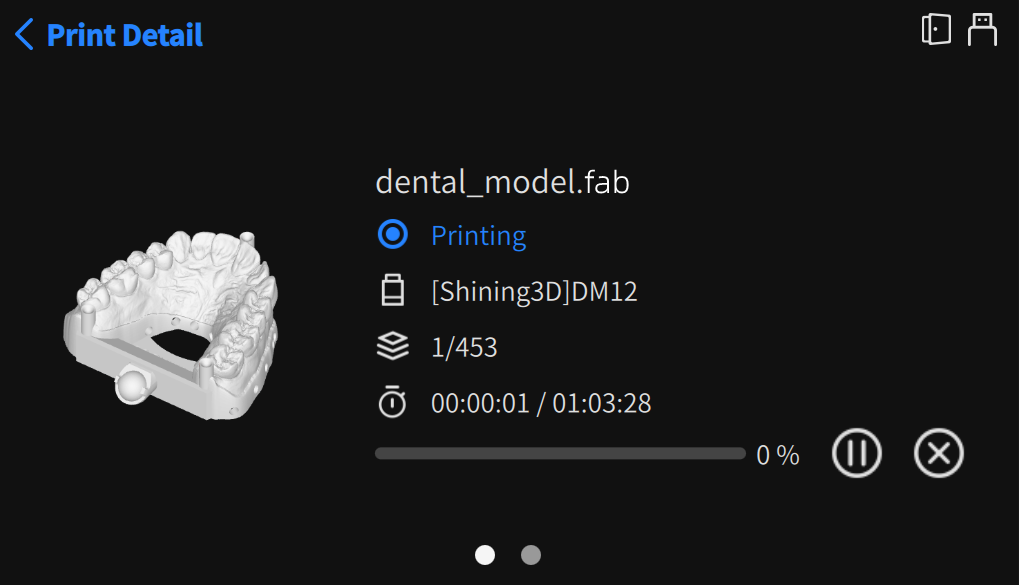
Slide to switch between the left and right interface.
Displays the name of the slice file of the sample model, the name of the used resin, the printing status, the estimated end time and other information related to the current printing job.
![]() : Pause printing.
: Pause printing.
![]() : Resume printing.
: Resume printing.
![]() : Aborts the current print job and return to the Home interface.
: Aborts the current print job and return to the Home interface.
Caution
Please use the pause button with caution, as interrupting the printing task will lead to errors in the connection of slices and affect the printing effect.
Displays the printing status, the thickness of slices, the serial number and other information related to the current printing job.
After the sample model is printed, the printer will sound 5 beeps, and the touch screen will dispaly Printing Completed.
Now you can tap Return to return to the Home interface; meanwhile, the build platform will rise to the top pf the printing chamber and the printed model will be suspended.