Surgical Guide / Crown and Bridge / Restoration Models and Splint One-click Printing¶
-
After importing models, select a one-click printing type at the right of Open File interface:
 Surgical Guide、
Surgical Guide、 Crown and Bridge、
Crown and Bridge、 Restoration或
Restoration或  Splint.
Splint.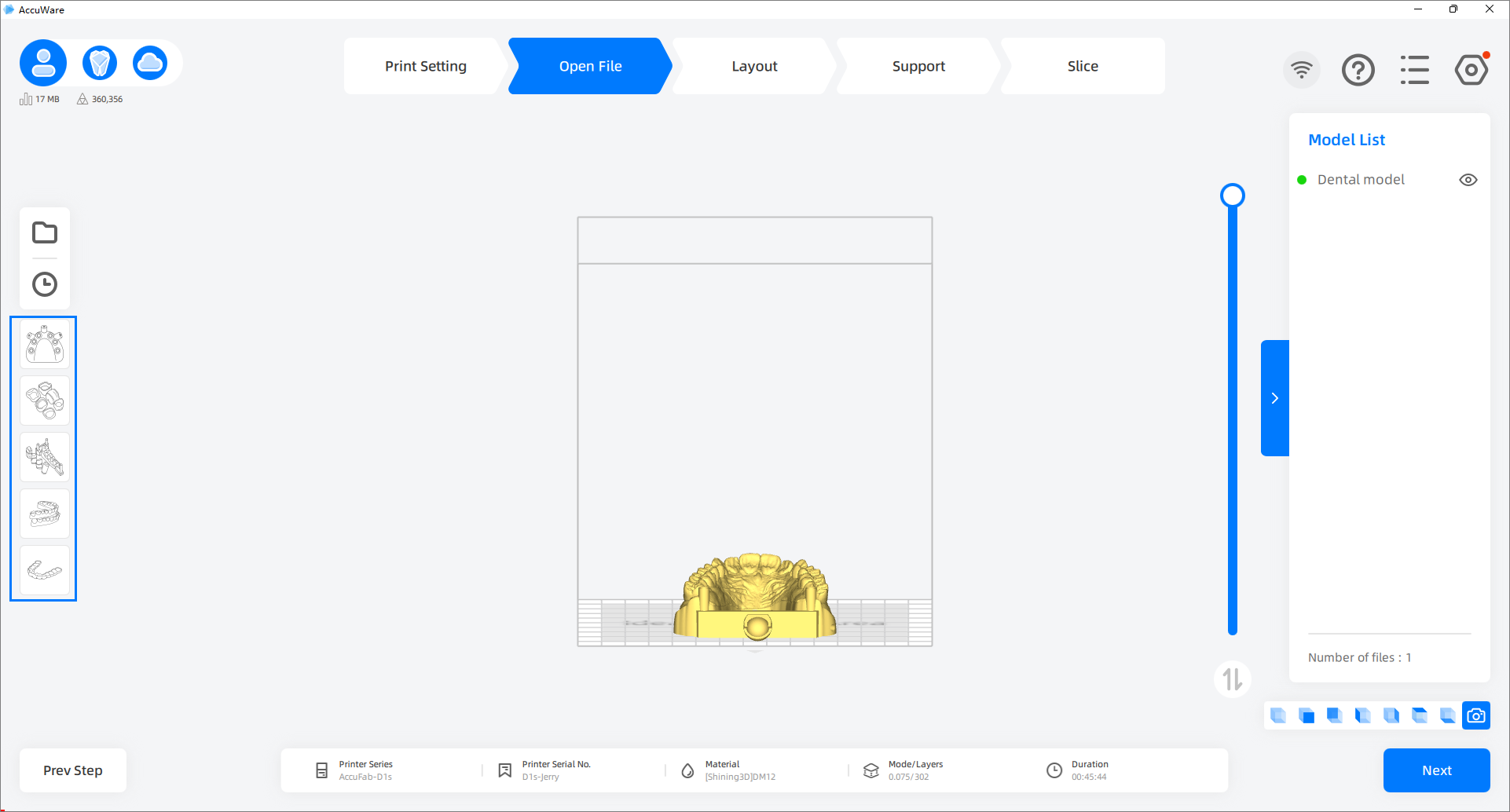
Caution
To avoid poor performance, select the right type of dental model according to reality when conducting one-click printing.
-
The software will then slice your models using pre-set settings and generate slice images.
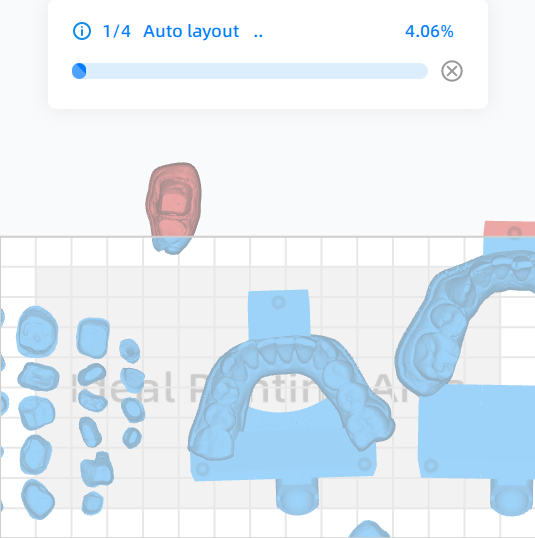
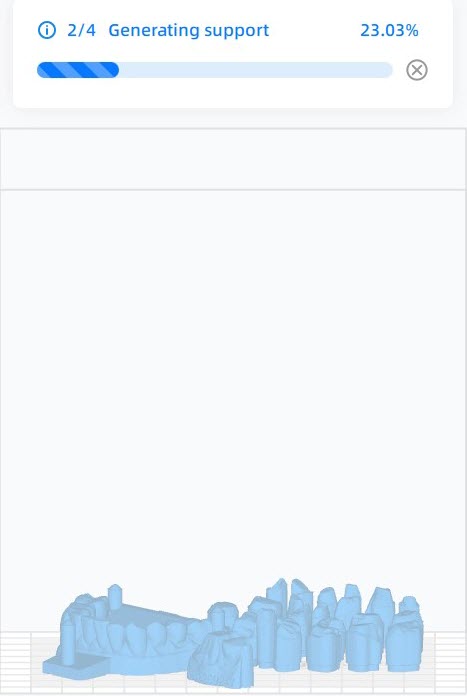
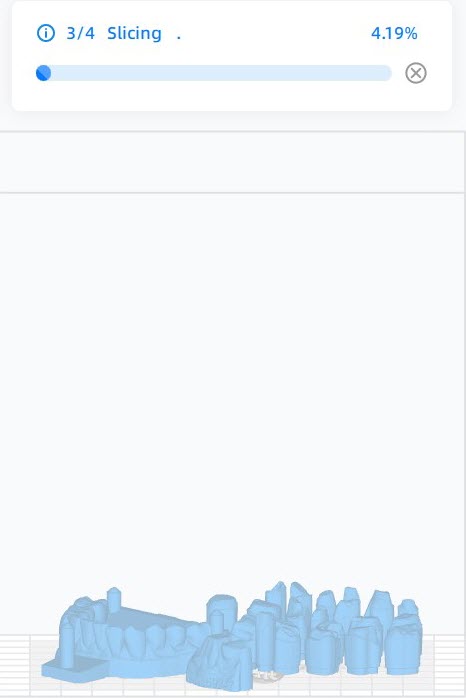
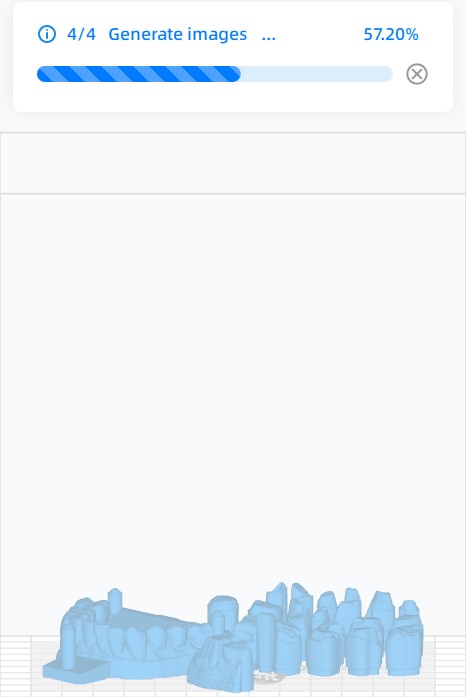
-
When finished slicing, click Print to immediately start the print on your connected printer, click Send to add the file to your printer's queue.
Note
If there are no such buttons mentioned above, you should click Save to save the sliced file and move it into the printer with a USB flash drive for offline printing.