Print Settings¶
Basic Settings¶
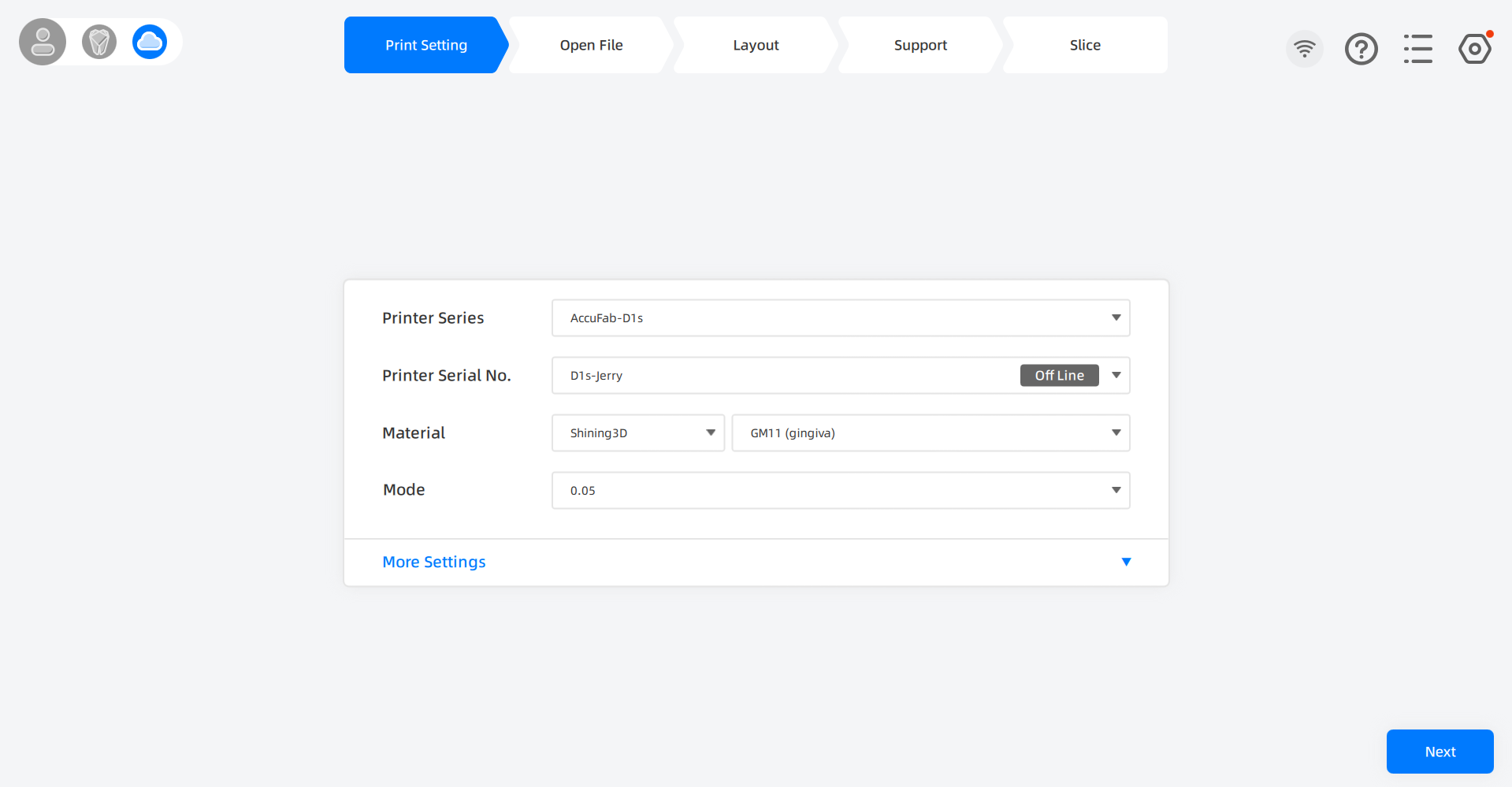
To set up a job:
-
Select Printer Series from the list. Then select a printer from the Printer Serial No. list.
Printer Serial No. list is made up of the virtual printer and printers having been imported.
-
When select the virtual machine, you can try out all the functions except slice.
-
Once you select an imported printer, you can accomplish the whole slicing flow.
Printer Serial No. list displays real time stage to printers. To enable remote operations, always choose the imported machine being Ready for printing.

Note
If you set Printer Series as CEL, L4D or L4DPlus, please select Platform type as Regular size(as default) or Small size according to the actual situation.
-
-
Set Material and Layer Thickness for your printing.
-
To avoid poor printing performance, you should select the material meeting the real needs.
-
Layer thickness affects both the speed and quality of a print: Thicker layers print faster while thinner layers capture finer details.
As for printing dental models, 0.05 mm can be a common choice for its reaching the balance between printing speed and accuracy.
-
More Settings¶
Click More Settings to view more presets, rotate angle, scale compensation and contour compensation settings to the selected printer are unfolded.
Caution
To prevent affecting the fitment of dies, don't adjust those values without explicit directions.
You can process an accuracy calibration instead to adjust compensation values scientifically for higher printing precision.
After completing selecting parameters, click Next at the right bottom of page to enter Open File page.