Import Printer Profile¶
Note
● The drop down list on Printer Setting page will update once the printer profile being imported successfully.
● Accuware will recognize printers under the same network and import their device parameter files automatically.
To import printer profile, click in the top right corner, select Import Printer Profile and follow the tutoring video.

Online Import¶
-
Ensure that the printer and AccuWare are under the same network.
-
Click Import and jump to the Printer List. The system will find and add the printer under same network to the list automatically.
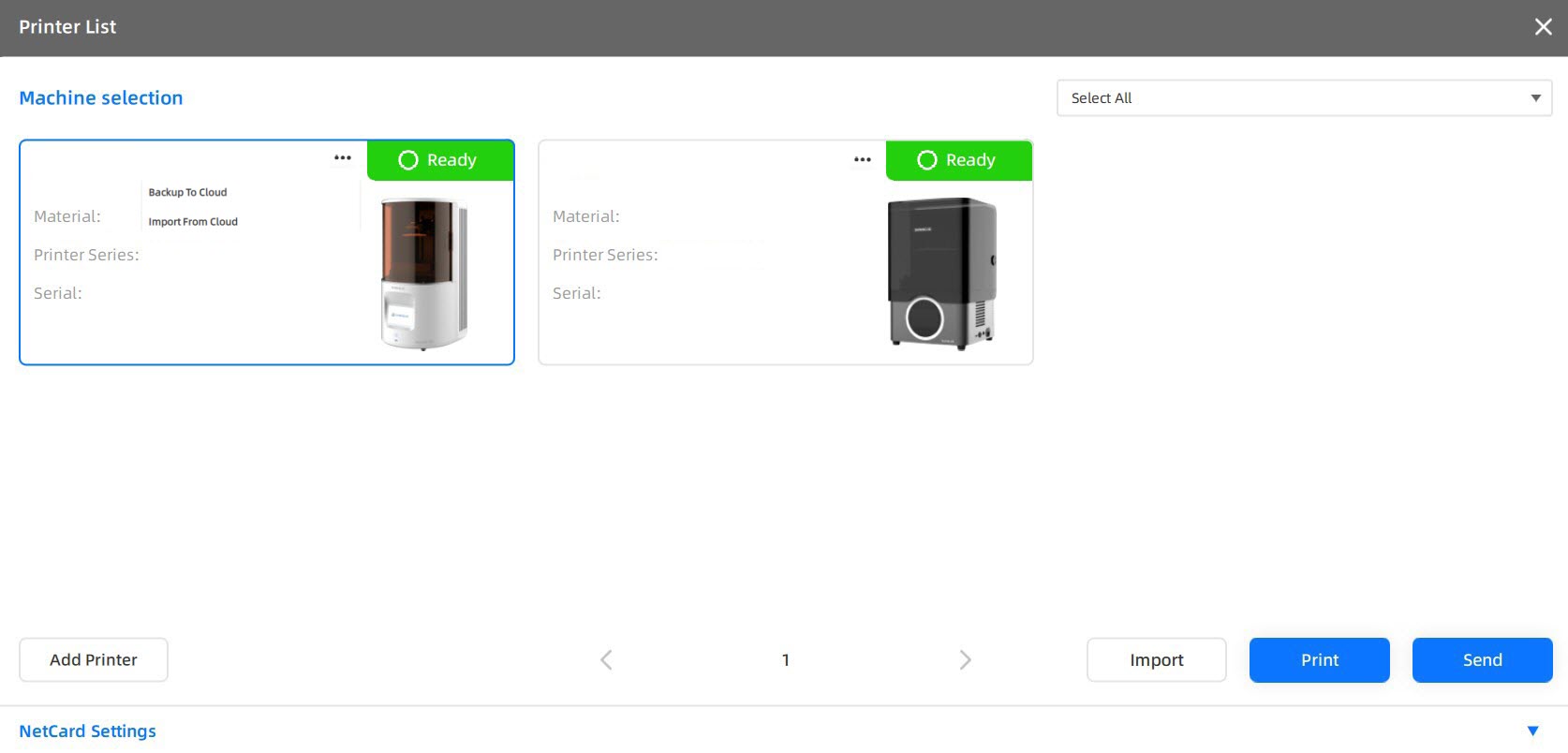
Note
-
Click
-Backup To Cloud to upload the parameter file (.sndev) of your local device to DentalCloud. Up to three latest device parameter files can be saved.
-
Click
-Import From Cloud to download device parameter files which are already uploaded to DentalCloud. The files will be imported to AccuWare automatically when the download process finishes.
-
Click
-export device log to export and save the log files of the printer locally.
-
If the Printer List fails to update in time, click Add Printer button to add it to the list manually.
-
-
Select a printer from the list, click Import and confirm to import the device parameter manually.
Note
Normally, the system will import the parameter file of the listed printers automatically.
Offline Import¶
-
Insert the USB flash drive arriving with AccuFab printer into the computer.
-
Click Import to open the File Browser.
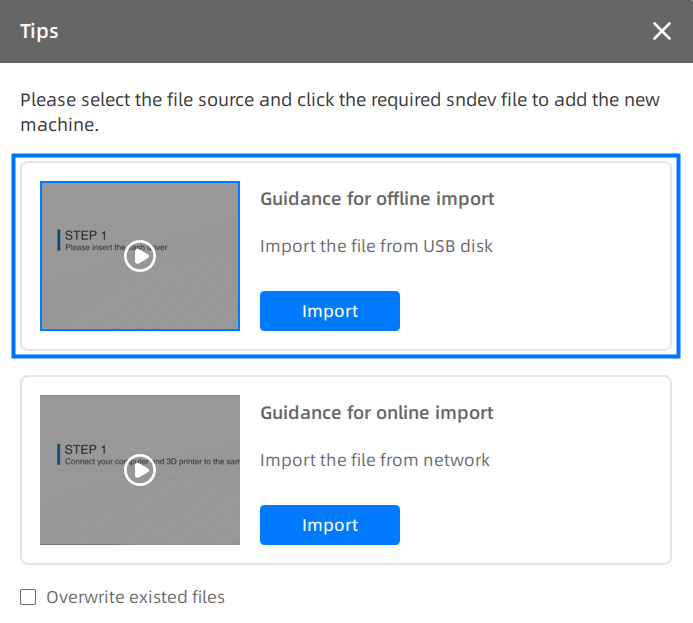
-
Find the .sndev file under the USB flash drive and open to complete importing the profile.