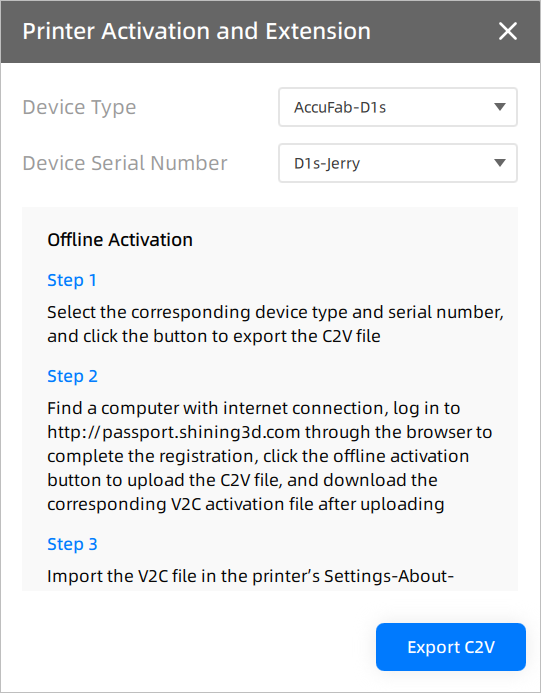Printer Activation and Extension¶
To activate the printer or extend the remaining days, click in the top right corner, select System Settings > Printer Activation Certification.
Note
If the message "Certification has been expired" prompts or the Days remaining is less than 7, click on Go to activate to be automatically redirected to this interface.
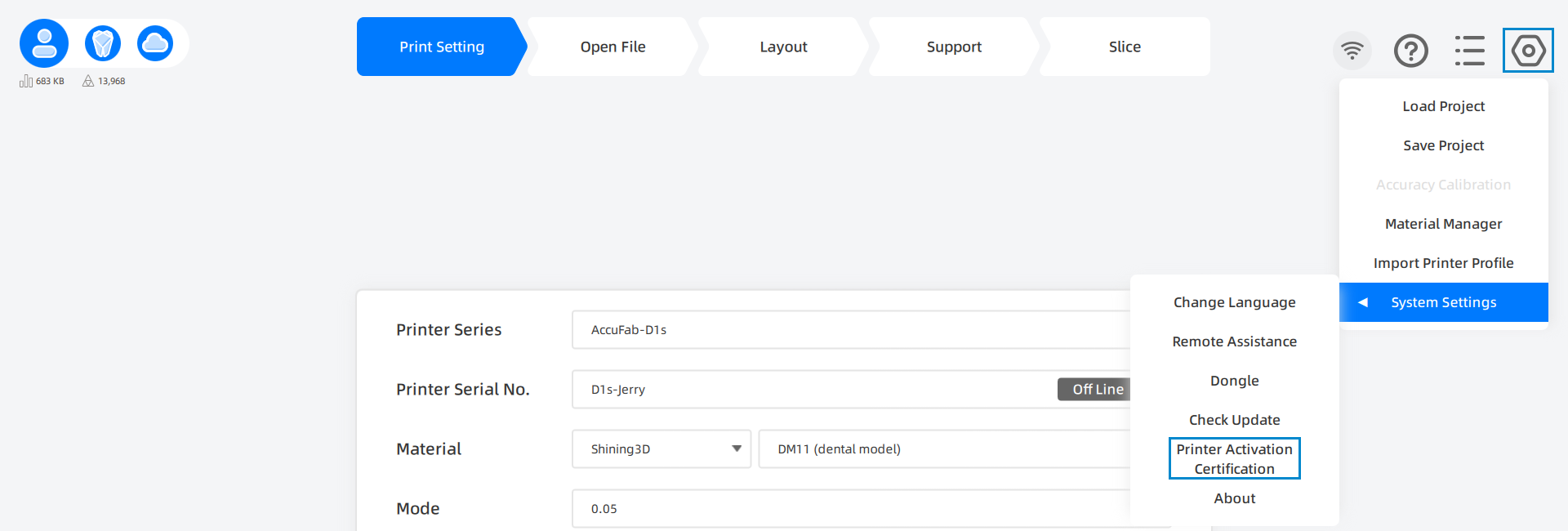
Online Activation¶
-
In the Printer Activation and Extension window, select Device Type and Device Serial Number, click Activation.
Note
- If the printer is not activated, the Days remaining will be displayed as Expired.
- Only the devices that have locally imported .sndev files will be displayed.
-
In the successful activation interface, you can choose to Continue Activation or Apply for Extension.
-
(Optional) After successful activation, you can click on Download Activation File to import it to the printer via a USB flash drive for offline activation.
Online Extension¶
-
In the Printer Activation and Extension window, select Device Type and Device Serial Number, click Extension and select Application Time.
Note
- Only the devices that have locally imported .sndev files will be displayed.
- If the printer is activated but not extended in terms of its certification, the Days remaining will be displayed as Activated.
-
In the approving interface, you can click Apply Again, and the Status will be displayed as Approving.
-
After the application is approved, the Status will be displayed as Approved;you can click Apply Again to extend the remaining days, or you can click on Download Extension File and import the file into the printer to complete offline extension.
Note
If the application is not approved, the Status wiil be displayed as Not Approved, and you can click on Apply Again to extend the remaining days.
Offline Activation and Extenion¶
- In the Printer Activation and Extension window,select Device Type and Device Serial Number, click Export C2v.
-
Follow the guide to complete offine activation and extension.