Add Printer¶
When the printer is directly connected to the computer or connected through a switch, perform the following operation(s):
- Ensure that the computer running AccuWare is connected to the network and is in the same local network as the AccuFab printer. For details, refer to the network settings.
- If you cannot meet the previous condition, you can successfully import the printer file using a USB flash drive. This will allow you to view the added printers in the print settings interface. For details, refer to the Import Printer Profile.
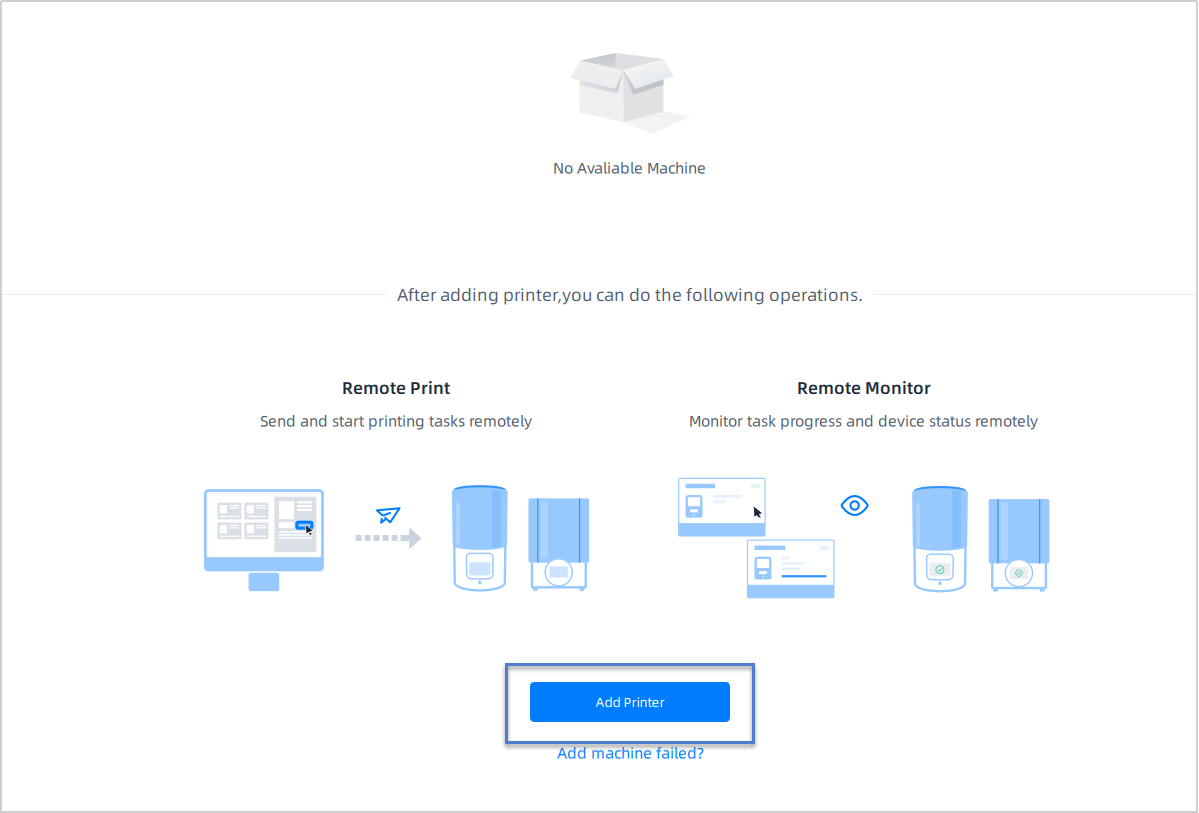
Note
It is not recommend to set up a complex network for slicing and printing.
Configure printer IP address manually, if the printer and the computer running AccuWare are in a complex network environment, such as a hierarchical network or a network with a complex topology, you can choose to manually input the printer's IP address.
-
On the Printer List page, click Add Printer to open Add Printer page.
-
Click Edit in the lower-right corner.
-
Enter the IP address in the popping up pane.
-
Click Confirm to complete the add printer.