Import Printer Profile¶
After importing the printer configuration file, you can perform slicing and initiate the printing operation. Both online and offline import options are supported.
In the Print > Print Setting page, click on the Import Printer Profile button located in the top right corner. It is recommended to watch the import tutorial video beforehand.
Note
- Even without adding the printer, you can still perform model editing and add supports.
- The drop down list on Printer Setting page will update once the printer profile being imported successfully.
- AccuWare will recognize printers under the same network and import their device parameter files automatically.
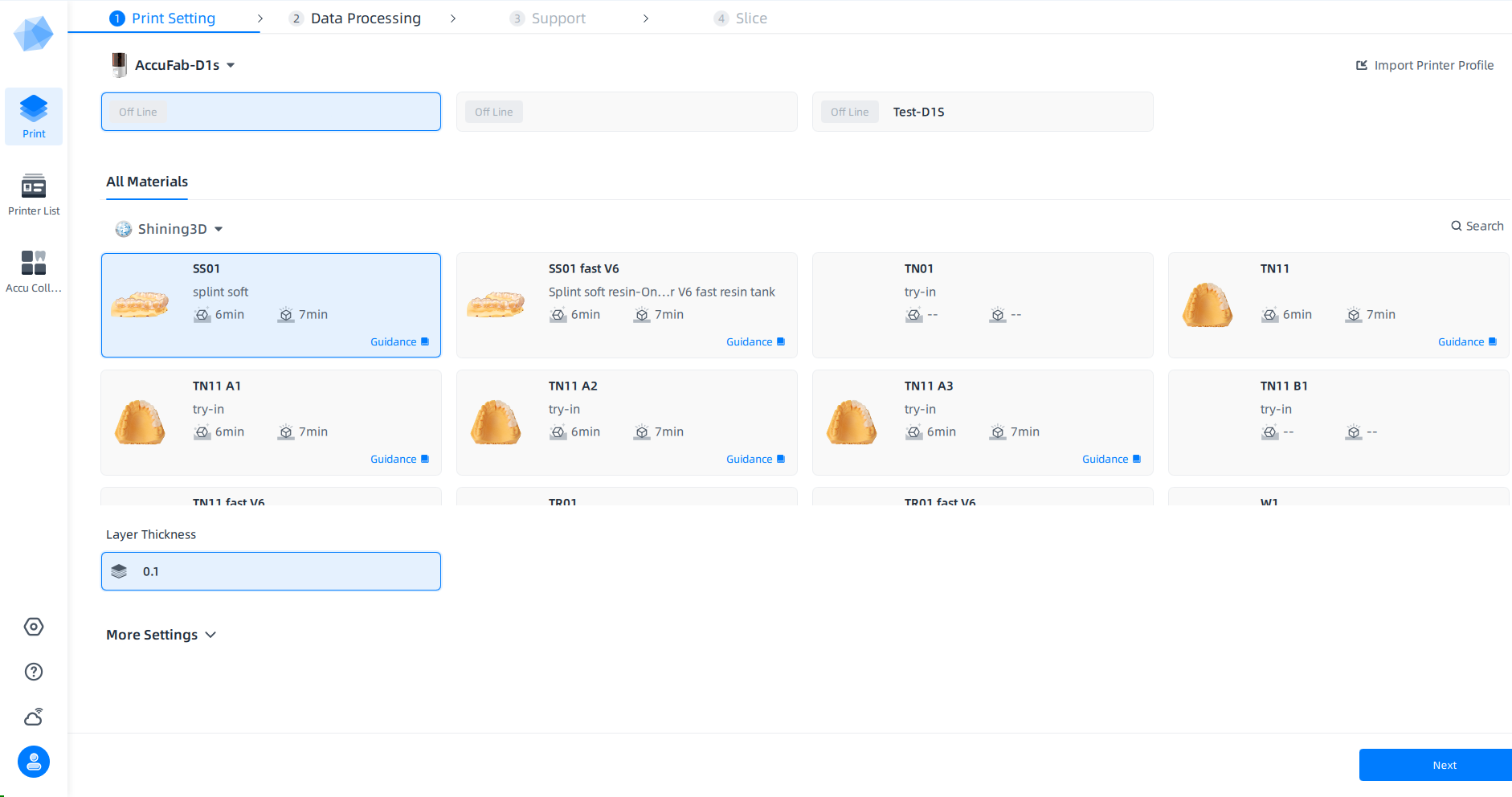
Online Import¶
Caution
Ensure that the printer and AccuWare are under the same network. See Network Settings for details.
Click Import and jump to the Printer List. The system will find and add the printer under same network to the list automatically.
Note
If a printer that is already displayed in the printer list cannot be selected in the print settings interface, please click on Import Printer Profile in the upper-right corner and select Online Import Guidance to import the parameter file (.sndev file) for that printer.
Offline Import¶
-
Insert the USB flash drive arriving with AccuFab printer into the computer.
-
Click Import Printer Profile > Import of offline import guidance to open the import window.
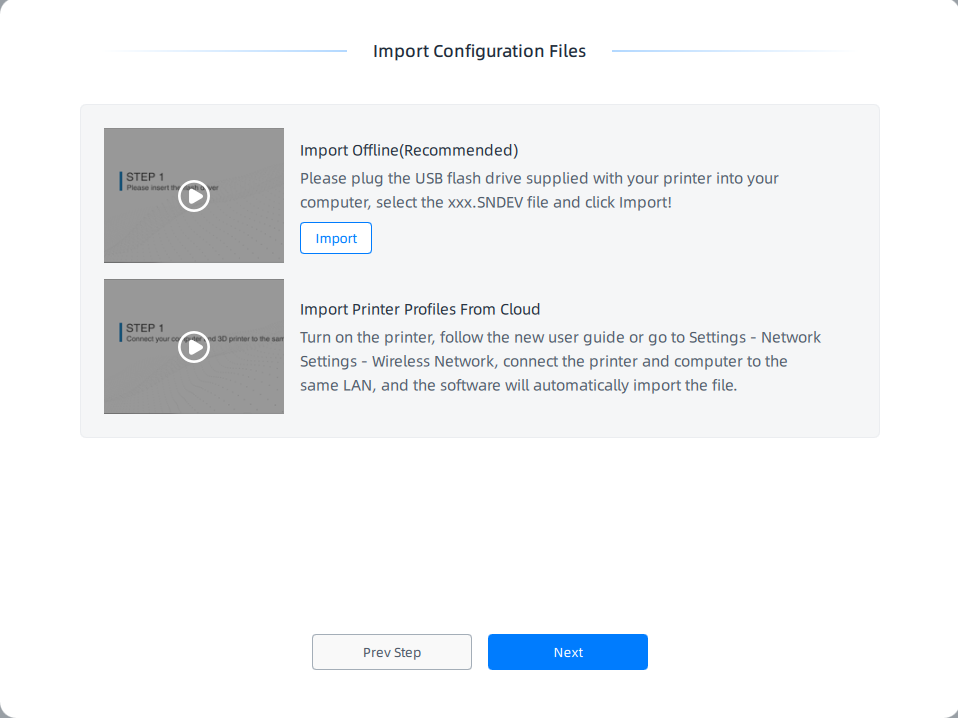
-
Find the .sndev file under the USB flash drive and open to complete importing the profile.
Note
- After a successful import, a prompt message will appear on the interface that says "Do you want to use the machine immediately?". Upon confirmation, the printer will be automatically added.
- If the printer imported offline is not on the same local network as the computer running AccuWare, the corresponding printer will still not be displayed on the printer list interface.