Installation and Update¶
Installation¶
After checking the system requirements, follow the guide to install AccuWare:
-
Insert the flash drive that came with the printer into the PC.
-
Copy "AccuWare_X.X.X.X_release_install.exe" installation file to the PC and run it.
-
Select the needed language for AccuWare.
-
Please follow the installation guide to install the software.
-
After installation is complete, the interface will display the operation guide.
Login¶
Click to open SHINING3D Passport page in the lower-left corner, and then log into your account.
Note
When you log into the system for the first time, you can required to create a SHINING3D Passport account.
Update¶
Update brings the newest profile to printers and resin reference.
You can click Update button displayed in the Check Update window.
Or you can also check the update initiatively by clicking Settings > About > Check Update.
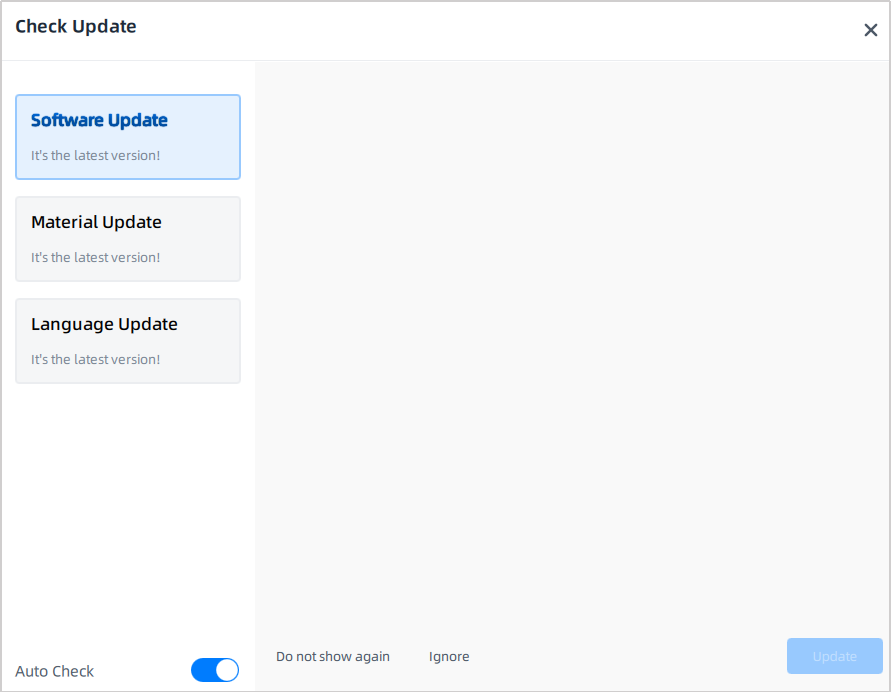
Here explains 3 methods to the bottom of popup:
-
Auto Check: Remind updating when a new version being published by adding red dots to buttons. This function is enabled by default.
-
Ignore: Dismiss the update prompt for one time.
-
Do not show again: Dismiss the update prompt for long.