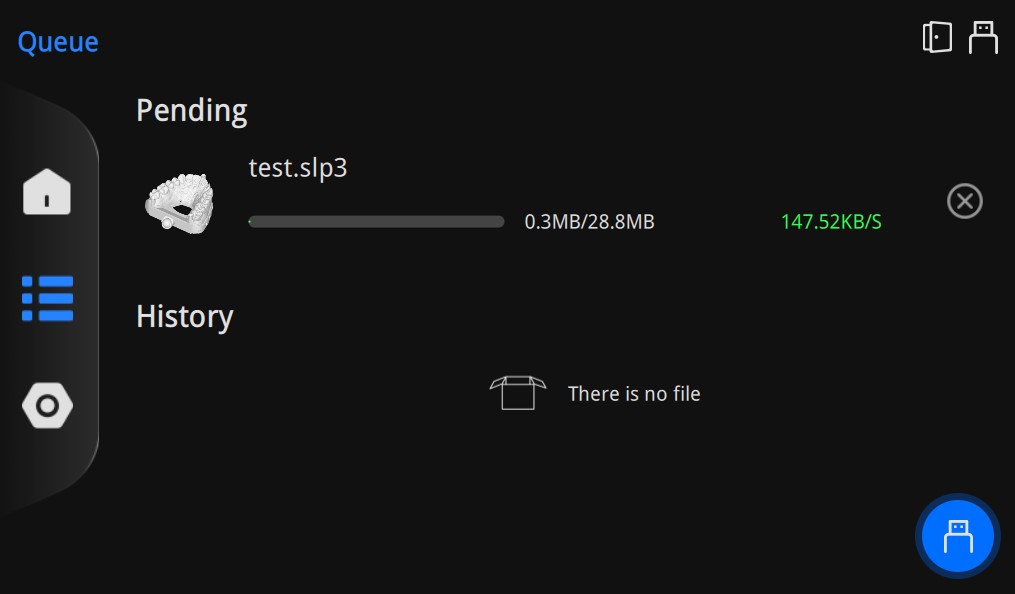Remote Sending¶
Remote sending refers to sending the sliced file that has been completed to the printer for printing.
Note
- After the sending is interrupted, you can resume transmission from the printer list.
- If the slicing files are deleted (slicing files are deleted during software upgrades), you can send the sliced files saved locally in AccuWare to the host computer.
Uploading the Model on the Build Platform to a Printer¶
Follow the steps to transfer the print job to the printer you've selected in the Print Setting page:
Caution
It is recommended to select the same printer during slicing and printing to avoid the need for re-adding supports and slicing when changing printers.
-
Ensure the selected printer is connected to the same network as AccuWare.
-
Click Send on the slicing completing interface.
Then the model on the printing platform will be sent to selected printer.
Note
- If the Send button is unavailable, check if the printer is connected to the network same as the computer running AccuWare.
- If the "Print platform is not installed", "Resin tank is not installed" or "Model has not been removed" message prompts, you can still send the file to the printer but the printing process can not be proceeded.
- If the "The resin tank has reached the maximum number of printing layers" message prompts, please follow the instructions.
Uploading a Local 3D File to a Printer¶
Follow the steps to transfer a local 3D file to a printer:
-
Click
in the right upper corner to open Printer List.

-
Select a printer, click Send.
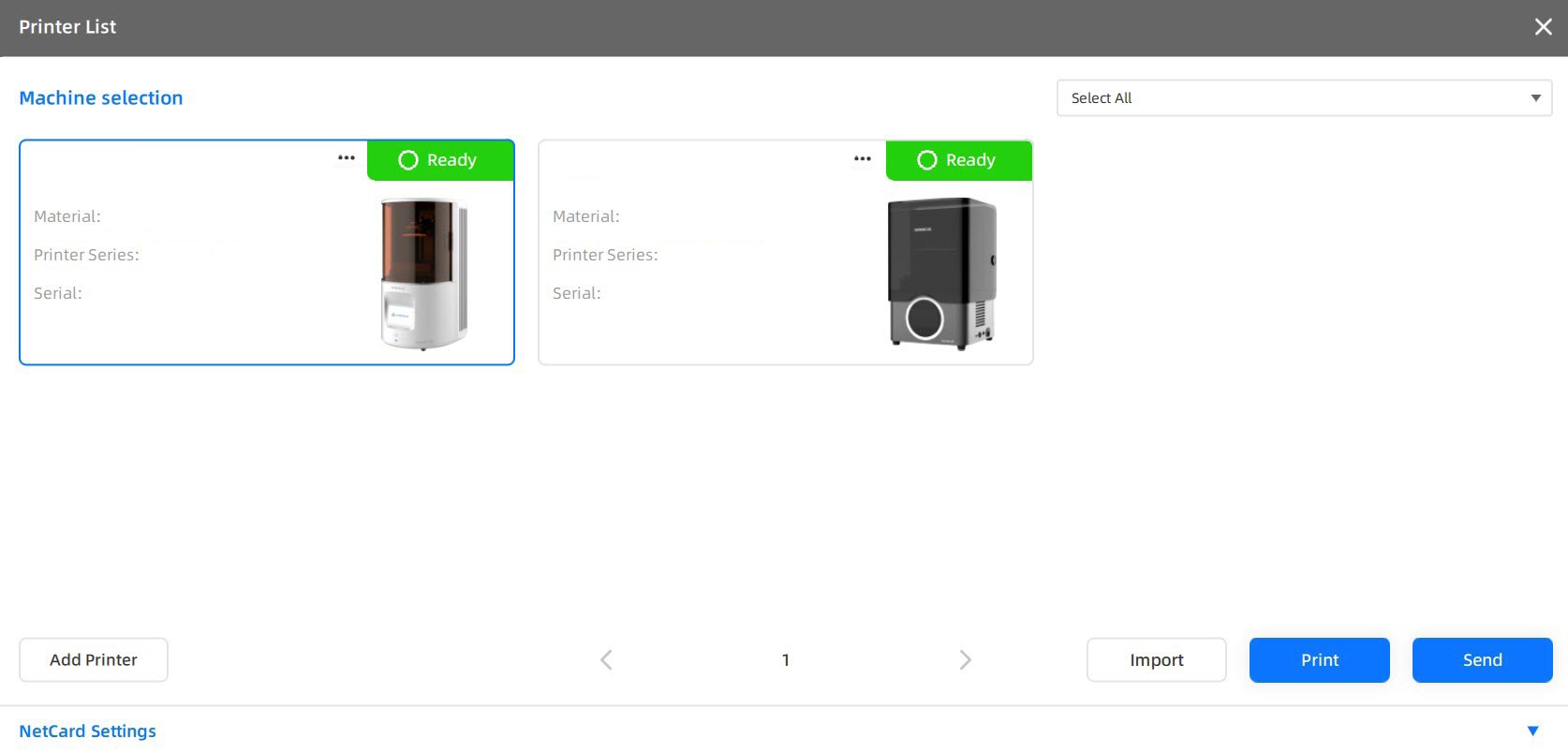
-
Double click a file in the file explorer, then it will be sent to the selected printer.
During transferring, printer's touchscreen shows the loading progress on the pending list of Queue page. Tap Print for printing after completing transmission.