Map Texturing¶
Improve texture initialization by reducing manual editing time for seams / textures.
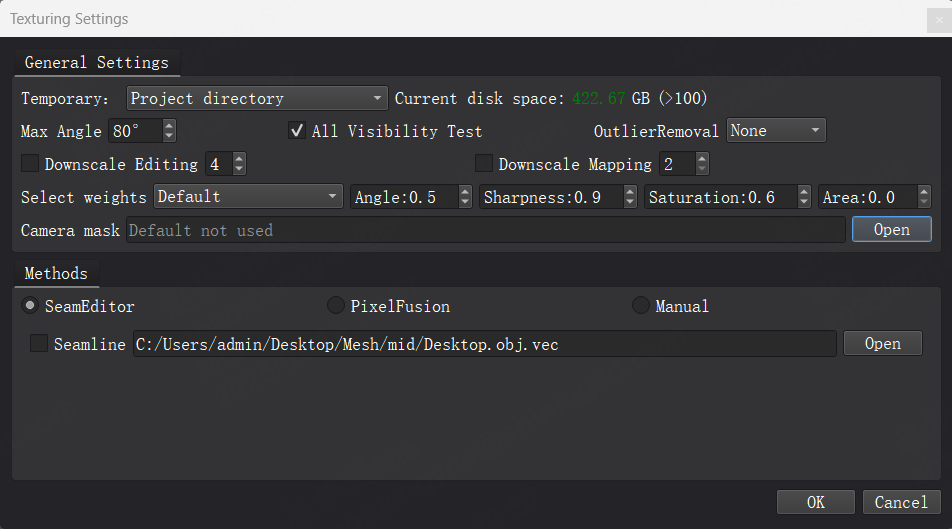
General Settings¶
-
Temporary (Cache Directory):
Default (Project Directory), Project folder, Custom...
Ensure ~100 GB free space while running.
-
Max Angle
Default 80°.
Textures can't map over 80° angles with mesh surface to minimize stretching.
-
All Visibility Test
Default enabled.
Requires all three vertices visible for mapping.
-
Outlier Removal
Options: None, Damping, Clamping.
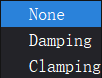
Removes faces with significant differences.
-
Downscale Editing
Does not affect final resolution; improves editing efficiency and memory usage.
-
Downscale Mapping
Affects the final texture resolution.
Select Weights¶
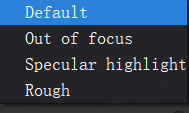
Default: General mapping method.
Out of Focus: Enhances clarity for clear regions in low-quality images.
Specular Highlight: Filters based on highlights for shiny models.
Rough: For rough-textured models like bronze or stone.
Methods¶
-
Seam Editor
Defaults to selected weight for automatic texture matching and manual seam editing.

Seam File: Default disabled. If enabled, uses last seam editing results (must match photo set).
-
Pixel Fusion
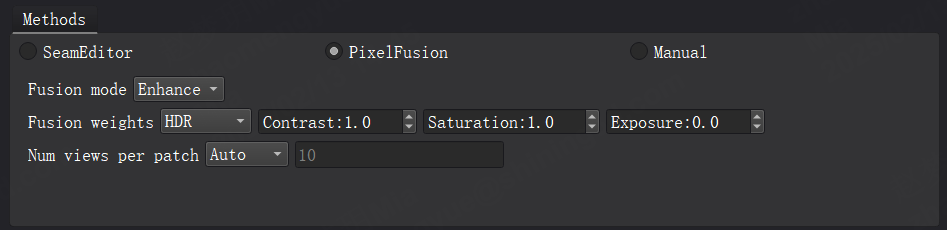
Default weight Rough.
Blends textures and colors automatically.
-
Fusion Mode

Enhance: Reduces shadowing due to misalignment.
Mix: Better highlight suppression but may cause shadowing.
-
Fusion Weights

HDR: Contrast 1.0, Saturation 1.0, Exposure 0.0.
Average: All weights 0.0 for balanced colors.
-
Num Views per Patch

Custom (default 10) or Auto (slower).
-
Manual Mapping
Modify textures of completed models.
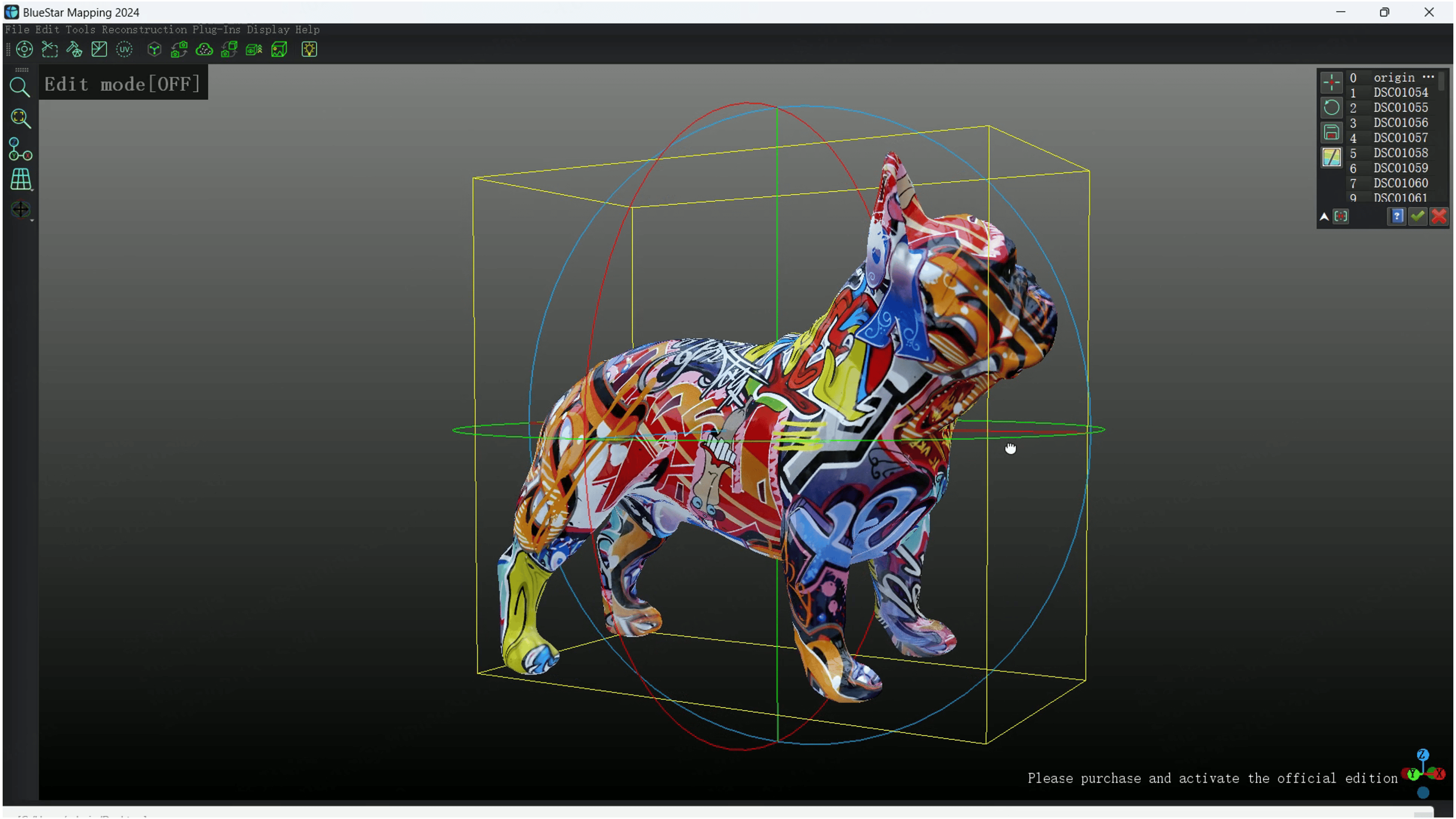
-
Seam Editor Workflow¶
Creates real-time editable seams based on selection weights, filtering out distortion textures.
Black seams: Textures from a single camera
Green seams: Active camera's textures

Activate Selected Camera¶
-
Seam select with Alt key.
-
Use camera list in toolbar or keys W and S.
-
Press Q to activate the nearest camera.
Edit Mode¶
Toggle Edit / Translate with Space key. Left-click to draw polygons, right-click to finish, replacing selected region textures.
Undo Edits¶
Shortcut Ctrl+Z, max 10 times undoable.
Camera Image¶
Shortcut: Shift shows active camera image.
A increases opacity;
D decreases opacity.
Global Uniform¶
Shortcut T for color adjustment (must apply before output).
Output Texture Settings¶
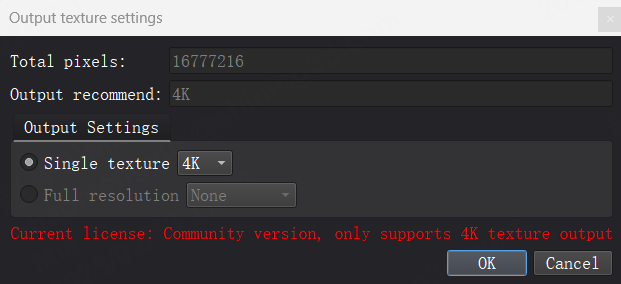
-
Total Pixel: Total pixels in texture.
-
Output Recommend: Based on total pixels (4K, 8K, 16K, Full Resolution). Exceeding recommendations won't enhance clarity; going lower reduces it.
-
Single Texture Output: Using existing UVs, options for 4K, 8K, 16K resolutions.
-
Full Resolution Output: No existing UVs, re-organizes UVs as needed, variable number of textures.
Notes¶
-
Direct Uniform without editing can lead to focus blur issues on complex models.
-
Auto-saves seam files every 10 edits; can load on next mapping session.
-
Single 16K output equals 5 x 8K outputs.
-
Community version allows only single 4K output.