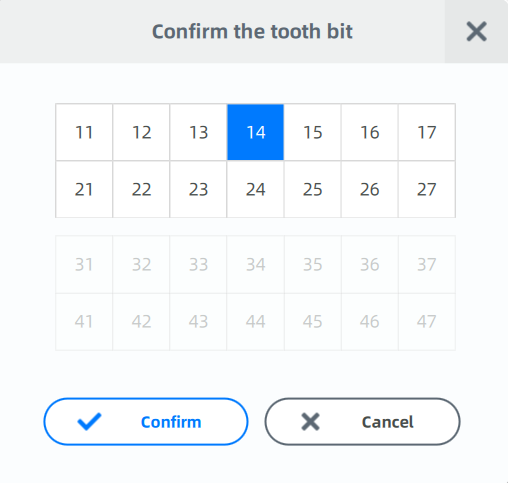Bracket¶
Bracket information and model information are displayed in this interface. Users can show, hide the upper jaw, lower jaw and brackets, and respectively adjust their opacity. Selecting brackets and editing brackets are supported in this interface as well.
Bracket select¶
Click to select bracket brand and model.
If there is no existing bracket, select Auto Add or Manually Add. If there is existing bracket, Replace Only is available to replace the former one with new brand and model.
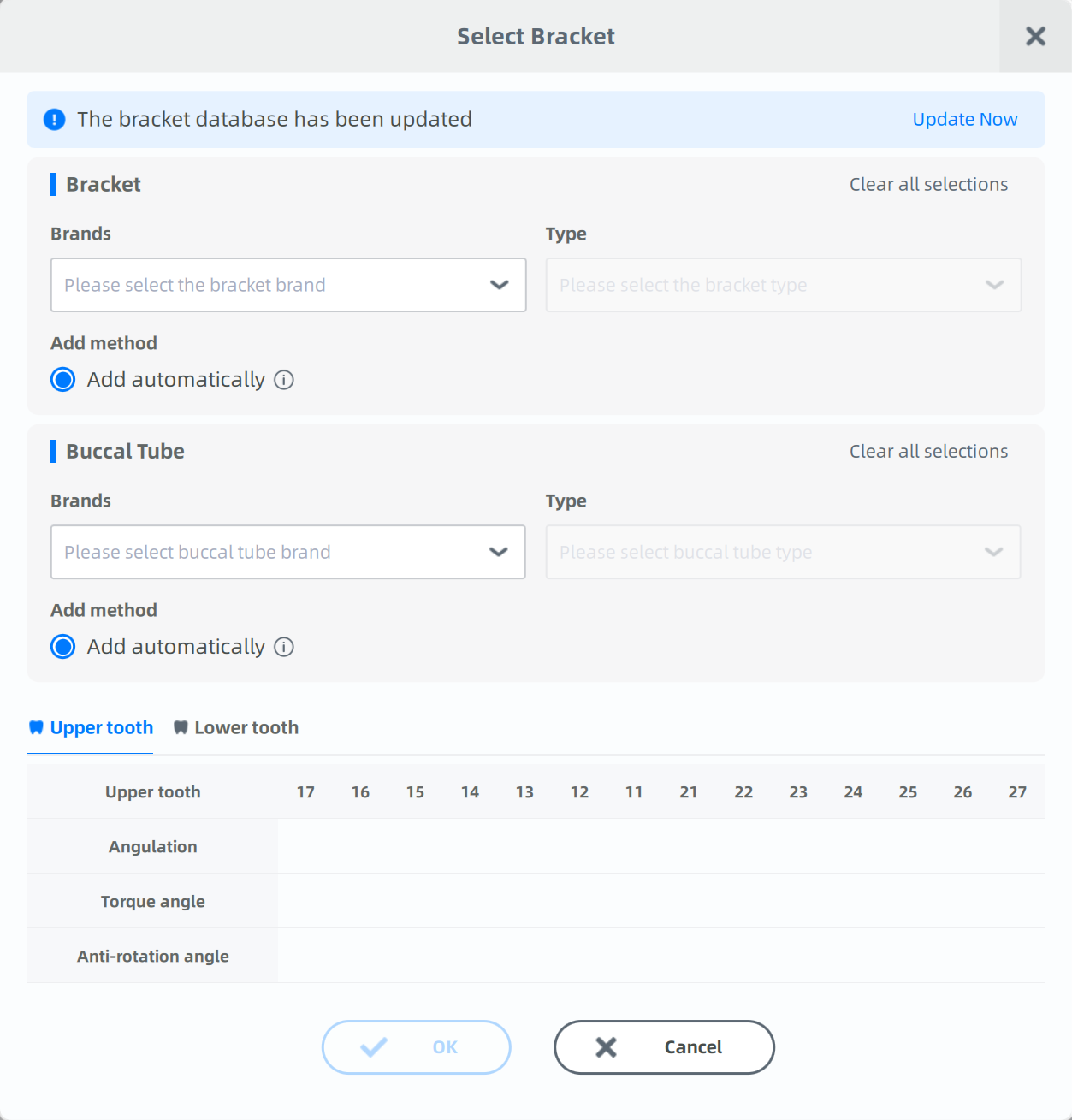
| Select Auto Add and the software will add brackets according to the FA points. The users can adjust the bracket position manually. |
If selecting Manually Add, users need to manually add brackets on teeth. |
Steps
|
Steps
|
 |
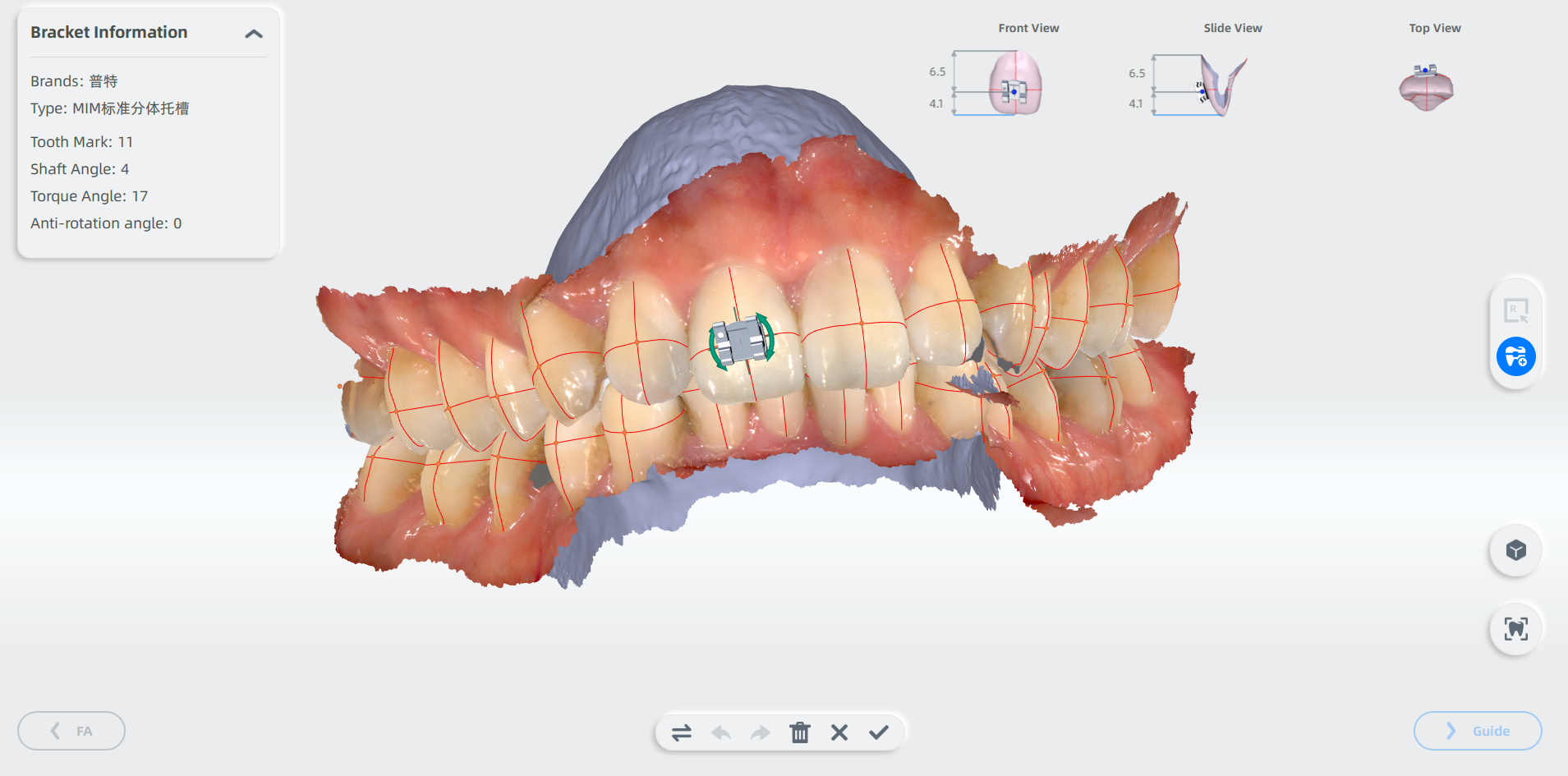 |
Function
| Icon | Description |
|---|---|
Collision detection |
Enabled by default. When enabled, it shows the collision parts in blue between the brackets and the teeth. |
Visible control |
Click |
View control |
Click to change different perspectives of the model. |
Bracket edit¶
Click to edit bracket.
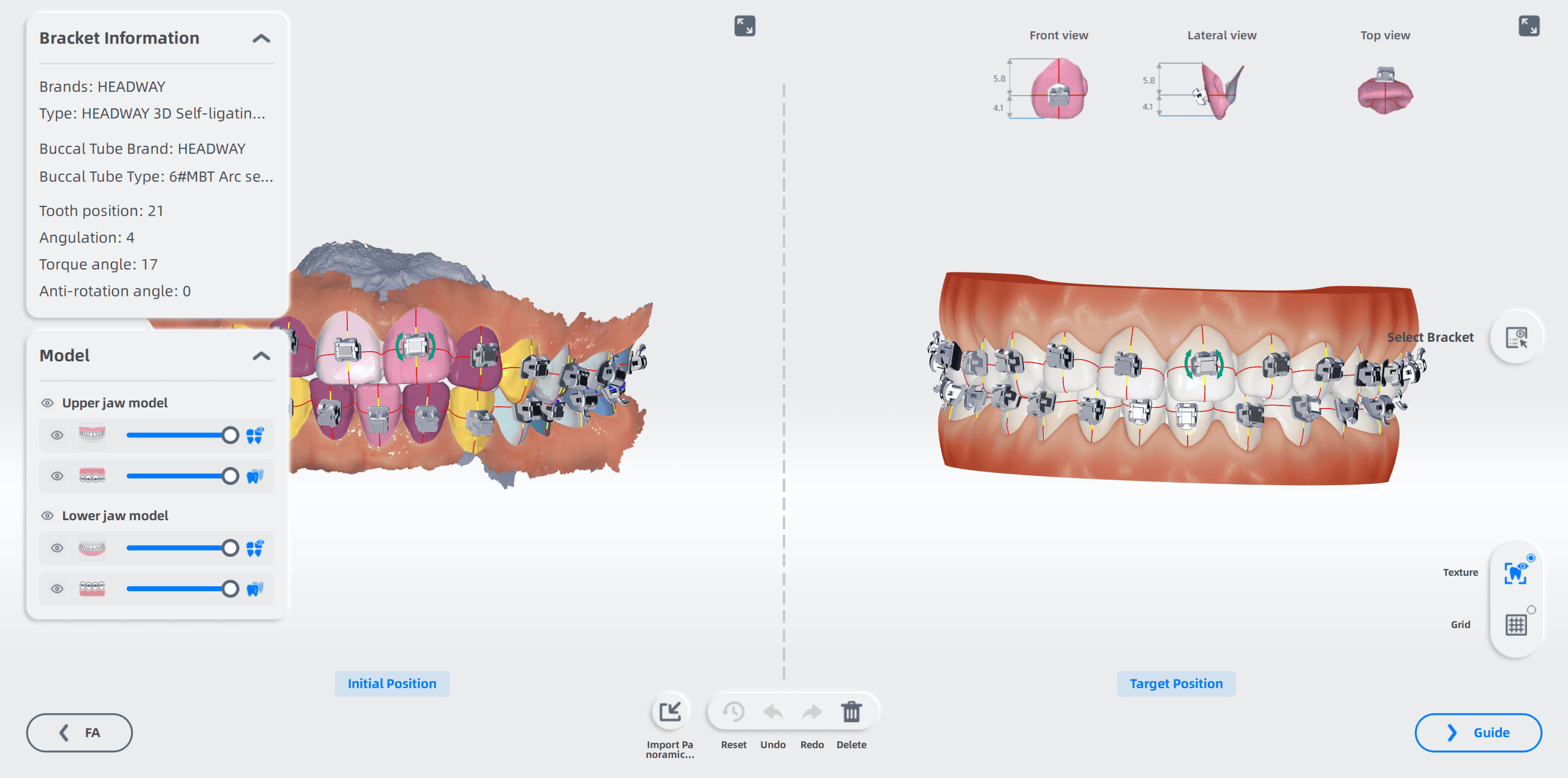
| Operation | Description |
|---|---|
| Move bracket | |
| Rotate Bracket | |
Replace |
Select the bracket and if there is another bracket which can be replaced, click |
Undo |
Undo: Undo the last operation. |
Redo |
Redo: Redo the last operation. |
Delete |
Click to delete the selected bracket. |
Cancel |
Cancel all operations and exit. |
Confirm |
Save all operations. |