Create a scan ticket¶
After adding the patient profile, you can create a scan ticket for this patient. The scanned data will be synchronized to related Scan Ticket.
Steps¶
You can create scan tickets in several ways.
- Go to the
 Patients. Click New patient in the top right corner, and a drawer named New patient will expand from the page's right margin. Check Submit and create scan tick. Upon your submission, the drawer will collapse, and a new drawer where you can create scan ticket will expand.
Patients. Click New patient in the top right corner, and a drawer named New patient will expand from the page's right margin. Check Submit and create scan tick. Upon your submission, the drawer will collapse, and a new drawer where you can create scan ticket will expand. - Go to the
 Patients. Click Create scan
Patients. Click Create scan  in the Actions column and a drawer where you can create scan ticket will expand from the page's right margin.
in the Actions column and a drawer where you can create scan ticket will expand from the page's right margin. - Go to the
 Patients. Click the Patient Name to navigate to the detail page. Then click
Patients. Click the Patient Name to navigate to the detail page. Then click  Create scan, a drawer where you can create scan ticket will expand from the page's right margin.
Create scan, a drawer where you can create scan ticket will expand from the page's right margin. - Go to the
 Scan Ticket. Click Create face scan
Scan Ticket. Click Create face scan  in the Actions column, then a drawer where you can create scan ticket will expand from the page's right margin.(When the case is for intraoral scan, click on the icon creates a facial scan case, and vice versa.)
in the Actions column, then a drawer where you can create scan ticket will expand from the page's right margin.(When the case is for intraoral scan, click on the icon creates a facial scan case, and vice versa.) - Go to the
 Scan Ticket. Click the scan ticket number to navigate to the detail page. Click Create face scan
Scan Ticket. Click the scan ticket number to navigate to the detail page. Click Create face scan  , then a drawer where you can create scan ticket will expand from the page's right margin.(When the case is for intraoral scan, clicking on the icon will create a facial scan case, and vice versa.)
, then a drawer where you can create scan ticket will expand from the page's right margin.(When the case is for intraoral scan, clicking on the icon will create a facial scan case, and vice versa.)
Interface¶
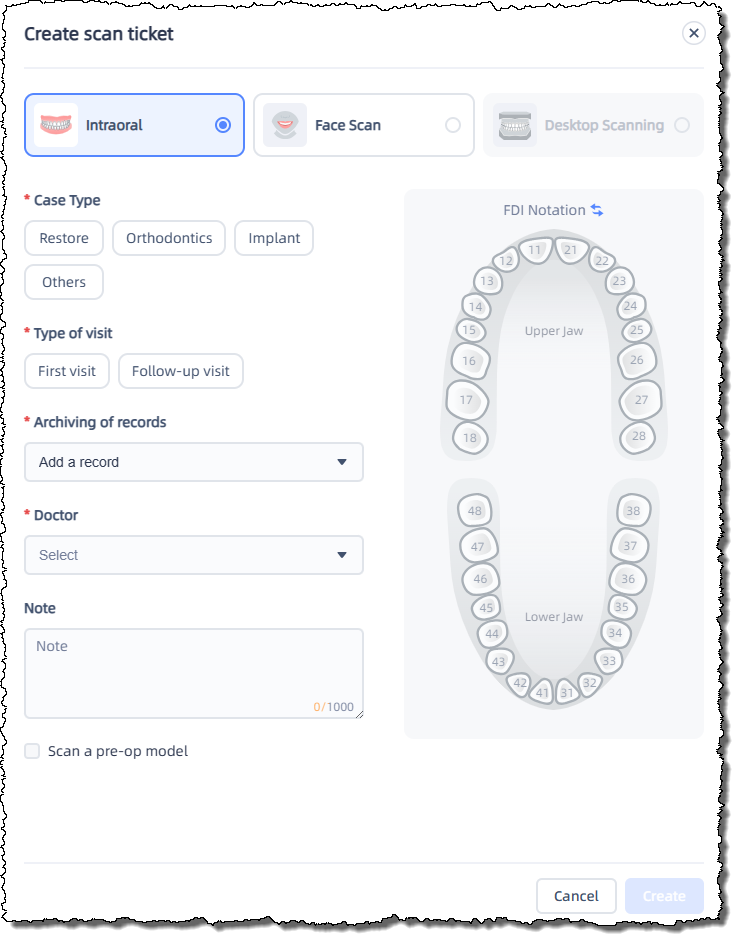
You can manually select either intraoral scan (default) or face scan , and switch the tooth numbering system to Universal Numbering System or FDI Notation (default).
You need to select the case type, visit type, the patient record, and the doctor. You can add notes as needed and choose whether it is a preoperative scan.
Note
- Clicking Create face scan
 on the scan ticket page will create a face scan by default.
on the scan ticket page will create a face scan by default. - Only scan tickets for the restoration and implant types allow selecting tooth positions and the Preoperative Scan option.
- If the user creating the scan ticket doesn't have permission to view other members' information within the institution, the user can only select themselves as the doctor.
After successfully creating the scan ticket, you can manage its status, preview the scan model (for scanned tickets only), and download project documents.