Connection¶
On the Connection, you can view and manage the labs that have established or invited to established with the current institution.
Note
If an user is an ordinary member, the user can only view all the established connection.
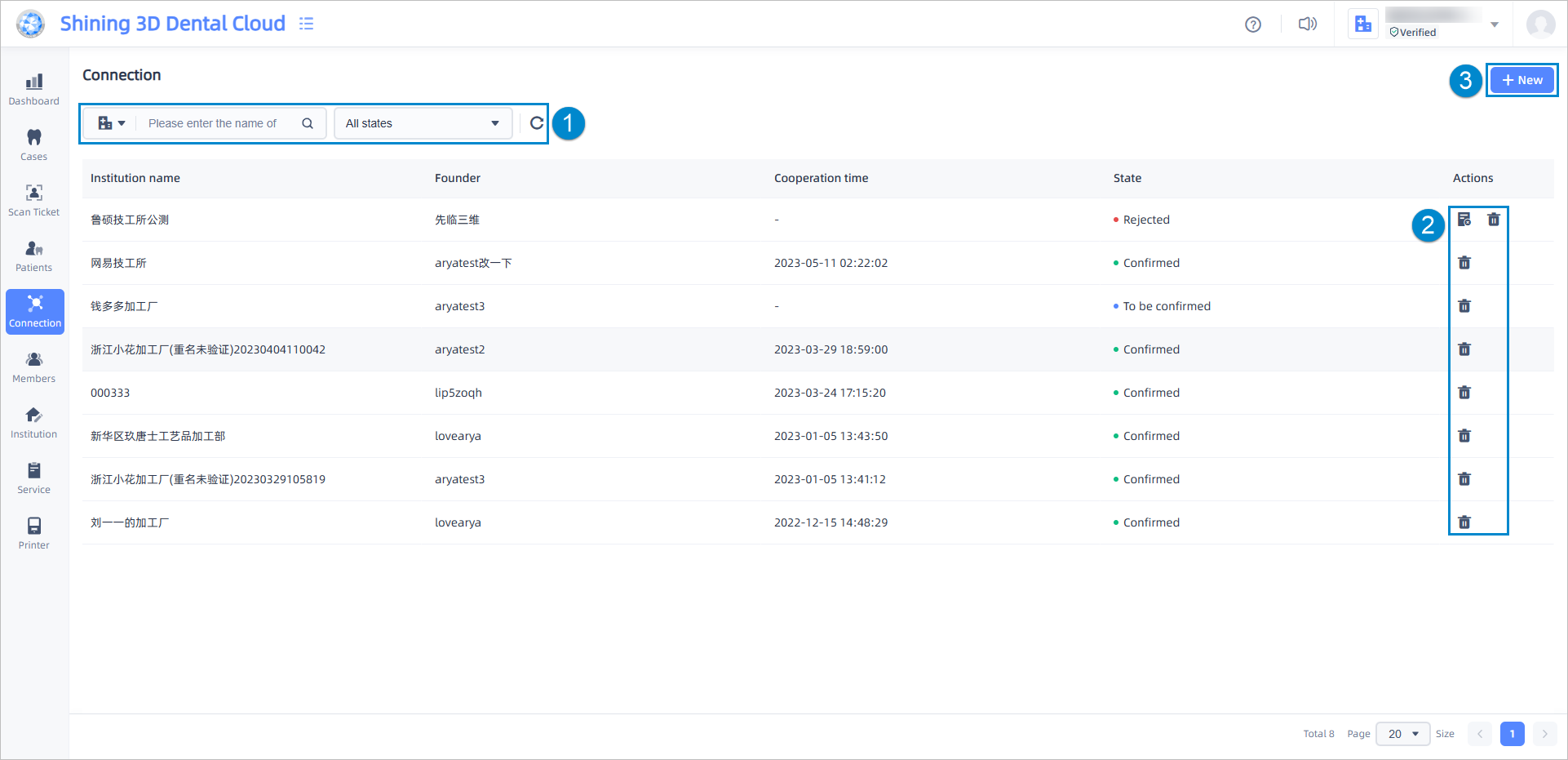
This page shows the name of institution, founder, cooperation time and state.
①:You can filter institutions by state. For specific institution, you can find it by entering its name and founder. To reset filter, click Reset ![]() .
.
② Buttons introduction:
![]() Accept the connection: Click this button and a two-step confirmation dialog will pop up. Then Click Confirm and connection will be established.
Accept the connection: Click this button and a two-step confirmation dialog will pop up. Then Click Confirm and connection will be established.
![]() Reject the connection: Click this button and a two-step confirmation dialog will pop up. You can fill in reasons for rejection and click Confirm to refuse to establish connection.
Reject the connection: Click this button and a two-step confirmation dialog will pop up. You can fill in reasons for rejection and click Confirm to refuse to establish connection.
![]() Delete the connection: Click this button and a two-step confirmation dialog will pop up. Then click Confirm to delete connection.
Delete the connection: Click this button and a two-step confirmation dialog will pop up. Then click Confirm to delete connection.
![]() View the reason for rejection: Click this button and a dialog will pop up where you can view the reasons for rejection.
View the reason for rejection: Click this button and a dialog will pop up where you can view the reasons for rejection.
③ Establish new connection:
Click this button and a dialog will pop up to establish new connection. You can enter the institution name to search specific lab. Click and a two-step confirmation dialog will pop up. Then click Confirm to invite the institution to establish connection.