Service¶
On the Service, you can view and manage the services of current institution. Click the row to navigate to detail page.
Note
If an user is an ordinary member, only the services of user under certain institution can be managed.
Service list¶
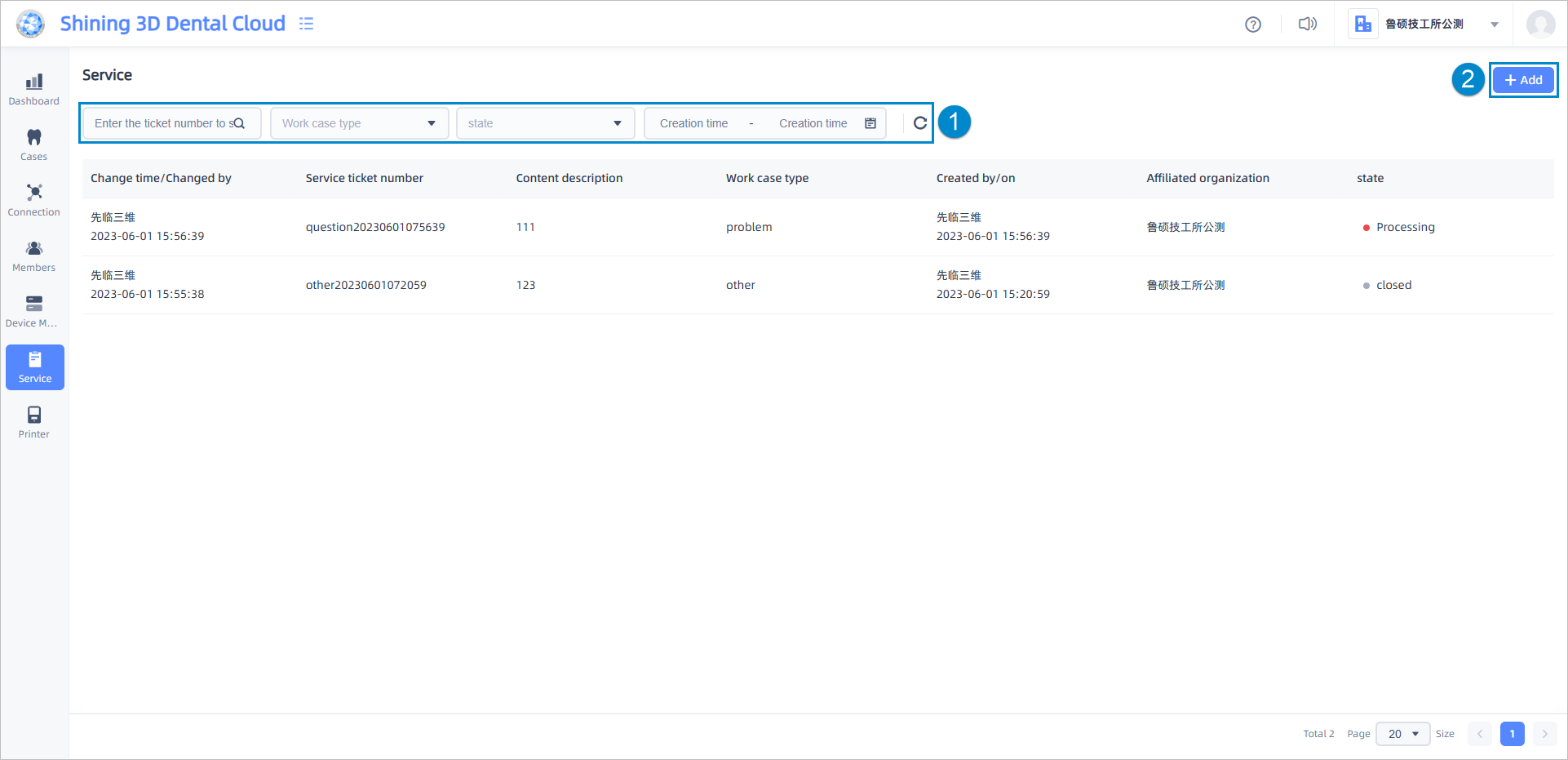
①: You can filter services by type, state, and creation time. For specific service, you can find it by entering the number. To reset filter, click Reset ![]() .
② Add service: Click Add and a Service dialog will pop up. You need to select the application type and enter the description. You can also upload up to 4 attachments (support image formats, files, etc.) and a single attachment does not exceed 10 M.
.
② Add service: Click Add and a Service dialog will pop up. You need to select the application type and enter the description. You can also upload up to 4 attachments (support image formats, files, etc.) and a single attachment does not exceed 10 M.
Detail page¶
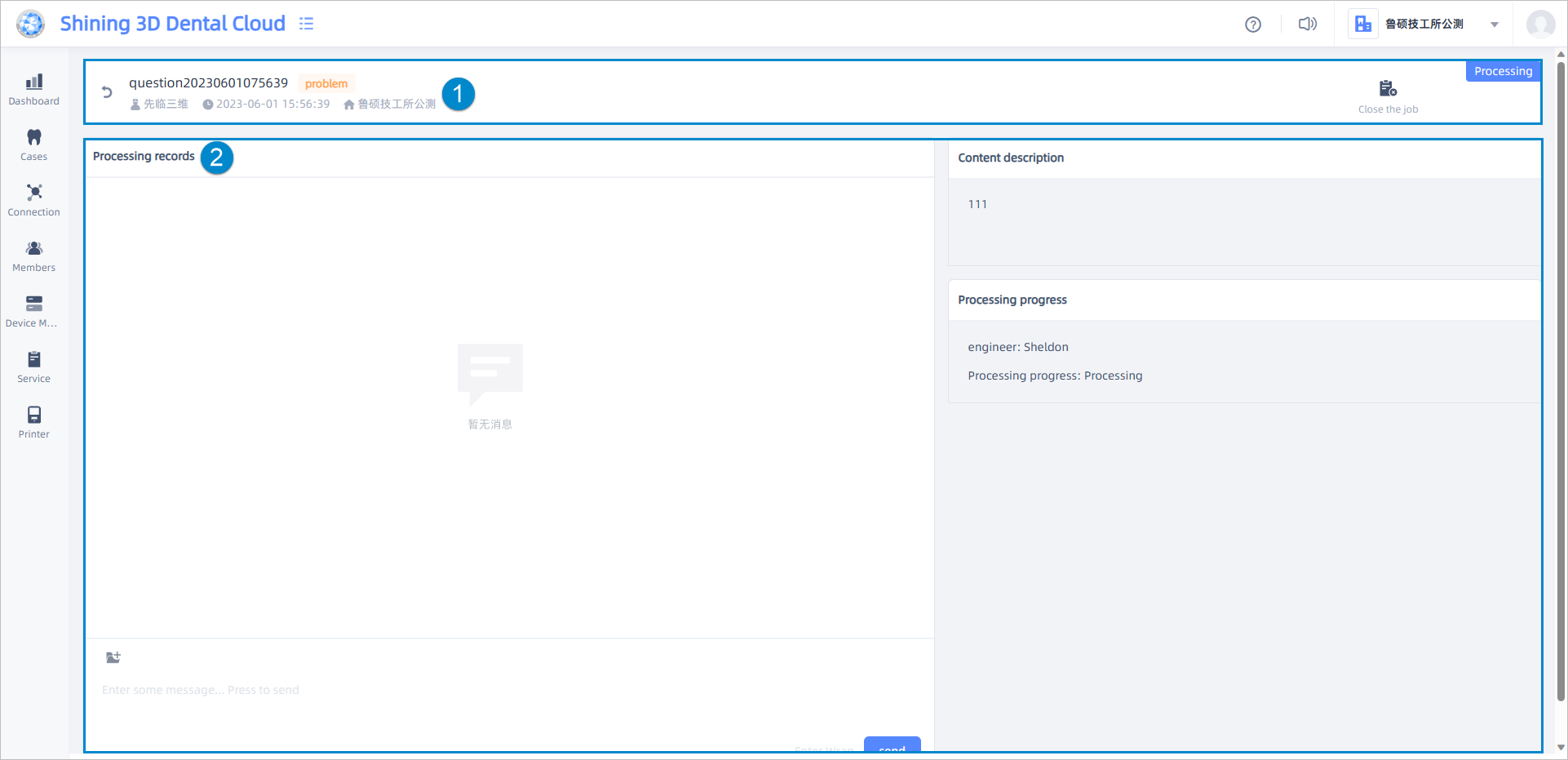
① Basic information¶
Icons below the service ticket number:
![]() : Doctor who submits the service.
: Doctor who submits the service.
![]() : submission time.
: submission time.
![]() : Affiliated institution.
: Affiliated institution.
![]() : Close the service.
: Close the service.
② Detailed information¶
On the left side, the processing records submitted by technicians and engineer are displayed. For services with a status of "In Progress," you can enter a text message in the input box below and click Send to send the message. you can click folder ![]() in the left-upper corner of chat box to upload attachments.
in the left-upper corner of chat box to upload attachments.
On the right side, you will find the verification information of the service creator and their affiliated institution. This information is displayed only for verification-type service. Additionally, the description and the processing progress are also shown.