File¶
On the ② File page, local model files or design files attached to orders can be imported, detected and repaired, and supports model preview.
Interface Introduction¶
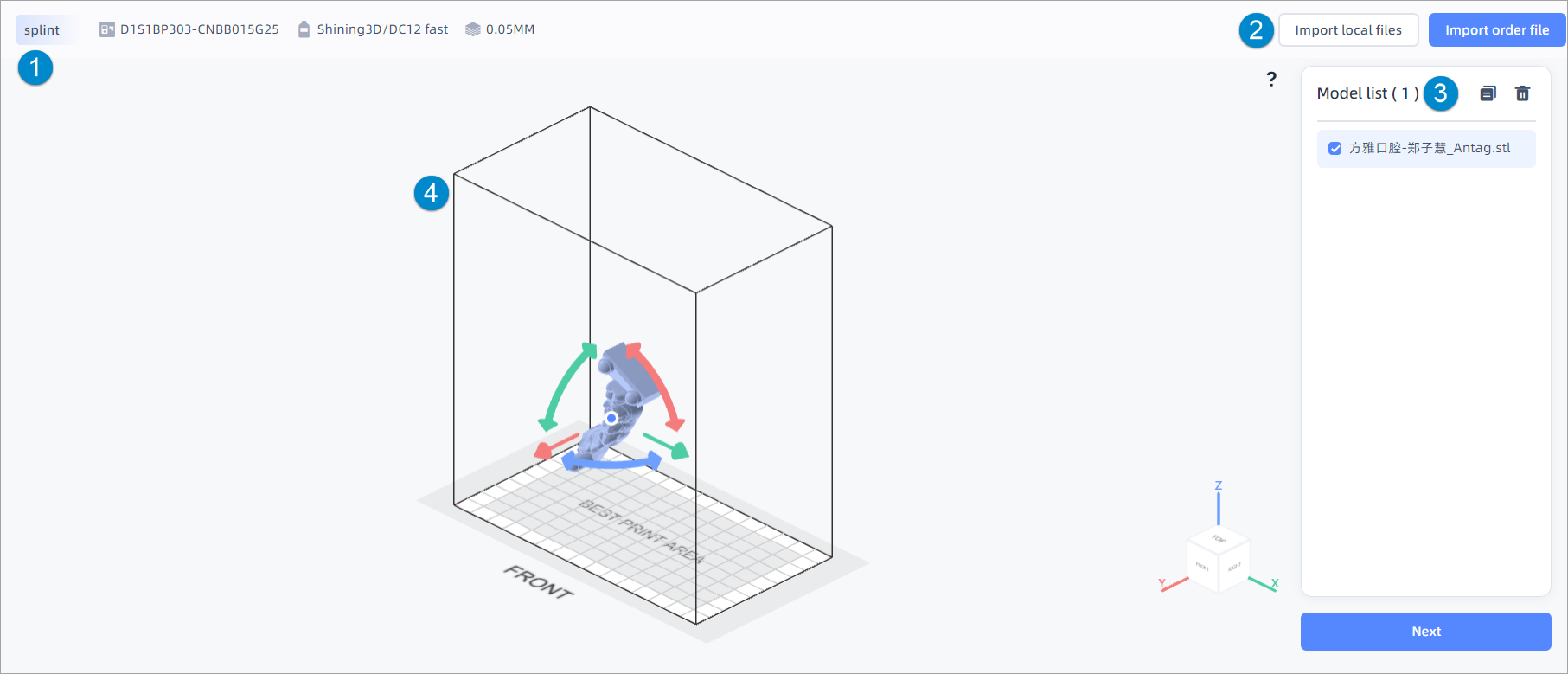
Display application type, ![]() printer serial number,
printer serial number, ![]() resin and
resin and ![]() mode.
mode.
Click Import local files or Import order files button to import model fils. For more, please see import files.
Successfully uploaded model files will be displayed in the Model list (sequenced by the import time from early to late).
![]() : Duplicate model files, and support tick
: Duplicate model files, and support tick ![]() before the file name to duplicate one or multiple models.
before the file name to duplicate one or multiple models.
![]() : Delete model files, and support tick
: Delete model files, and support tick ![]() before the file name to delete one or multiple models.
before the file name to delete one or multiple models.
Platform operation:
● Move the platform: Press Shift+Left Button and drag the mouse, or press Middle Button and drag.
● Rotate the platform: Press Left Button or Right Button and drag.
● Zoom the platform: Scroll the Middle Button.
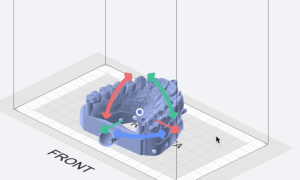
Model operation:
● Vientiane mobile the model: Select the model, press the center point of the model and drag.
● Translate the model: Select the model, press the arrow and drag.
● Rotate the model: Select the model, press the axis and drag.
Besides, you can use the perspective controller in the bottom right corner to switch the perspective by one click (double click to switch to the default perspective).Note
You can select the model by directly clicking it or tick ![]() in the Model list to select one or multiple models (support operating models by one-click).
in the Model list to select one or multiple models (support operating models by one-click).
Import Files¶
Support import local files and import order files.
Note
- You can directly click Slicing
 on the design page of the order to slice the specified design file, but new model files can not be imported manually afterwards.
on the design page of the order to slice the specified design file, but new model files can not be imported manually afterwards. - Before importing the file, you are not allowed to go to ③ Layout & Support by clicking the top bar or click Next.
- You can return to the ① Application Settings to adjust printing settings before or after importing files; if you switch the application card after importing model files, please follow the pop-up to delete or retain models.
- If you exit the current page after importing model files, a pop-up reminder will appear; and when entering the
 Slicing page again, you can directly proceed with the incomplete slicing procedure by following the pop-up instruction.
Slicing page again, you can directly proceed with the incomplete slicing procedure by following the pop-up instruction.
The models will be automatically detected and repaired (if needed) during the import process, and you can set the switch for auto repair in More settings.
Caution
- During the import process, any other operations are not supported and the process can not be cancelled.
- If an error pop-up occurs during the model detection and repair process, please follow the prompts to open/download the AccuWare to continue the slicing process.
After importing the model file, click Next to go to the ③ Layout & Support step.
Import Local Files¶
Click the Import local files button in the top right corner, and the file selection dialog will appear.
The model files in the format of BEB, STL and OBJ can be imported.
Caution
The total size of model files imported each time can not exceed 200 MB.
Import Order Files¶
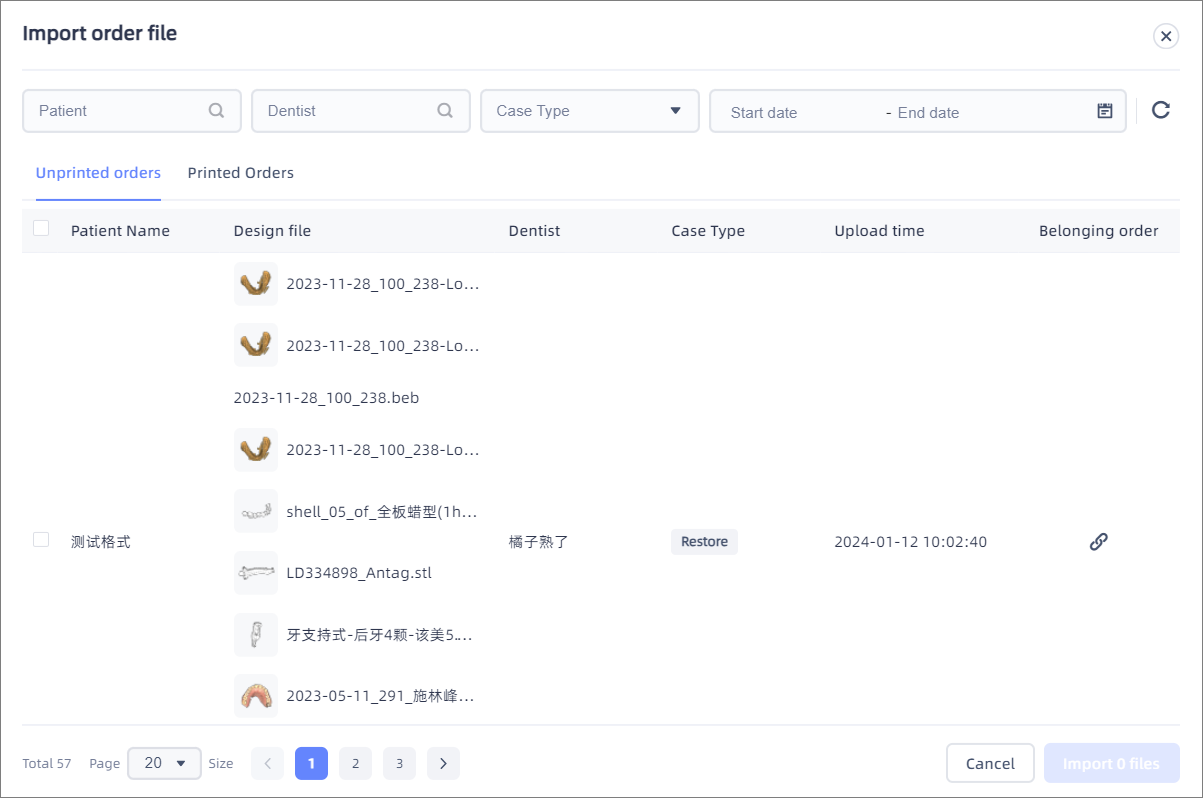
Filter orders by patient/dentist name (supports fuzzy search), case type, or upload time period. Click the ![]() search button or press Enter to update the order list.
search button or press Enter to update the order list.
Click the ![]() reset button to clear the filter settings and restore the order list to its default state.
reset button to clear the filter settings and restore the order list to its default state.
Display all orders attached with design files, including Unprinted orders and Printed orders1, which are sequenced by the update time from the latest to earlier.
Each column displays the corresponding patient name, the name of design file (supports hovering the mouse over the model thumbnail to enlarge and view), dentist, case type, upload time and belonging order (click Direct to order ![]() button to go to detailed information to check the related information of attached design files).
button to go to detailed information to check the related information of attached design files).
Tick ![]() before each colum to select the order, and support importing multiple orders or all orders under the current filter condition by one click.
before each colum to select the order, and support importing multiple orders or all orders under the current filter condition by one click.
Caution
- The Import button can be clicked after at least one order has been selected.
- The total size of model files imported each time can not exceed 200 MB.
-
Only contains orders whose design files have all been already printed. ↩