Alignment¶
Automatic Alignment¶
When entering the alignment interface, DentalScan is to process the alignment automatically.
Users can click ✔ for confirmation or adjust the alignment manually.
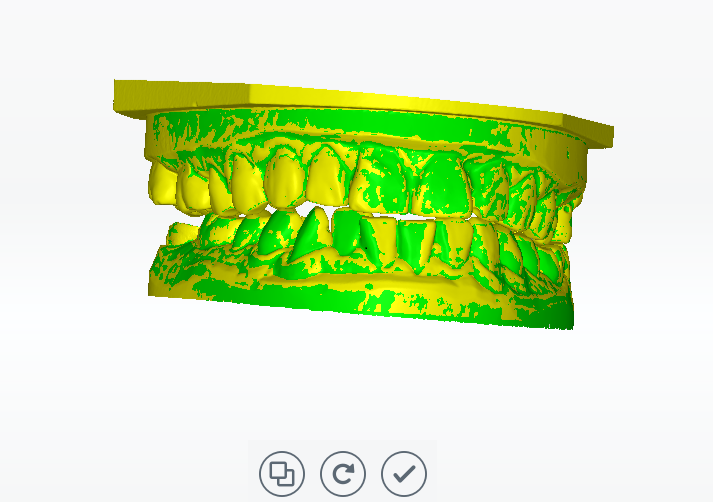
Manual Alignment¶
1 Click for entering manual alignment interface.
2 Double-click To add points (max.3 choices) on the upper right alignment graph. Those points should be in the region of apparent features and should not be in one straight line.
3 Double-click to select points on the lower right alignment graph, the location must be the same as the previous ones.
4 To delete points, click , all the points added is to be cleared at once.
5 Click to process the alignment.
6 To exit the alignment interface and discard changes, click ✖; to apply all the changes and exit, click ✔.
Note
The effect graph is on the left side. Meanwhile the alignment graphs are separated at the upper right and lower right corners.
Function Tools¶
| Icon | Name | Description |
|---|---|---|
| Delete | Delete all points. | |
| Align | Start alignment. | |
| Return | Return to the first automatic alignment (post and core order). | |
| Cancel | Cancel alignment operations and exit. | |
| Apply | Apply alignment operations and exit. |