Connection¶
Before running the software, please connect the scanner first. Please use the correct cable connection and connect the scanner to the computer by plugging it into the USB 3.0 port of the computer.
Caution
● Please do not run the program directly from the USB driver, the software must be copied from the USB driver to the computer's hard drive and the user must have read and write access to the folder to which the scanning software belongs.
● Use the power adaptor, cable, and power cord provided by SHINING 3D matching to the scanner.
● Don't plug the cable or the dongle into the neighboring USB ports on the computer.
● Don't plug wireless USB or wireless network adaptor into the computer while using the scanner.
 MIX Series¶
MIX Series¶
Connect the scanner according to the following diagram.
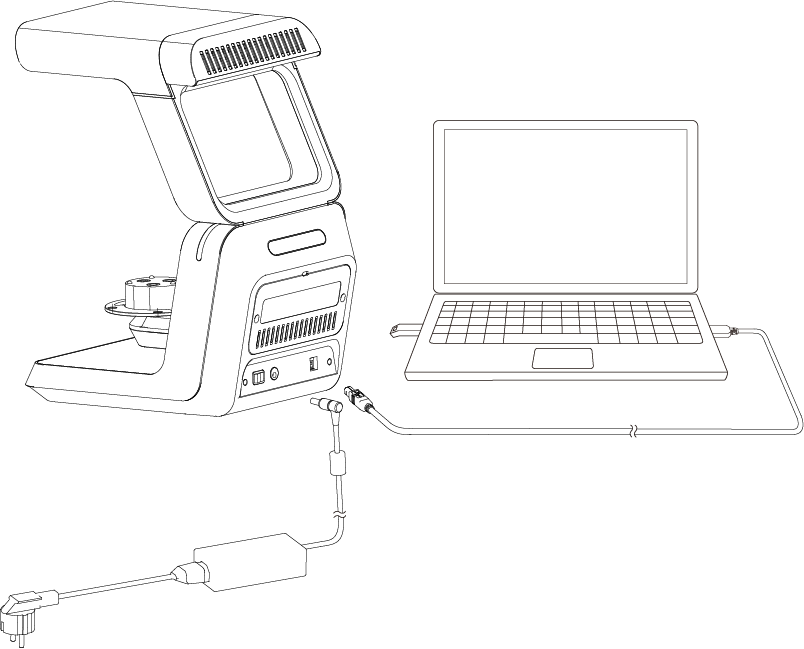
 EX Series¶
EX Series¶
Connect the scanner according to the following diagram.
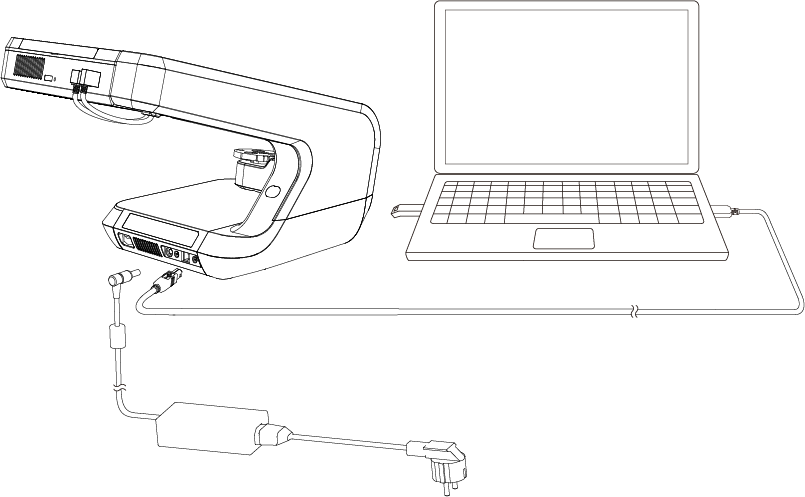
After connecting the device, press the button on the back of the device to start it up.
Note
The icon in the bottom left corner of the login screen shows the current connection status.
| Icons of MIX series | Icons of EX series | Description |
|---|---|---|
| The device is disconnected. | ||
| The device is connected. |
● When the software prompts that the device is not connected or that the device is connected incorrectly:
1 Please first check that the power and data cables are connected correctly and ensure that the computer is switched on.
2 It is recommended to unplug the data and power cables and reconnect the lines; if the error message still appears.
3 It is recommended to close the software first, wait a few seconds and then restart the software.
Caution
- If there is a dongle in the parts list, please insert the dongle into the USB port before running the software.
- After the device is successfully wired, enter the software interface and select the currently used device model, for details, see Select the device.
Only the power adaptor, cable, and power cord provided by SHINING 3D matching to the scanner can be used.
Don't plug the cable or the dongle into the neighboring USB ports on the computer.
Don't plug wireless USB drivers or wireless network adaptor into the computer while using the scanner.