 MarginLine¶
MarginLine¶
Drawing margin lines for generating extra teeth models.
To draw an optimum margin line, please exert Operation Skill to switch perspectives for observing the model during the process.
Note
● Please mark the teeth before extracting its margin line.
● DentalScan will recognize margin lines automatically when importing projects.
Auto Drawing¶
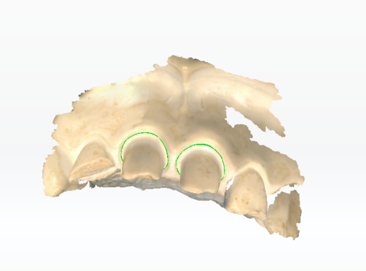
Manual Drawing¶
Click to select one tooth from the tooth list and pull it to the center, then use the following tools to extract the margin line.
| Icon | |
|---|---|
| Cut the abutment and take the edge of the profile as the margin line. | Drag the cursor to manually draw a margin line around the abutment with an inapparent edge. |
| Click the edge of the abutment to add points, then double-click to draw a margin line going through all the added points. The added points are displayed in green. Click the points to move or delete when turning into red. | Apply magnetic effect on the method. The line painted will automatically cling to the abutment's edge. |
Manual Editing¶
Edit the margin line in detail .
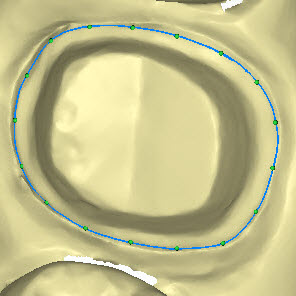
| Icon | |
|---|---|
| Replace a part of the line with the newly painted one. | |
| Adjust the line by dragging it or its point. Delete points by double-clicking. |
![]() on the left of the tooth list indicates the line has been extracted.
on the left of the tooth list indicates the line has been extracted.