Modified Model¶
After marking teeth and drawing margin lines, you can set the undercut direction, fill the undercut and sink margin lines on the Modified Model interface.
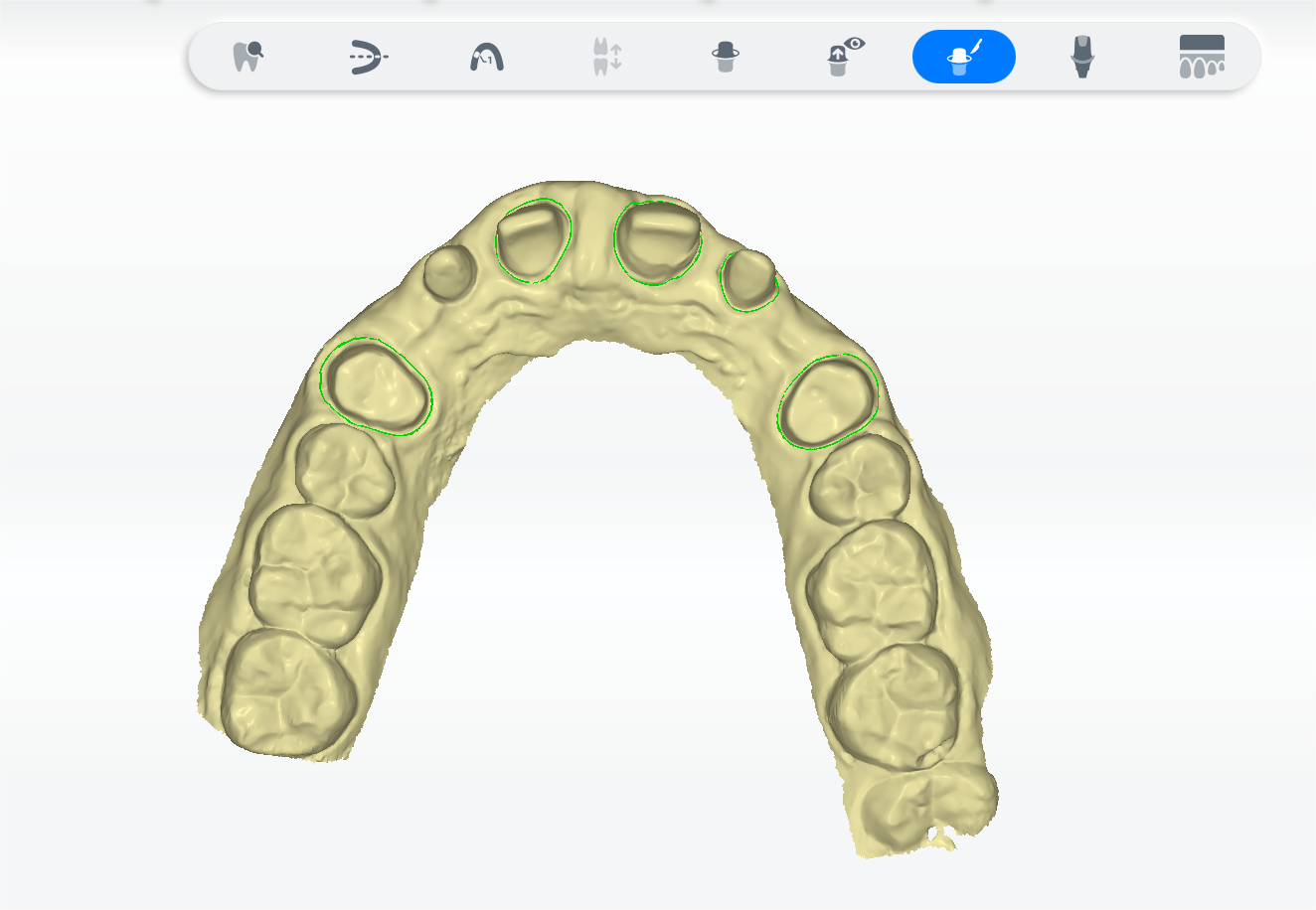
Steps
1 In the upper left tooth mark list, click a tooth in the upper or lower jaw to adjust the margin line again, if needed.
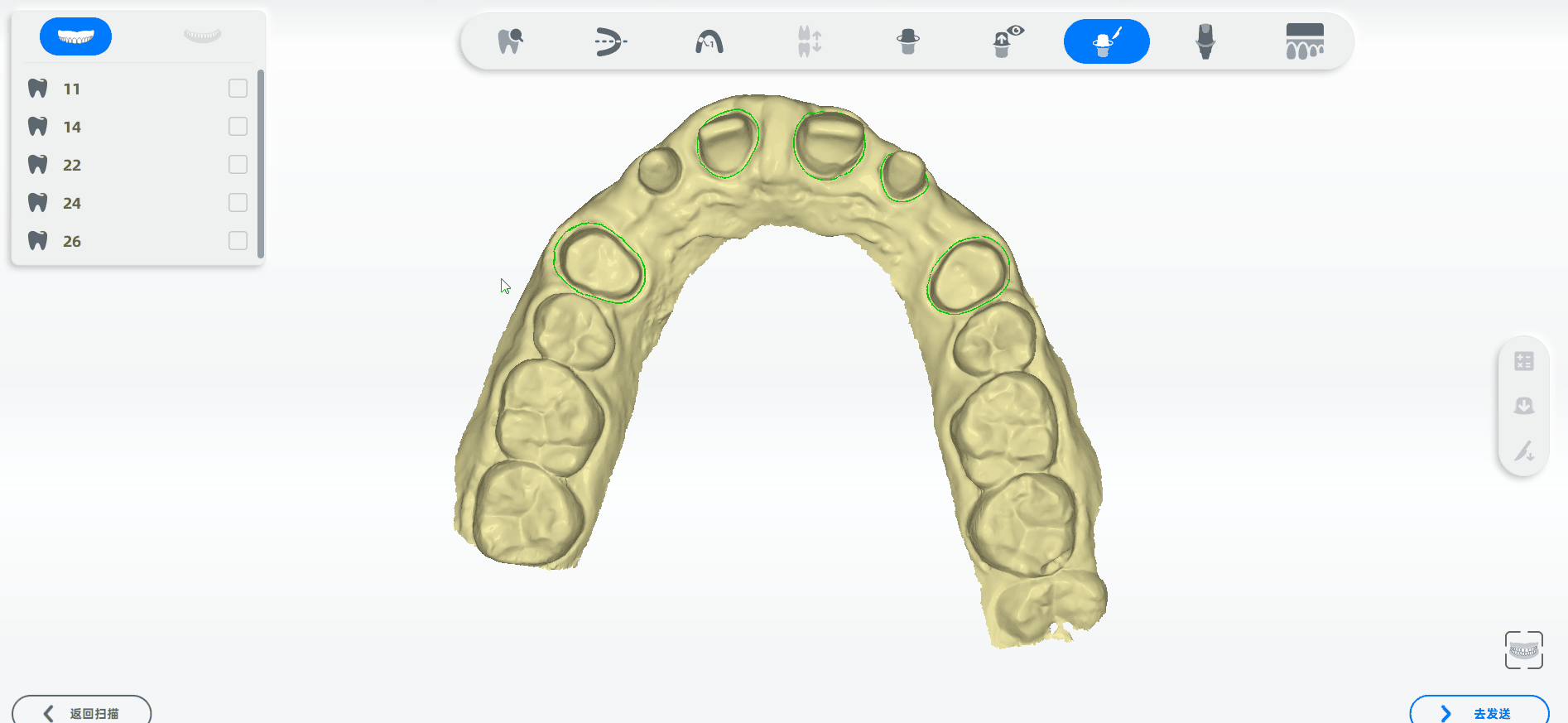
2 Check one or more teeth in the tooth mark list in the upper left corner.
3 Click to enter the Undercut Direction interface to set the undercut direction.

4 Click on the bottom to set the undercut direction.
5 Click to confirm.
Note
After filling the undercut or sinking the margin line, drag the slider in the upper left corner of the interface to view the comparison.
● Click and set the value at the bottom of the interface to fill the undercut.
● Click and set the value at the bottom of the interface to sink the margin line.
Note
Drag the slider to compare the effect.

Button¶
| Icon | Name | Description |
|---|---|---|
| Undercut Direction | Click |
|
| Delete Undercut Direction | In the tooth mark list, click |
|
| Undercut Direction Group | In the tooth mark list, the icon will appear after checking two or more teeth to set the undercut direction all at once. | |
| Undercut Filling | Set the value at the bottom of the interface to fill the undercut | |
| Margin Line Sink | Set the distance and expansion for margin line sinking. |