New Order¶
Click to enter the setting new order page.
1 Fill the blanks. Enter the information of the order and the patient.
2 Select the doctor and technician from the list. To add new options, click .
3 Select the patient type as restoration or orthodontics according to the reality.
4 Note that there exists a field for memos and other notes of the project.
Select case type Restoration or Orthodontics. Remarks such as tooth colour requirements can be filled in.
● Restoration: The main focus is on the treatment following chipped and missing teeth, such as inlays, full crowns and dentures, but also includes the use of artificial restorations such as occlusal plates and movable brackets. The user needs to select the specific tooth position to be treated and the type of treatment.
● Orthodontics: Orthodontics refers to the straightening of teeth. If you choose orthodontics, there is no need to choose the position of the teeth and the type of treatment.
1 Select Patient Mode.
Patient Mode is used to scan the patient's jaw model.
2 Use Operation Skills to Mark Teeth.
3 Add scanning steps and Implant-Based.
4 Set Material and Teeth Color.
| Implant-Based | ||
|---|---|---|
Custom Abutment |
Add the step of scanning ScanBody. |
|
Custom Abutment (manual positioning) |
Add the step of die scanning. After entering this step, abutment scanning is enabled by default. |
|
Screw Retained |
Add the step of scanning ScanBody for dental implant. |
|
Screw Retained (manual positioning) |
Add the step of abutment scanning. |
|
ON Substructure Scan (e.g, bar) |
Add the step of scanning ScanBody. |
1 Select Scan Type.
| Scan Type | ||
|---|---|---|
Sectioned Model |
For scanning dies. |
|
Unsectioned Model |
For scanning the whole upper / lower jaw. |
|
Impression Model |
For scanning the impression. |
2 Select Occlusion Type.
| Pictures | Occlusion Type | Pictures | Occlusion Type | Pictures | Occlusion Type |
|---|---|---|---|---|---|
 |
Two Stone Models in Occlusion | 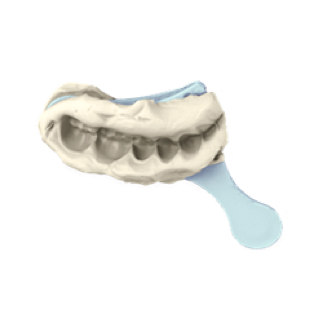 |
Triple Tray |  |
Mushbite |
 |
Two Stone Models in Artex CR |  |
Two Stone Models in Articulator Bio-Art |  |
Two Stone Models in Articulator P |
 |
Two Stone Models in Articulator S (legacy) |  |
Two Stone Models in Articulator S |  |
Two Stone Models in Articulator Panadent PCH |
 |
Two Stone Models in Articulator Panadent PSH |  |
Two Stone Models in Articulator Denar |  |
Two Stone Models in Articulator AD2 |
3 Add digital Scan Marker for Jaw Movement for models having the occlusion relation or the scan marker for jaw movement.
4 Click the button for further operations.
| Start scanning. | |
| Save the current order for further scanning. | |
| View the files related to current order. |
- Baumann: A third party fixture that can be used with the Artex CR type, Bio-Art, P, S (old style) and S occlusal frame bilateral plaster models for scanning, which is more cost effective.