Interface¶
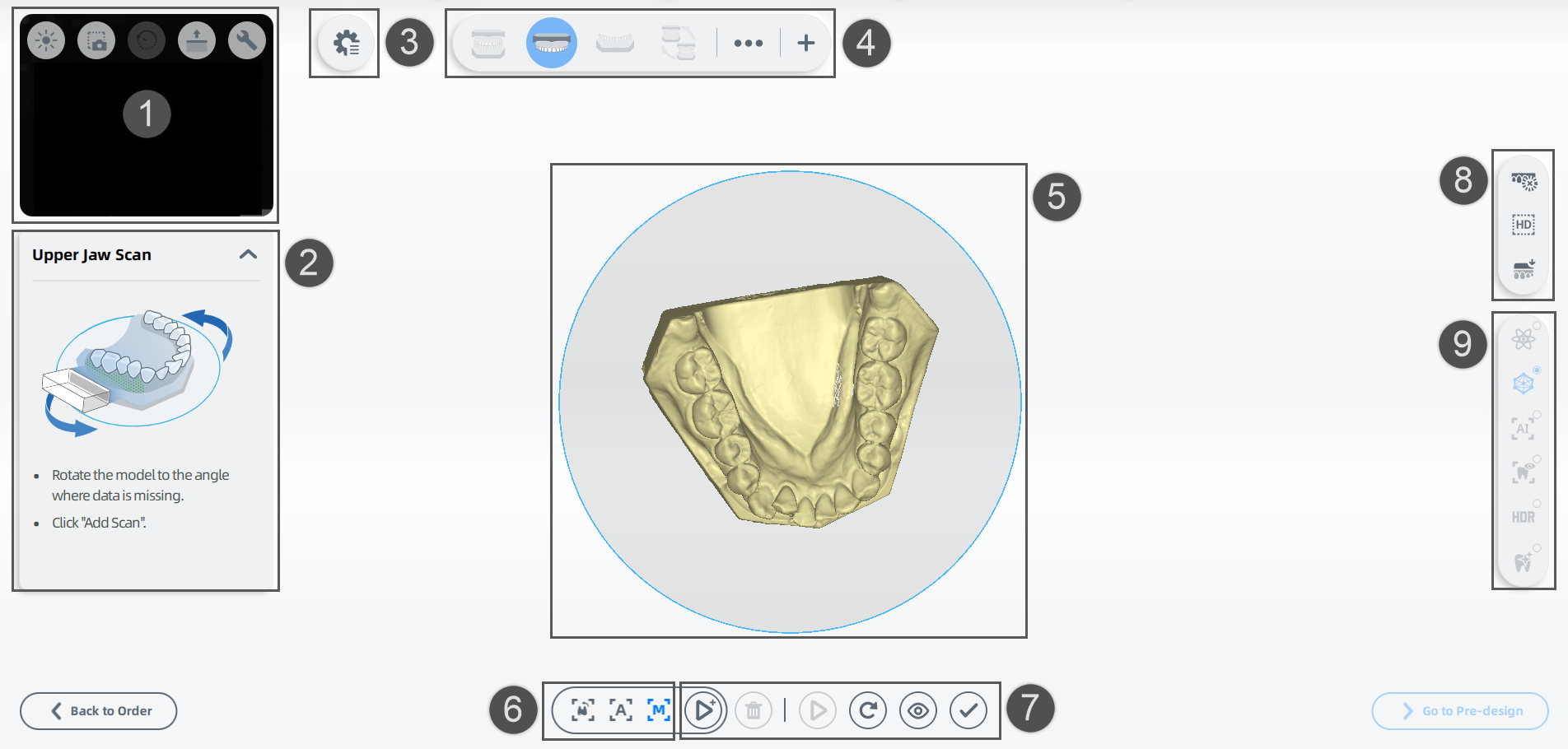
| Displays the real scanning scenarios and supports setting scanning Parameters. | ||
| Contains the current process, operating diagrams and detailed tips. | ||
| Supports setting the Scan workflow according to the specific situation. | ||
| Displays the current position within the whole progress. To view the other processes, click ••• . To add extra processes, click ✚. |
||
| Supports previewing the scanned data. To gain a comprehensive view to the model, please use Operation Skill for switching perspectives during the preview. |
||
| Supports Flip Scan, Intelligent Add-scan and Manual Add-scan. |
||
| Supports functions of |
||
& Import |
Supports functions of Cannot import models during All-in-one Scan/ Die Scan/ Triple Tray Scan Workflow. |
|
| Provides various Additional Function for improving the quality to scanned data. |