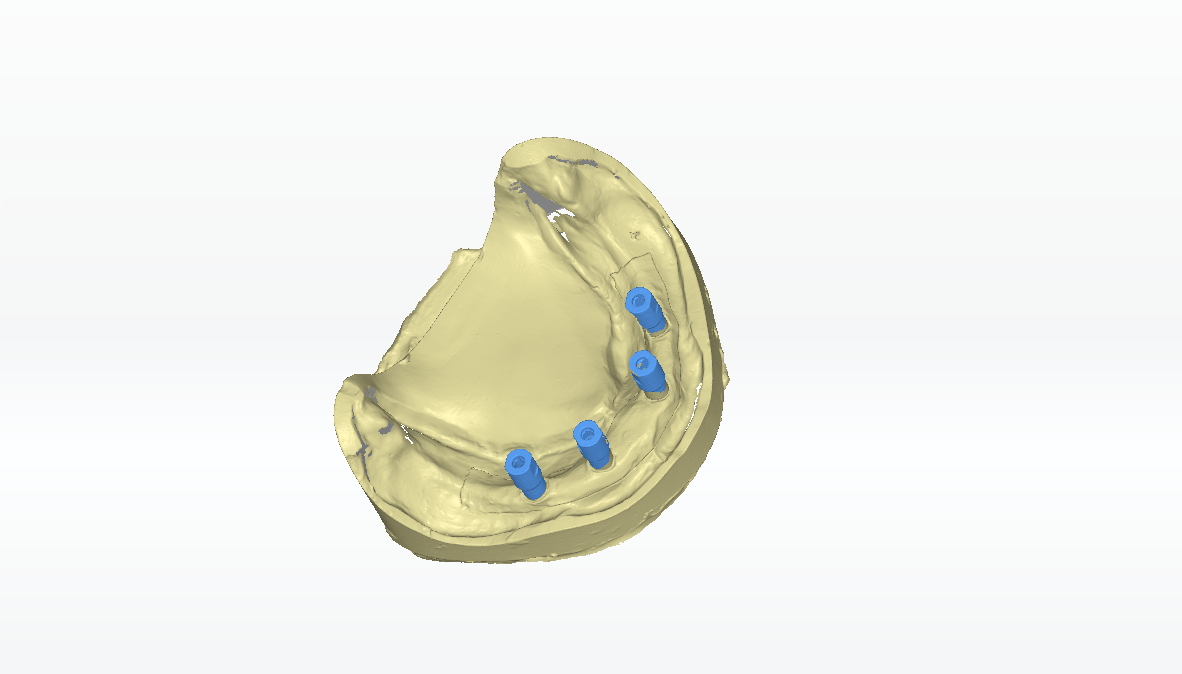Add Scan¶
If the scanned data is incomplete, or there are holes after scanning, select the corresponding scanning method to acquire the missing data.

Rotate the model to scan on the desired angle.
Steps
-
Click
.
-
Rotate the model to the desired scanning angle manually.
-
Click
to scan.
Note
- The newly scanned data is highlighted in green.
- If the scanned data isn't desirable, you can click
to discard the data and the model will restore to the status before manual add-scan.
-
After scanning, move or rotate the cutting plane to cut the model.
-
Click
to edit the model.
-
Click
to preview the scanned model.
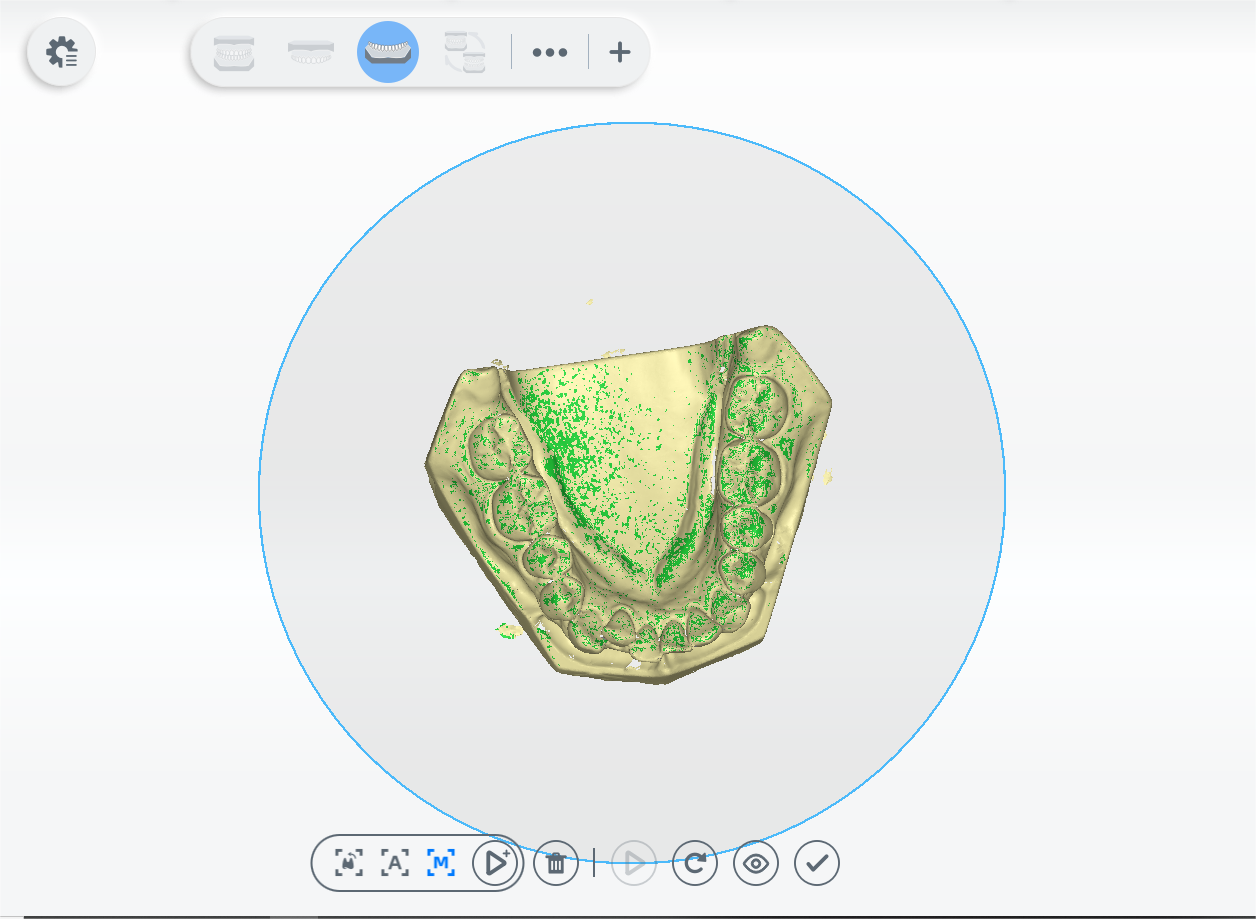
Scan the marked area automatically.
Steps
-
Click
.
-
Press and hold the left mouse button (or click) on the model to mark the area to scan. The marked area is shown in red.
-
Click
to scan.
Note
If the scanned data isn't desirable, you can click
to discard the data and the model will restore to the status before manual add-scan.
-
Click
to edit the model.
-
Click
to preview the scanned model.
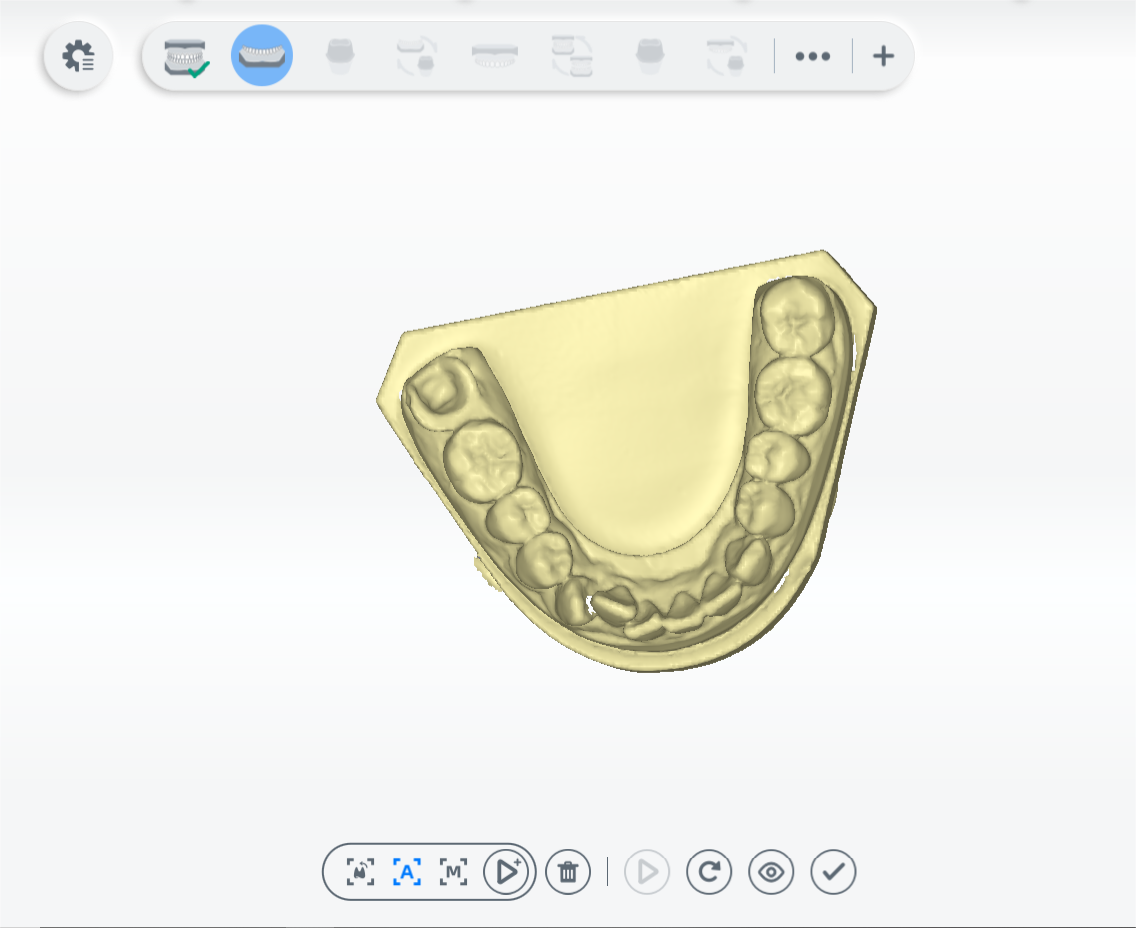
Flip scan is mainly used for wax-up bottom scan and full denture scan to acquire interior data of the model.
Steps
-
Follow the guidance on the interface to place the model.
-
Click
.
-
Click
to scan.
Note
If the scanned data isn't desirable, you can click
to discard the data and the model will restore to the status before manual add-scan.
-
After scanning, check
and
to view the last scanned data(shown in yellow) and newly scanned data(shown in green).
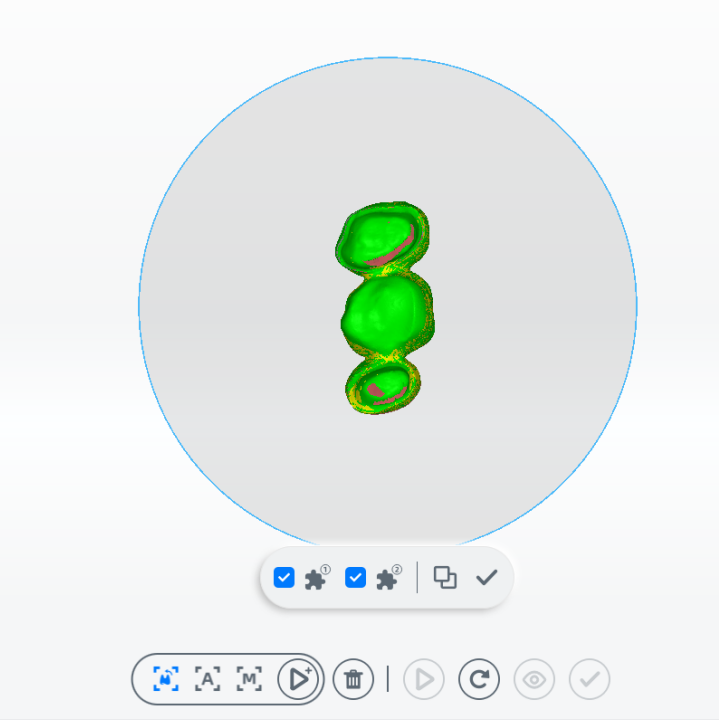
-
Click
to align automatically or click
to align manually. For steps to align, see Alignment Operation.
If the number of scanbodies is less than the number to be scanned in the order, obtain the data of all scanbodies by using Multiple Add-scan.
Steps
-
Click
or press Space / Enter to start scanning.
-
If there is no scanbody on other teeth, unscrew the scanbody and screw it on other teeth.
-
Click
.
-
Click
to scan.
Note
If the scanned data isn't desirable, you can click
to discard the data and the model will restore to the status before manual add-scan.
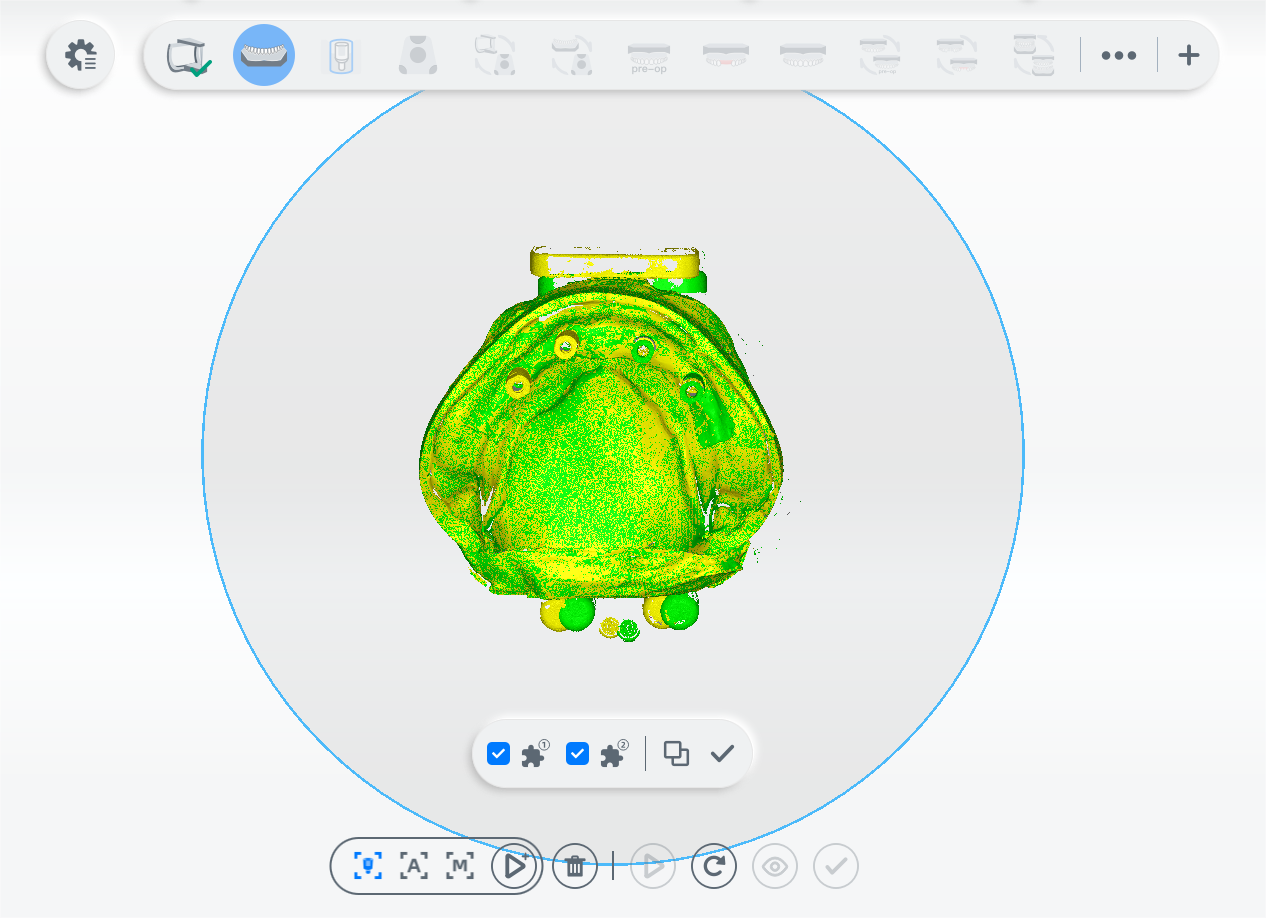
-
Click
to align automatically. For steps to align, see Alignment Operation.

-
After scanning, click
, to preview the scanned model.