Post and Core Case¶
Post and core restoration is a commonly used restorative technique in dentistry to restore teeth that have lost a significant portion of their crowns. The procedure involves placing a post, which can be made of metal or fiber material, into the root canal to provide stability and support. A core, typically made of dental composite material, is then built up on top of the post to reconstruct the anatomical form of the tooth and provide support for the subsequent crown restoration.
Create the Order¶
Note
- Select Restoration as the dentistry type.
- Select Patient Mode.
- Select Unsectioned Model.
- Select the type of post and core (Model + Impression or Post and Core Scanbody)
More details can be found in Scan Strategy Configuration.
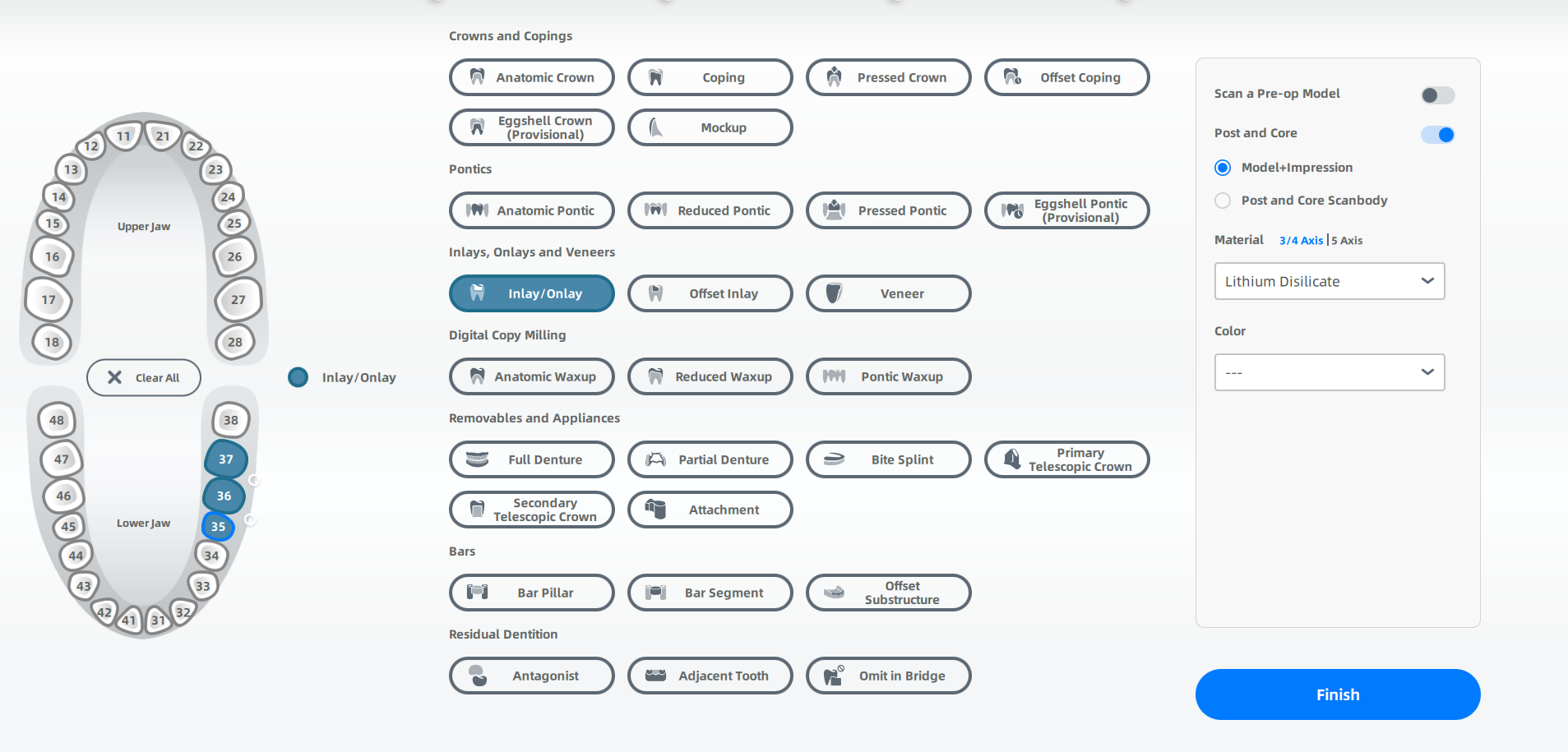
Start Scanning¶
The lower jaw is the working jaw.
 Lower Jaw Scan¶
Lower Jaw Scan¶
- Follow the guidance on the interface to place the height adaptor, the fixture and the model.
- Set the configuration in the camera window. For steps to set parameters, see Parameters.
- Click
or press Space / Enter to start scanning.
- If the scanned data is incomplete, click
to add more data to the existing scan.
-
After scanning, move or rotate the cutting plane to cut the model.
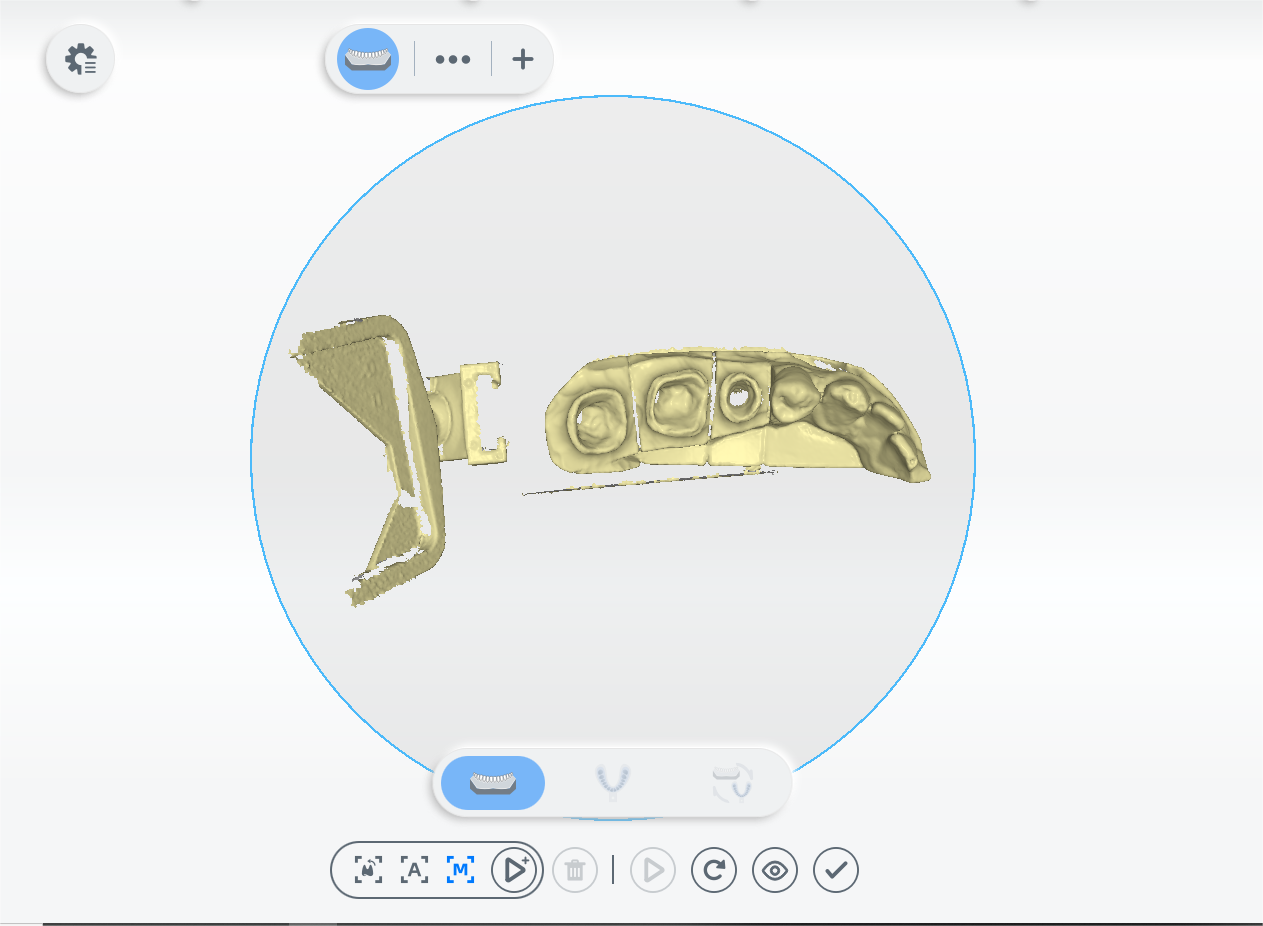
-
Click
to edit the model. For more, see Function.
- Click
to preview the scanned model; or click
to rescan; or click
to finish.
-
Edit data and fix post and core outliers according to the prompts in the upper left corner of the interface.
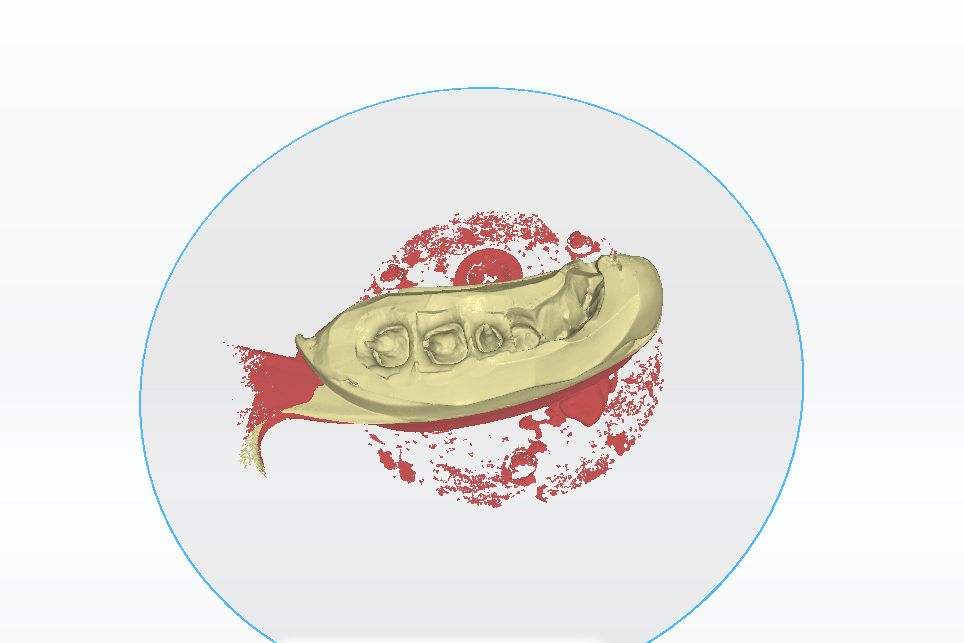
-
Click
to finish.
Lower Jaw Post and Core Impression Scan¶
- Follow the guidance on the interface to place the height adaptor, the fixture and the model.
- Click
or press Space / Enter to start scanning.
- If the scanned data is incomplete, click
to add more data to the existing scan.
-
After scanning, move or rotate the cutting plane to cut the model.
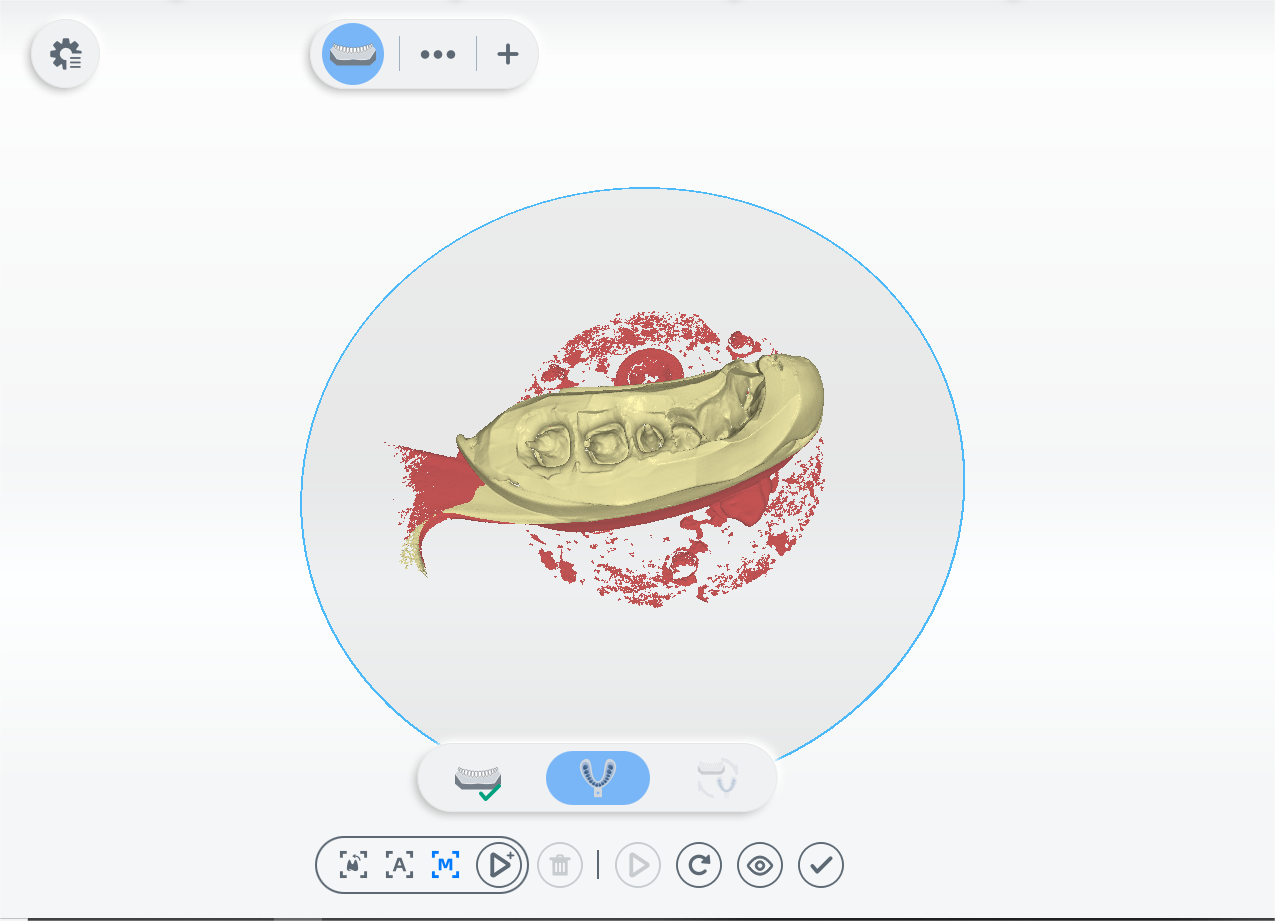
-
Click
to preview the scanned model; or click
to rescan; or click
to finish.
-
Edit data and only keep post and core data according to the prompts in the upper left corner of the interface.
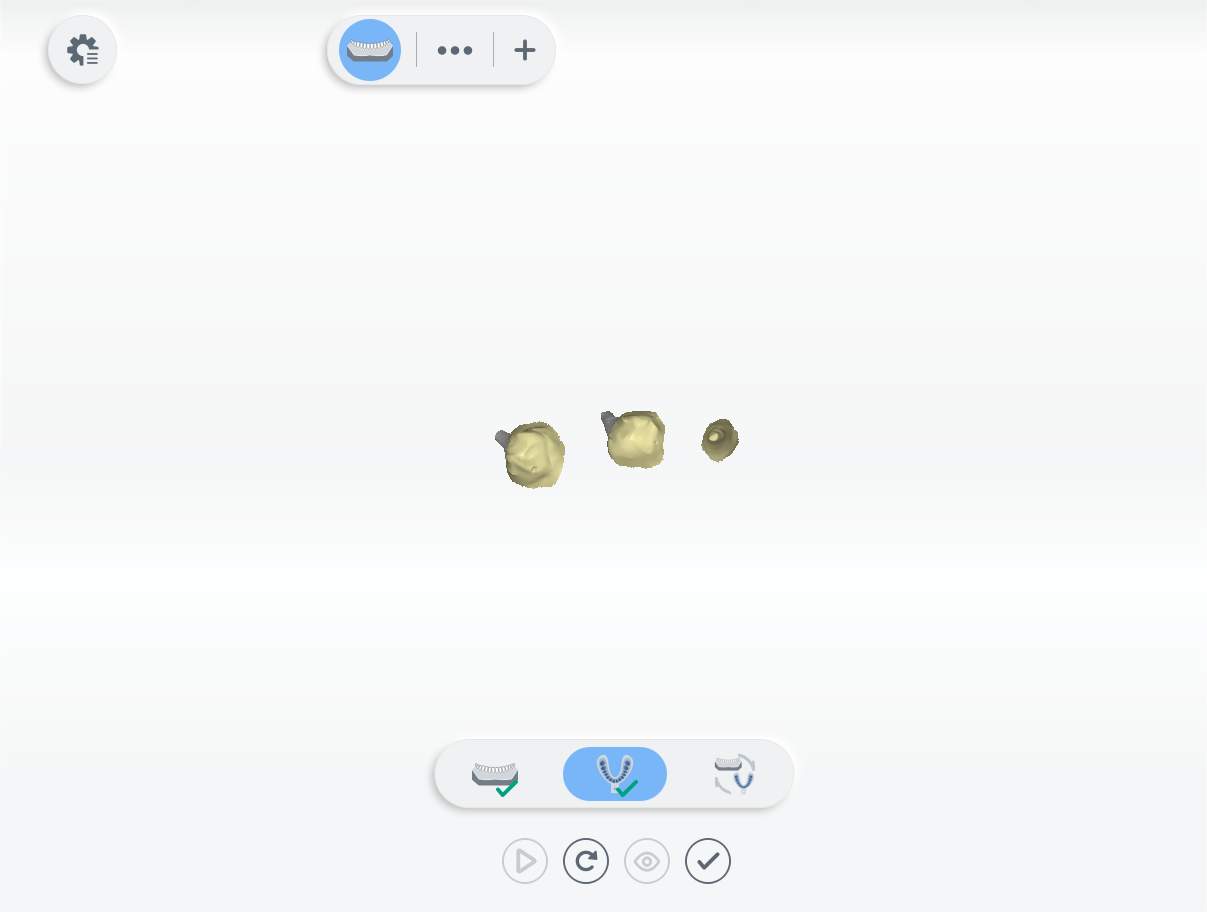
-
Click
to finish.
Lower Jaw Post and Core Impression Alignment¶
-
Check the automatic alignment and click
to finish.
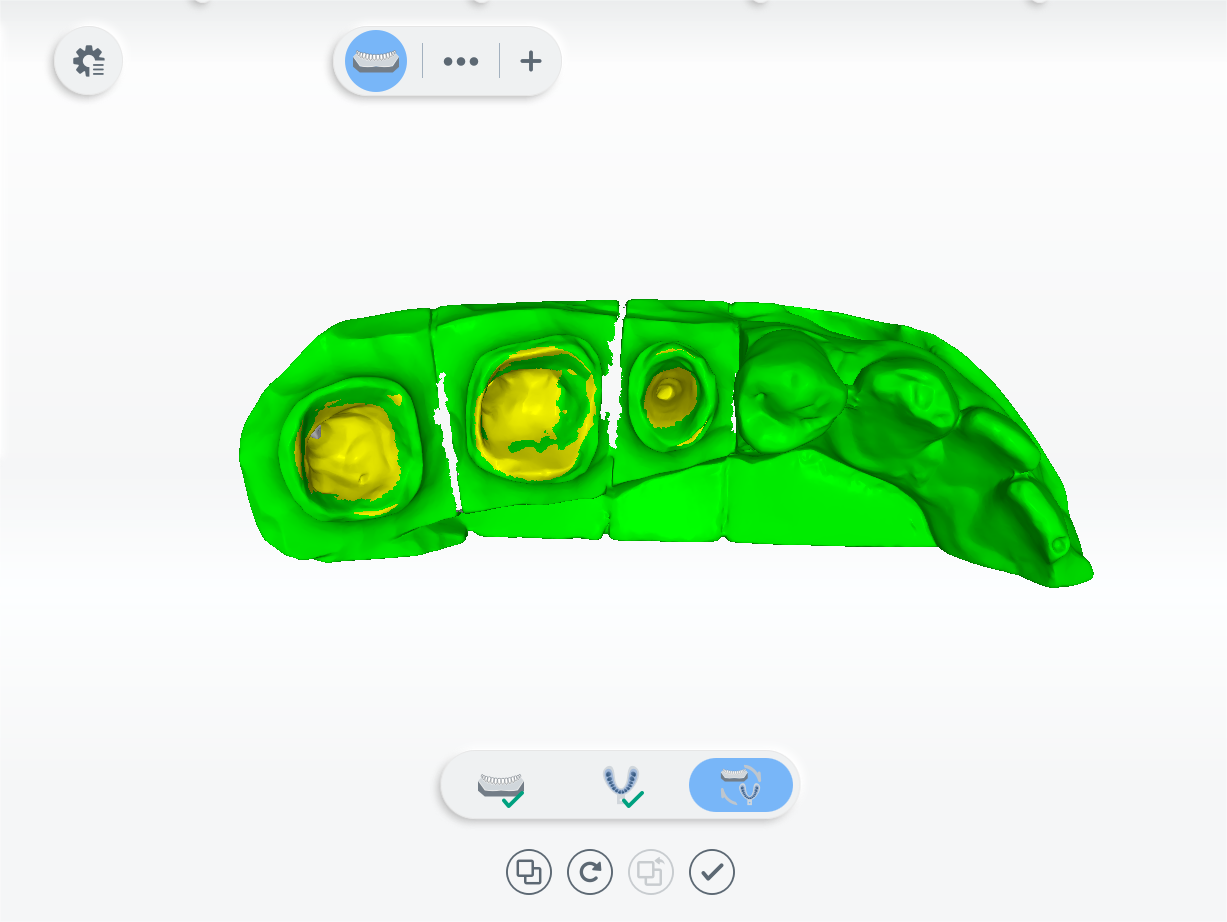
-
(Optional) If the result is not optimal, click
and align the scanned data manually. For steps to align, see Alignment Operation.
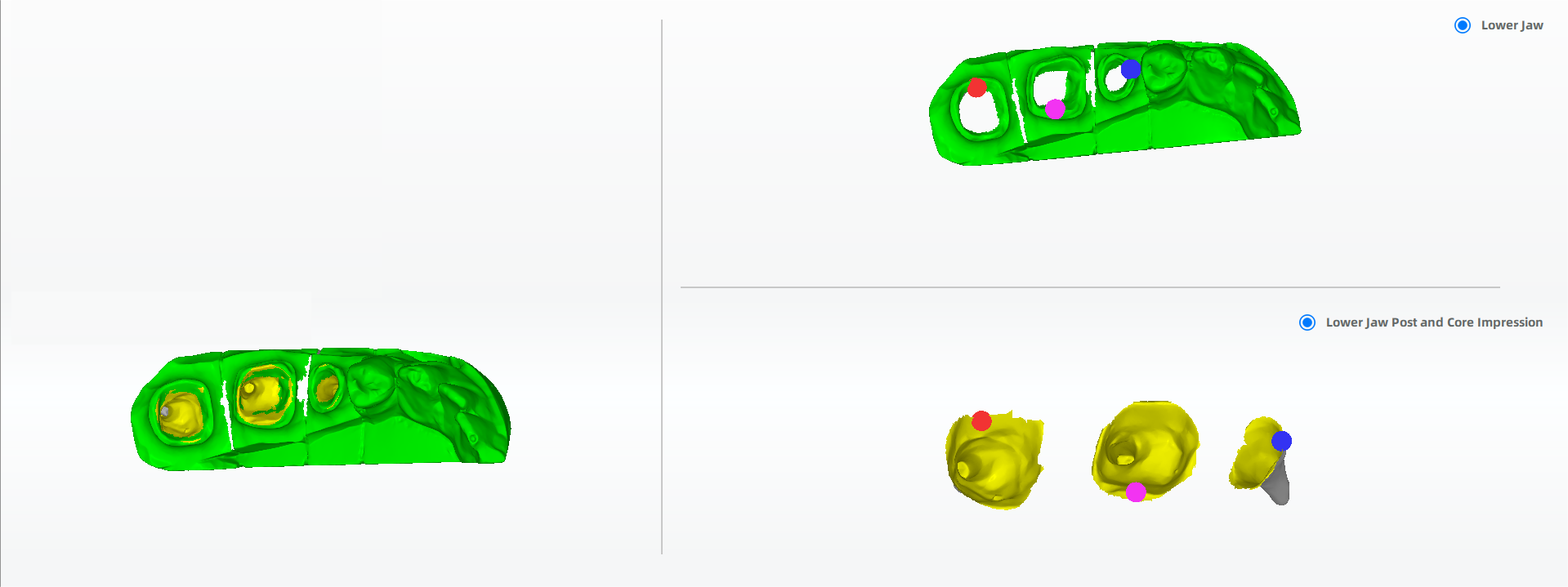
Finish Scanning¶
After finishing the scanning process, click on Go to Pre-design to edit the scanned data.