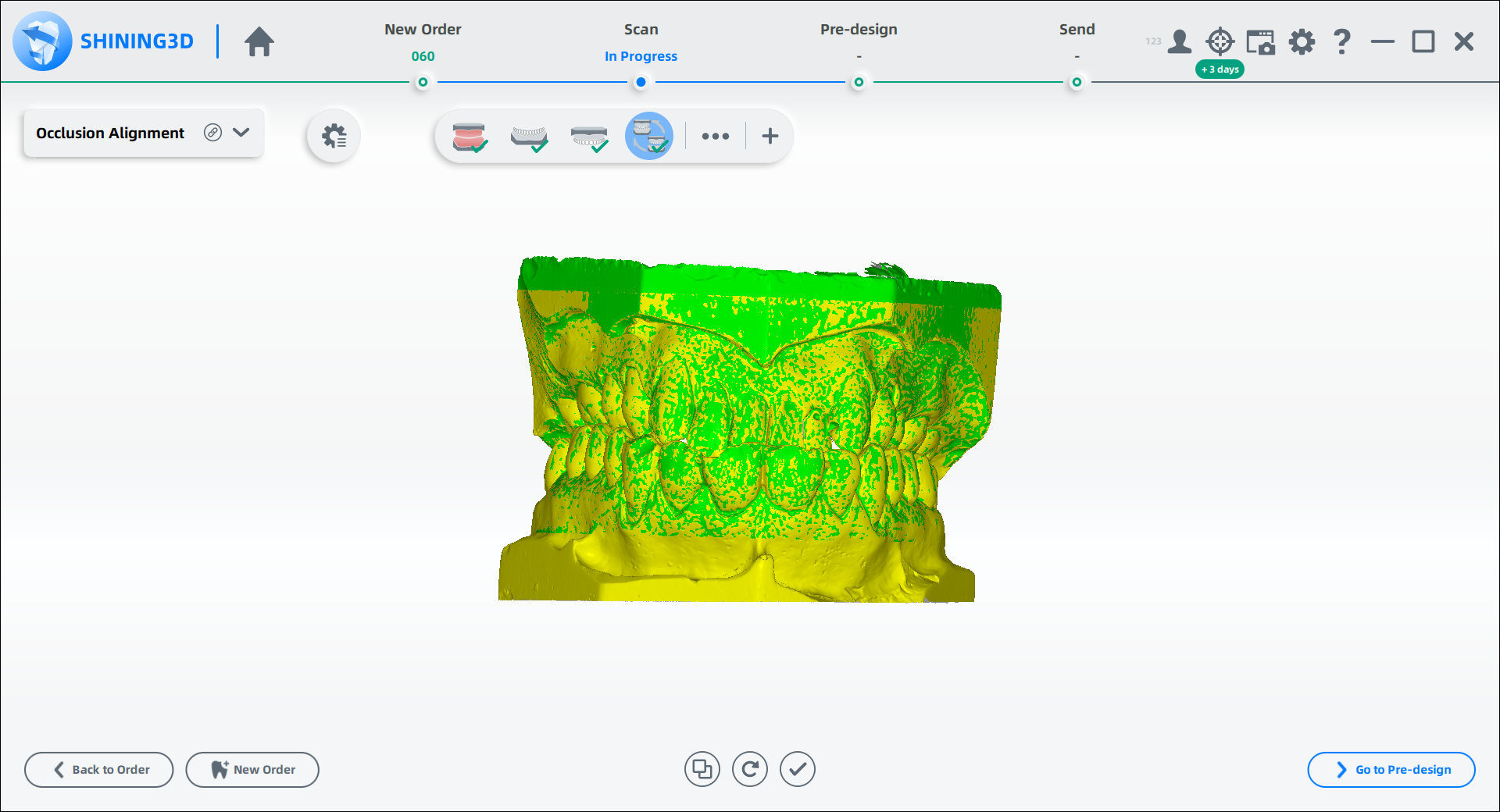Removable Partial Denture Case¶
Create the Order¶
Note
- Select Restoration as the dentistry type.
- Select Patient Mode.
- Select Unsectioned Model.
More details can be found in Scan Strategy Configuration.
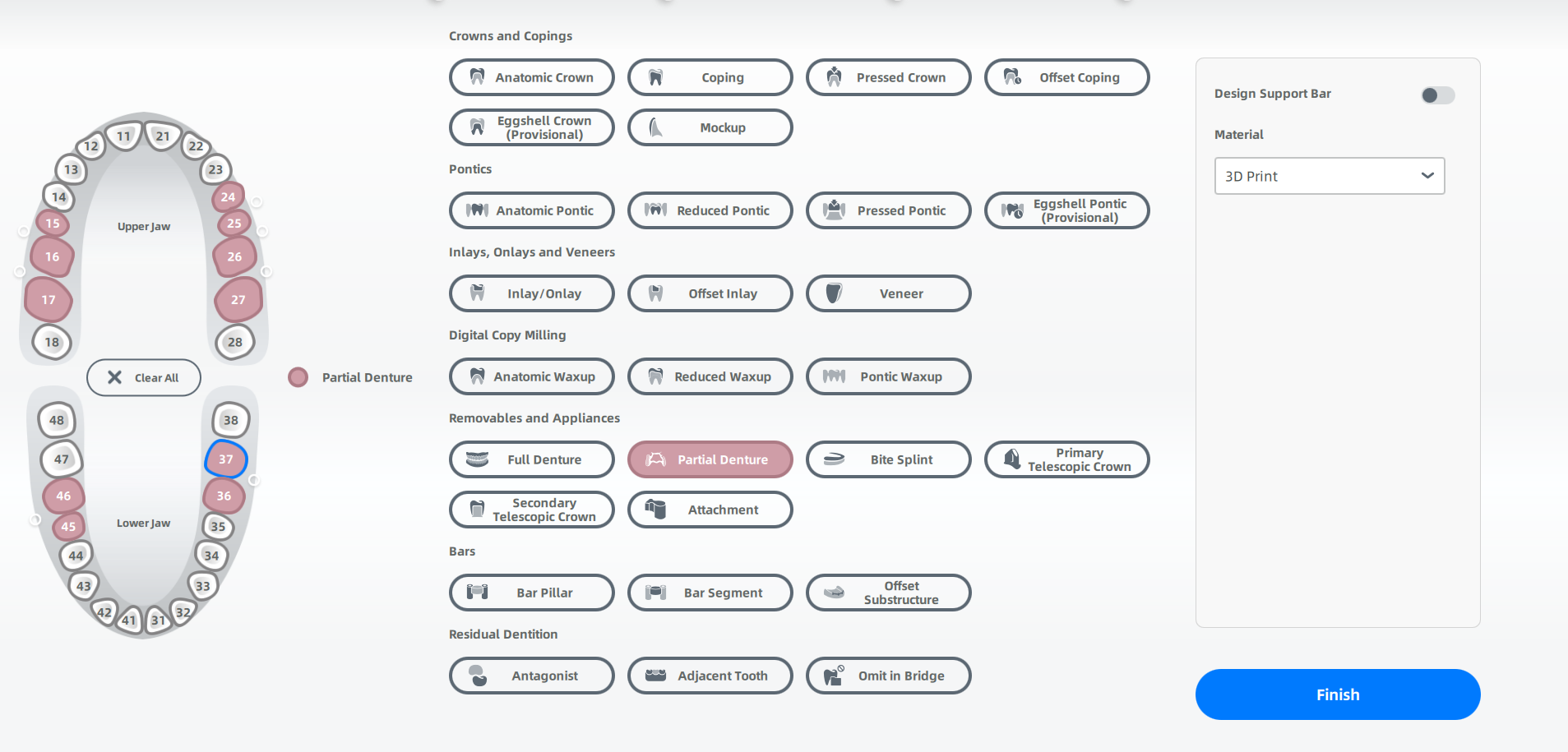

Start Scanning¶
 Total Jaw Scan¶
Total Jaw Scan¶
- Follow the guidance on the interface to place the height adaptor, the fixture and the model.
- Set the configuration in the camera window.
-
(Optional) Turn on additional functions.
: Enabled by default. This function increases the scanning angles to obtain more comprehensive scanned data.
: Add details and process a high-quality scan.
: When the scanning effect is not good, or having black lines on the model, or the gingiva can't be scanned, enable HDR to improve the integrity to the scanned data.
-
Click
or press Space / Enter to start scanning.
- After scanning, move or rotate the cutting plane to cut the model.
- Click
to edit the model.
- Click
to save the edit and return to the scanning interface.
-
Click
to preview the scanned model; or Click
to rescan; or click
to finish.

 Lower Jaw Scan¶
Lower Jaw Scan¶
-
Turn on additional functions.
: Process a colored scan. It is recommended to be enabled in this order.
: Improve the integrity to the scanned data. It is recommended to be enabled in this order.
Col
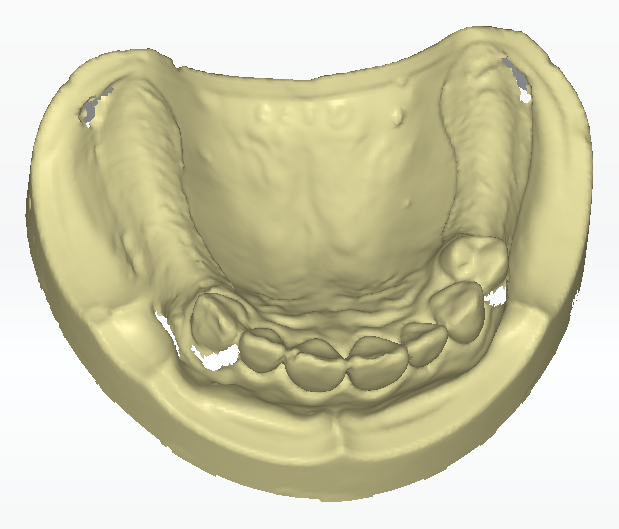
BeforeCol
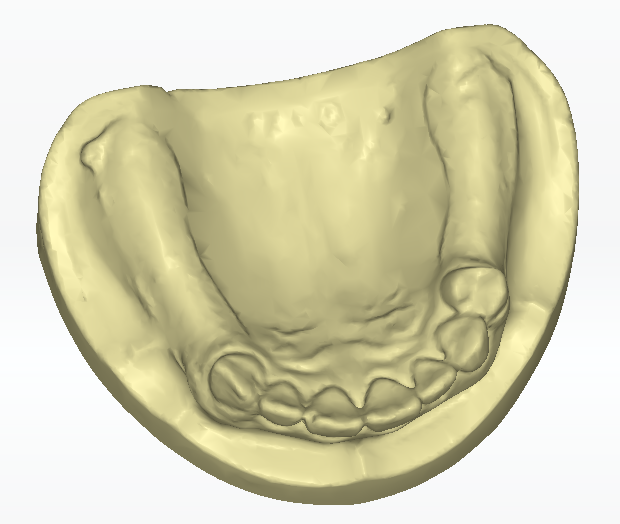
After -
Click
or press Space / Enter to start scanning.
- If the scanned data is incomplete, click
to add more data to the existing scan.
- After scanning, cut and edit the scanned data according to reality.
- Click
to finish.
 Upper Jaw Scan¶
Upper Jaw Scan¶
- Turn on additional functions.
- Click
or press Space / Enter to start scanning.
- If the scanned data is incomplete, click
to add more data to the existing scan.
- After scanning, cut and edit the scanned data according to reality.
- Click
to finish.
 Occlusion Alignment¶
Occlusion Alignment¶
- Check the automatic alignment and click
to finish.
-
If the result is not optimal, click
and align the scanned data manually.
Col

Automatic AlignmentCol
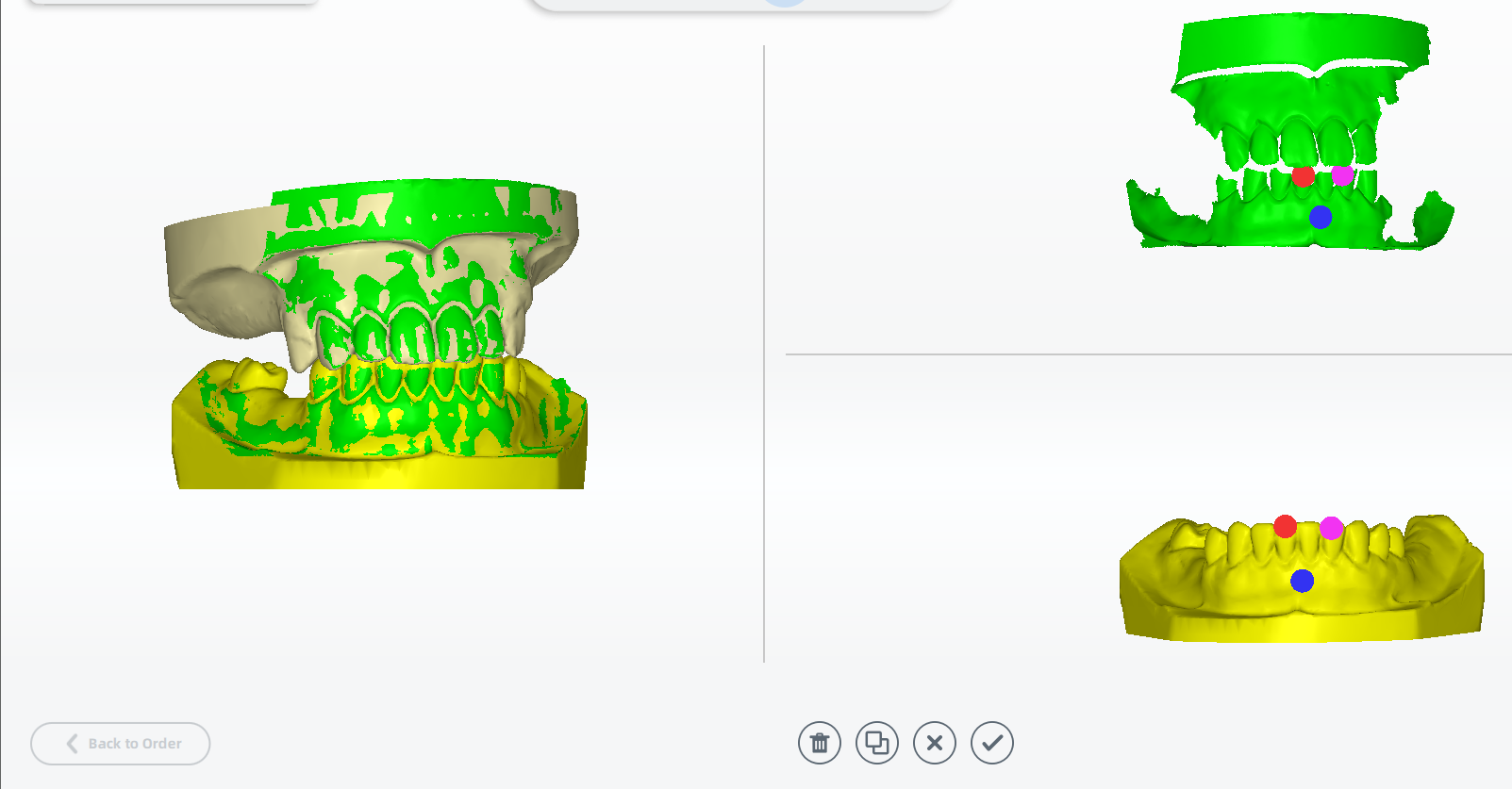
Manual Alignment -
Adjust the occlusion after aligning.
Finish Scanning¶
After finishing the scanning process, click on Go to Pre-design to edit the scanned data.