Group scanning¶
Group scanning is suitable for orders that have scanned data and require rescanning of specific dies or abutments. You can also get dies or abutments that have not yet been scanned into groups.
-
Click
and Add group interface will pop up.
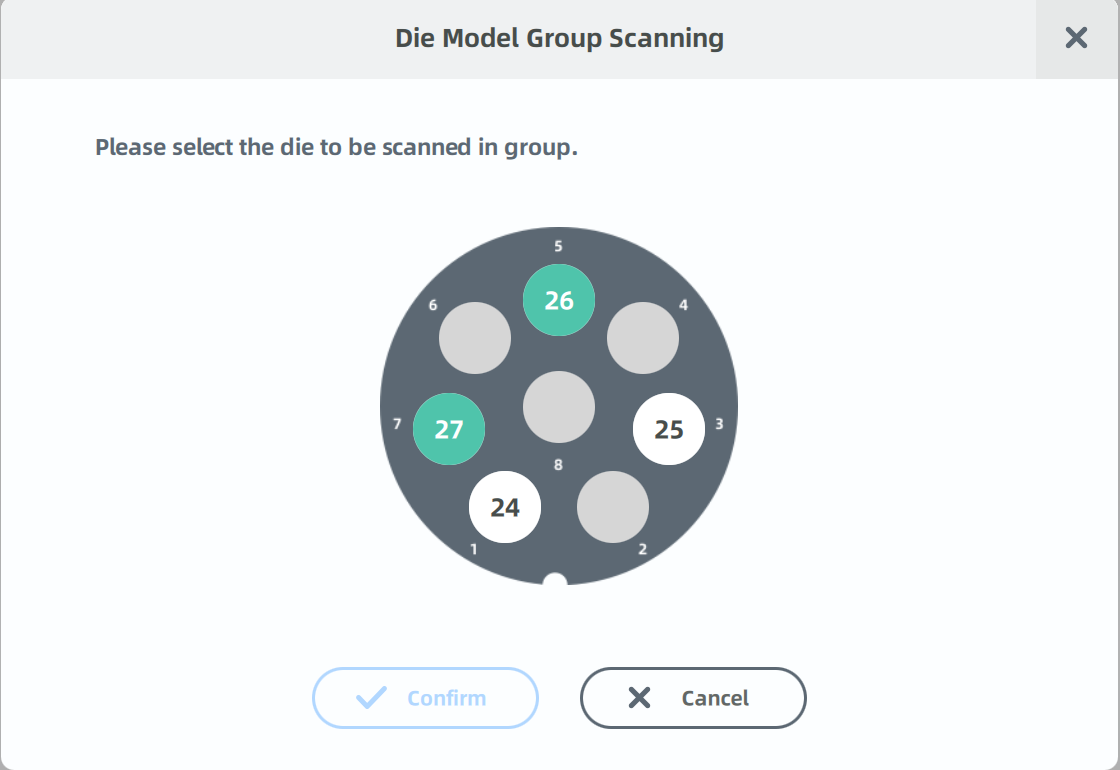
-
Select at least one but not all slots on the die plate where you need to import model data.
Note
A slot is displayed in green if it has scanned data; otherwise, it is displayed in white.
-
Click Confirm and the selected slot will move into the new die plate.
Note
- If you select a slot with scanned data, the system will prompt whether to overwrite the existing data.
- If you select the wrong slot, right-click on die plate two and select Delete the Group to remove the plate, then proceed with steps 1-3.
-
Click
or press the shortcut key Space / Enter to start scanning.
Caution
If you want to delete the die plate two, please make sure there is no scanned data for each die, otherwise you need to click
to reset the scanned data.