Order Settings¶
Click on > Order Setting to set or view parameters to the current order.

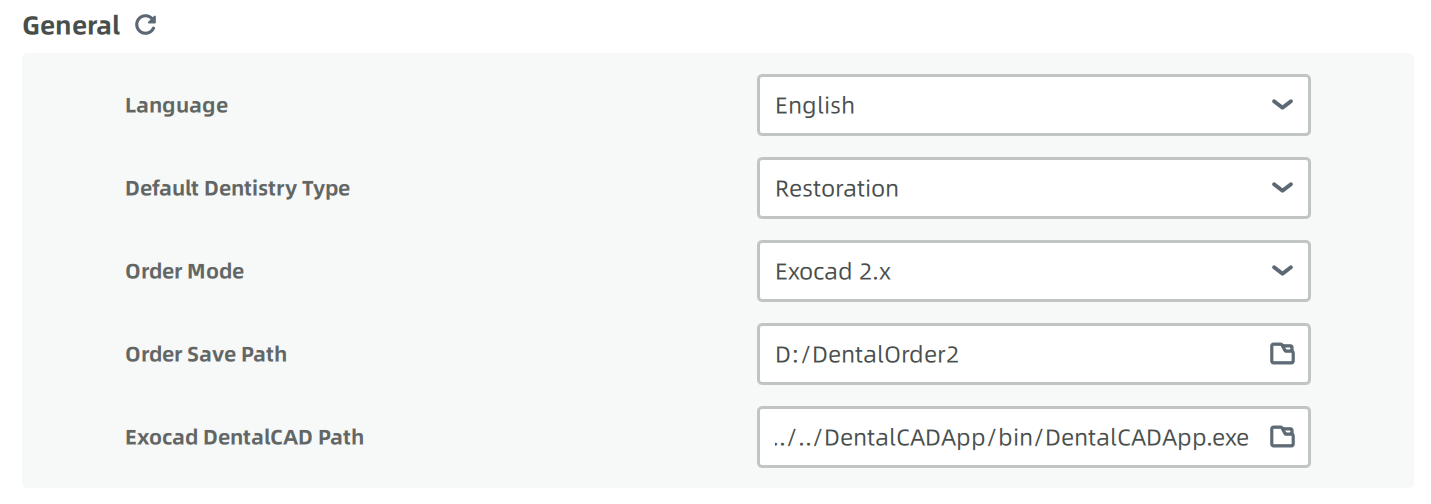
| Item | Description |
|---|---|
| Language | Select a language from the list. |
| Default Dentistry Type | Set it as Restoration / Orthodontics according to the application. |
| Dental Notation | Set it as FDI World Dental Federation notation (default) / Universal numbering system. |
| Order Mode | Set it as Exocad 3.x / Exocad 2.x / Exocad 1.x / clinical mode. Exocad 3.x mode (default) supplies full function while the interface of clinical mode is simpler. |
| Order Save Path | Click to modify the saving path. |
| Exocad DentalCAD Path | Set it as the exocad installation file for sharing data to exocad directly. After setting the path, click the Exocad button on the order interface to load the order in Exocad. |
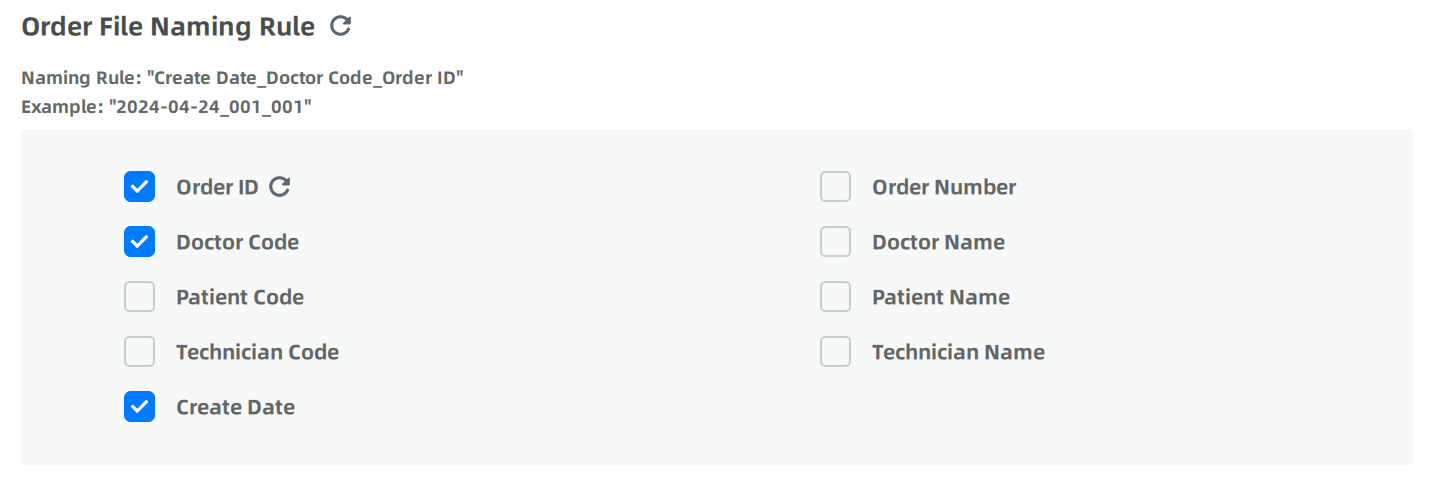
You can customize the naming rule of order file folder by ticking different options.

| Item | Description |
|---|---|
| FDI World Dental Federation notation | Default choice. A commonly used system for the numbering and naming of teeth. |
| Universal numbering system | Alternative tooth numbering system. |

| Item | Description |
|---|---|
| Default selection for antagonist | Default choice. If enabled, the system automatically selects the opposing teeth to the ones chosen in the order. |
| Support for order send to the cloud | If enabled, a Send button will be added to the Send interface. Click and orders will be uploaded to the cloud. |

-
Save Exocad order: generate an order file that can be imported directly into the Exocad software. This option is selected by default.
-
Save third party orders: generate data adapted to the 3Shape coordinate system that can be supplied to 3Shape for direct design. This option is not selected by default and can be chosen by the user according to the needs of use.