Login¶
Shining3D Digital Cloud can be logged in through three ways listed as follows:
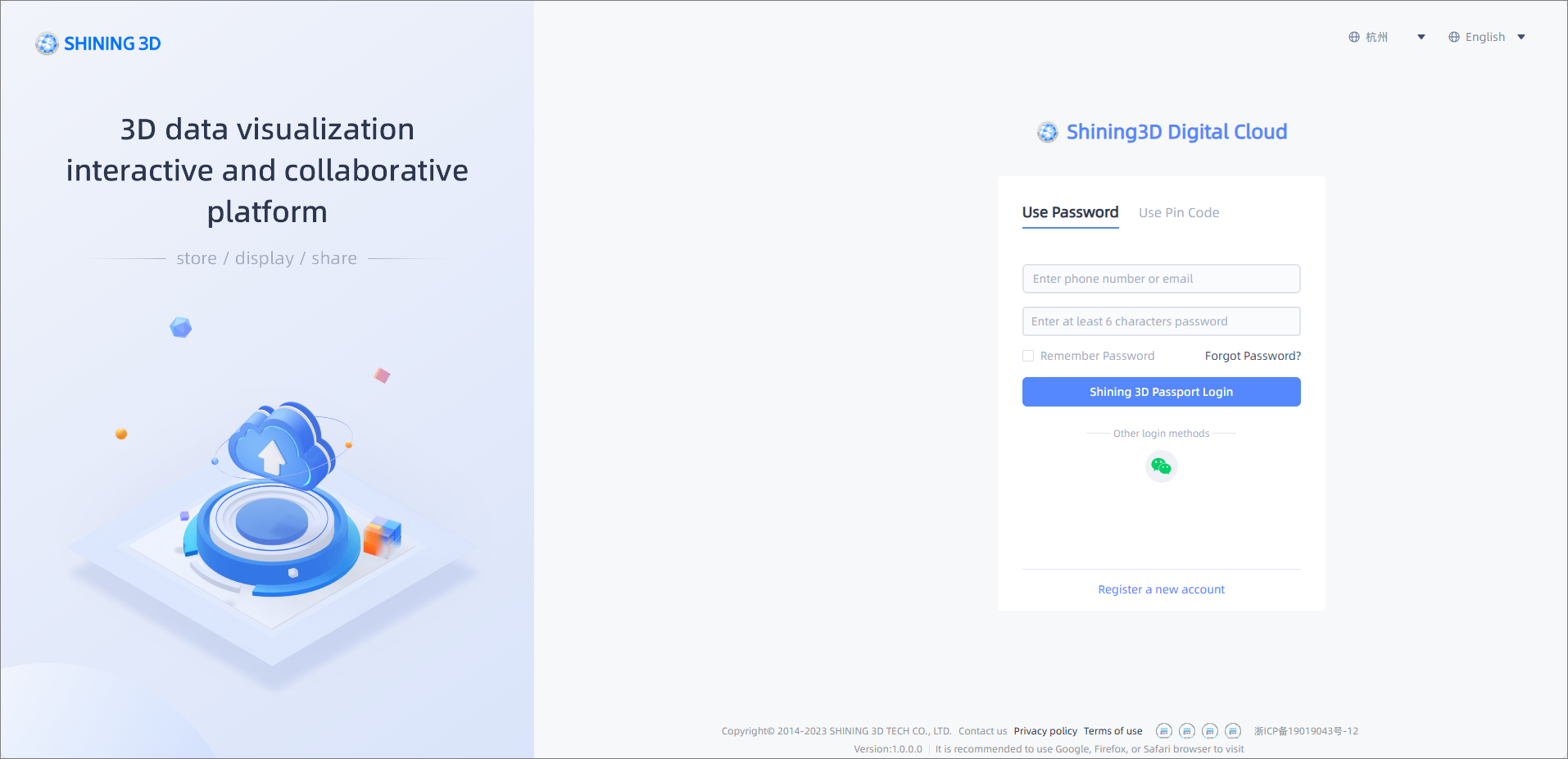
Login methods¶
-
Login with account and password:
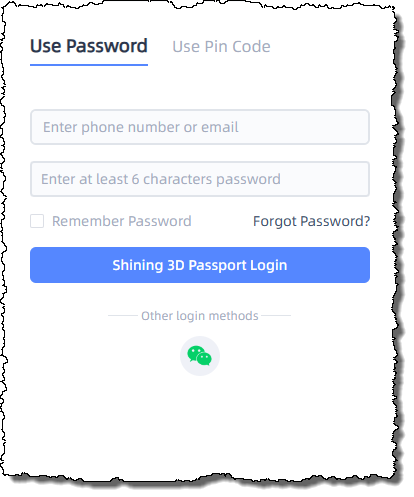
Enter the account (phone number or email) and password, click Shining 3D Password Login to log in.
Note
Support changing phone and email binding: click
 in the top navigation bar of the page, then click
in the top navigation bar of the page, then click  Change password in the drop-down list and you will be navigated to Account information page; click Change binding/Unbind button in the Phone binding or Email binding bar (the button will be displayed as Bind if you have not bound yet), and enter your information according to instructions.
Change password in the drop-down list and you will be navigated to Account information page; click Change binding/Unbind button in the Phone binding or Email binding bar (the button will be displayed as Bind if you have not bound yet), and enter your information according to instructions. -
Login with account and verification code:
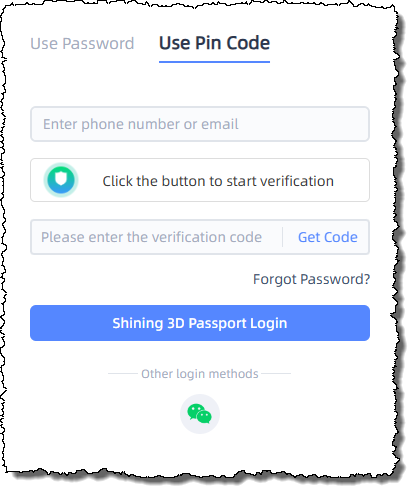
Enter the account (phone number or email) and password, hold the slider to drag it all the way to the right or Click the button to start verification; after successfully completing the human-machine verification, click the Get Code button and a 5-digit verification code (valid for 5 minutes) will be sent to your phone or email; fill in the verification code and click Shining 3D Password Login to log in.
Note
- If you do not receive the verification code, you can click the Get Code button again after 60s.
- Support changing phone and email binding: click
 in the top navigation bar of the page, then click
in the top navigation bar of the page, then click  Change password in the drop-down list and you will be navigated to Account information page; click Change binding/Unbind button in the Phone binding or Email binding bar (the button will be displayed as Bind if you have not bound yet), and enter your information according to instructions.
Change password in the drop-down list and you will be navigated to Account information page; click Change binding/Unbind button in the Phone binding or Email binding bar (the button will be displayed as Bind if you have not bound yet), and enter your information according to instructions.
Forget password¶
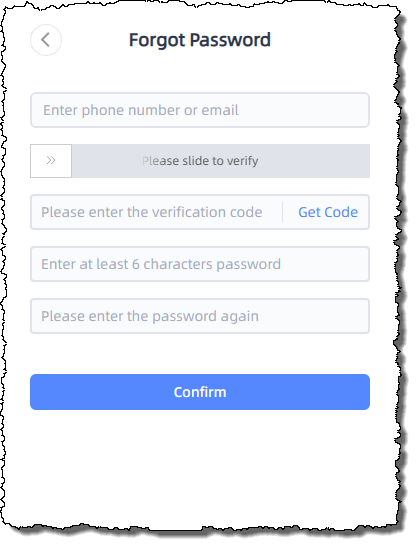
If you forget the password, you can click Forget password? on the Use Password or Use Pin Code interface, enter your phone number or email (which was used to register the account) and the verification code; after being verified, you can enter the new password.
Change password¶
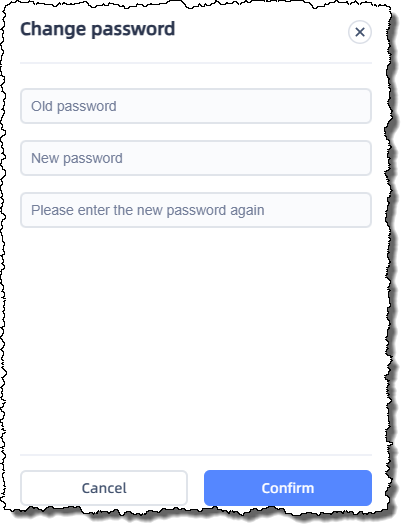
When you are on various subpages of this website, you can click ![]() in the top navigation bar and click
in the top navigation bar and click ![]() in the drop-down list, then you will be navigated to the Account information page where you can click Change button in the Change password bar and enter the new password according to instructions, and the password will be successfully changed after clicking the Confirm button.
in the drop-down list, then you will be navigated to the Account information page where you can click Change button in the Change password bar and enter the new password according to instructions, and the password will be successfully changed after clicking the Confirm button.
Logout¶
When you are on various subpages of this website, you can click ![]() in the top navigation bar and click
in the top navigation bar and click ![]() in the drop-down list to log out.
in the drop-down list to log out.