Activation¶
When using the scanner for the first time, please register an account to activate the device.
Register for Shining 3D User Account¶
Click Register and fill in the account information in the registration pop-up.
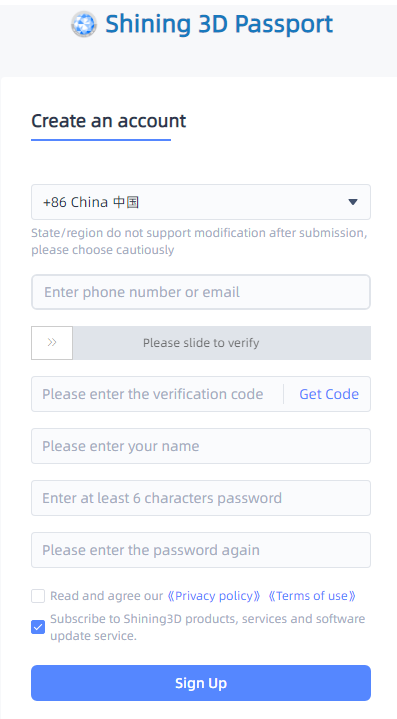
Note
-
Enter valid email or phone number to get verify code for registration.
-
Fill in correct user information for better service.
Login¶
Log in Shining 3D User Account from the pop-up window when launching the software.
If your computer failed to connect to the network:
-
Check the network connection and click Refresh to reconnect to the network. It will jump back to the login interface after successfully connecting to the network.
-
If your computer can not connect to the network successfully, click offline activation to directly perform the offline activation.
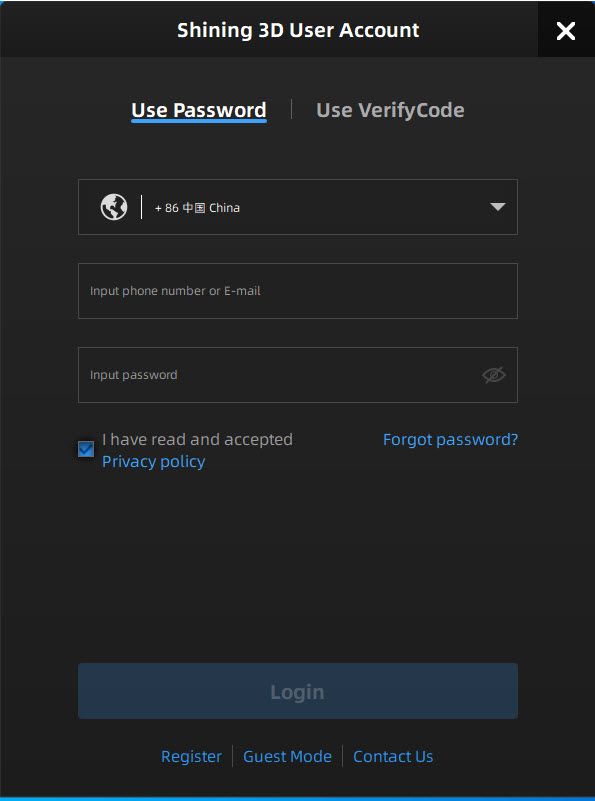 |
 |
Activate the device¶
Online activation¶
If the computer is connected to the Internet, the activation will be processed automatically after you login Shining 3D User Account.
Offline activation¶
You need another computer which is connected to Internet to help you finish the offline activation.
-
Connect scanner to the computer with no network, export C2V file.
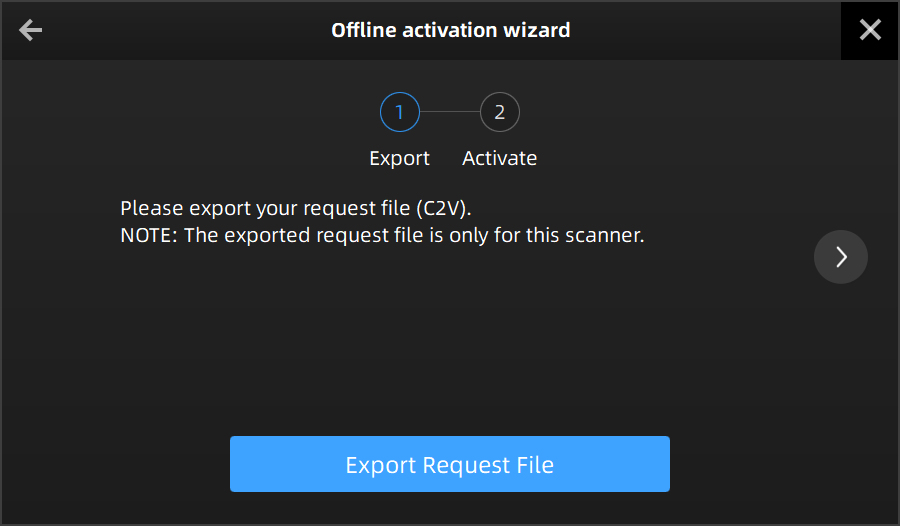
-
Copy the C2V file to the other computer connected to Internet.
-
On the computer with network, log in ttps://passport.shining3d.com/, upload your C2V file in offline activation page and complete the information of activation, you can then download the V2C file.
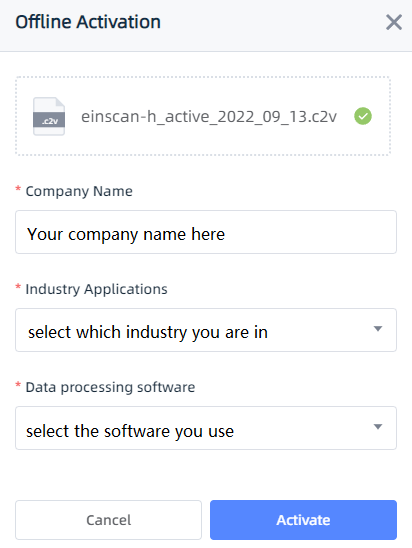
-
Copy the V2C file to the computer with no network, import the file into the software.
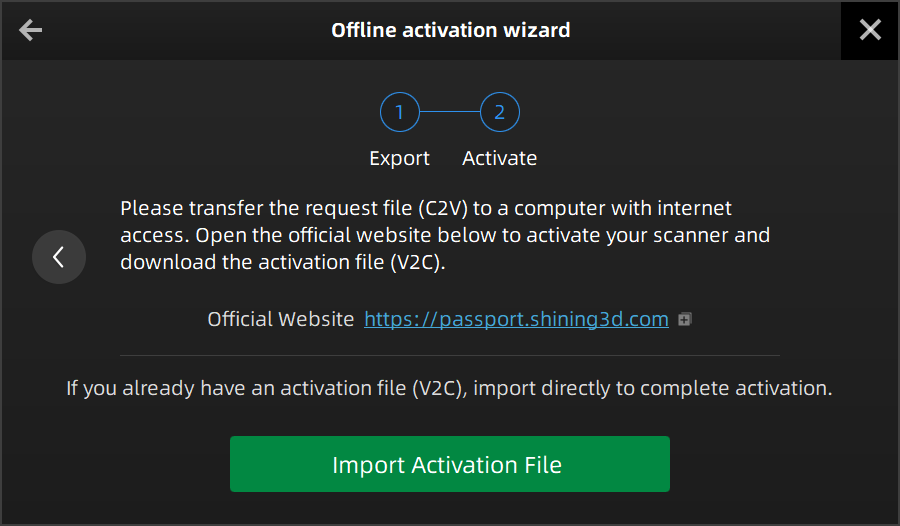
Note
If you fail to activate the device in neither way, please contact your supplier or our support team.