Create Feature¶
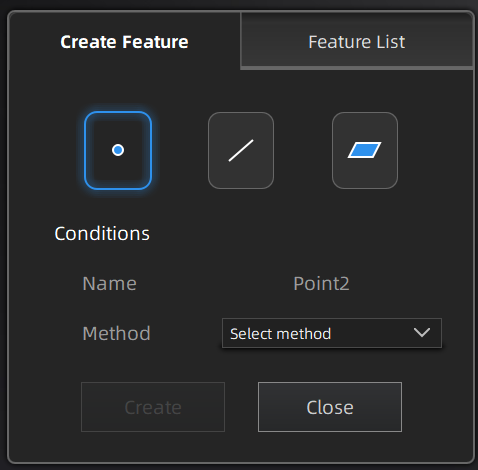
On the right panel of measurement, click and a Create Feature window will pop up on the left.
Note
You can switch to Feature List to check the created features; you can also click ![]() to delete features.
to delete features.
| Description | Note | |
|---|---|---|
| Selected Points |
|
|
| Please Select a Marker |
|
You can select this method to create feature points for model data that only have markers and are not meshed yet. |
| Line-Plane Intersection |
|
|
| Description | Note | |
|---|---|---|
| Point-Point |
You can tick the checkbox |
|
| Marker to Marker |
You can tick the checkbox |
You can select this method to create a feature line for model data that only have markers and are not meshed yet. |
| Plane-Plane Intersection |
|
The feature planes can not be parallel to each other. |
| Description | Note | |
|---|---|---|
| 3 Points Fit |
You can tick the checkbox |
The three points can not be in a line. |
| Point-Line Fit |
|
The point can not be in the line. |
| Best Fit | When there are selected data, click the Create button to create a feature plane that has the smallest deviation from the selected area. You can use editing tools or shortcuts to select the data. |
|
| Three Markers |
You can tick the checkbox |
|
| Marker Point-Line Fit |
|
|
| Marker Best Fit | When there are at least three selected markers, click the Create button to create a plane that has the smallest deviation from the selected area. You can use editing tools or shortcuts to select the data. |
You can select this method to create a feature plane for model data that only have markers and are not meshed yet. |