Project Settings¶
After creating a new project group, please configure the project group.
Different scanning modes have different settings, the introduction to the configuration options of White Light Mode and IR mode are shown individually as follows.
Note
When you select IR Mode > Object Scan mode, it supports setting the object size.
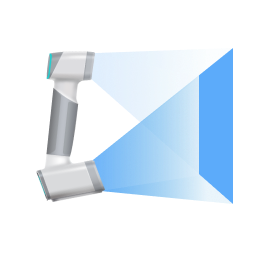 White Light Mode¶
White Light Mode¶
Select Mode of Alignment
| Alignment Mode | Description |
|---|---|
| Hybrid mode | Support selecting one or multiple modes among Features, Texture and Markers.
|
| Global markers | Support |
| Foot station alignment | This align mode is mainly used for foot scanning and requires a custom foot station, please Each foot station has its own configuration file; please log into Shining 3D Passport official website, choose EinScan-FootPlatform and enter serial number in the window of Bind More Products to complete binding, and download the configuration file in the interface of My Products. |
Select Resolution
| Resolution | Description |
|---|---|
| High | 0.2 mm |
| Medium | 0.5 mm |
| Low | 2.0 mm |
Note
- Foot station alignment mode does not support custom resolution, and the default value is 0.5 mm.
- With smaller setting value, you will get more details, but it will lead to larger file size and longer processing time, and requires higher computer configuration.
Texture Scan
You can enable or disable texture scan, and the full color information of the scanned object can be acquired when it is enabled.
Note
- Foot station alignment mode does not support this function.
- This function can not be disabled under the Texture alignment mode.
- Texture switch cannot be changed once the project group has been created.
Non-rigid Algorithm
You can enable this function to make it smoother while scanning objects that will slightly change shape during the scanning process.
Note
- Foot station alignment mode does not support this function.
- Hybrid mode (with Markers selected) and Global Markers mode do not support this function.
- It is not recommended that you enable this function for scanning stationary objects.
 IR Mode¶
IR Mode¶
Select Mode of Alignment
| Alignment Mode | Description |
|---|---|
| Features | Automatic align using the geometric features on the surface of the object to be scanned; suitable for objects with rich geometric features. |
| Texture | Automatic align using texture features on the surface of the object to be scanned; suitable for objects with rich color textures. |
Note
Support selecting one or multiple modes.
Select Resolution
| Resolution | Description |
|---|---|
| High | 0.5 mm |
| Medium | 1.0 mm |
| Low | 2.0 mm |
Note
With smaller setting value, you will get more details, but it will lead to larger file size and longer processing time, and requires higher computer configuration.
Texture Scan
You can enable or disable texture scan, and the full color information of the scanned object can be acquired when it is enabled.
Note
- This function can not be disabled under the Texture alignment mode.
- Texture switch cannot be changed once the project group has been created.
Object Size
| Object Size | Description |
|---|---|
| Large objects | Object size larger than 300 mm * 300 mm * 300 mm. |
| Medium objects | Object size between 100 mm * 100 mm * 100mm and 300 mm * 300 mm * 300 mm. |
Select Mode of Alignment
| Alignment Mode | Description |
|---|---|
| Hybrid mode | Support selecting one or multiple modes among Features, Texture and Markers.
|
| Global markers | After selecting this alignment mode, open global markers file or scan global markers directly in scanning settings to assist scanning and aligning. |
Select Resolution
| Resolution | Description |
|---|---|
| High |
|
| Medium |
|
| Low |
|
Note
With smaller setting value, you will get more details, but it will lead to larger file size and longer processing time, and requires higher computer configuration.
Texture Scan
You can enable or disable texture scan, and the full color information of the scanned object can be acquired when it is enabled.
Note
- This function can not be disabled under the Texture alignment mode.
- Texture switch cannot be changed once the project group has been created.