Accuracy Calibration¶
For initial use of the current device when there is no calibration data in the software, it is required to perform accuracy calibration before scanning.
Please follow the Calibration guide in the software to perform accuracy calibration; and turn the scanner in 5 different positions during calibration.
The operation steps for accuracy calibration are as follows:
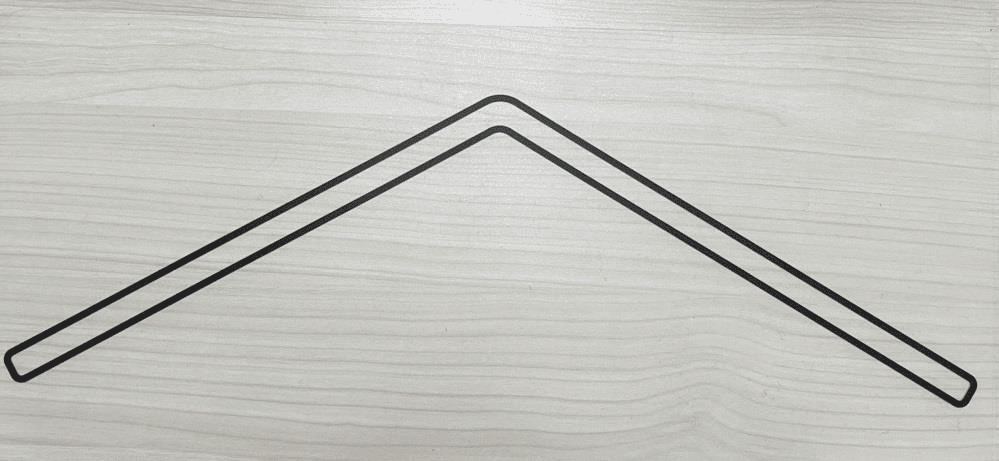
1.Place the arrow-shaped position paper on a flat surface with the arrowhead pointing forward.
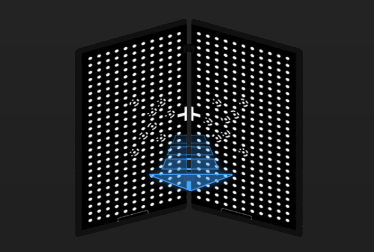
2.Open the calibration board with its black dotted side toward you and place it vertically on the position paper to match the outline.
Note
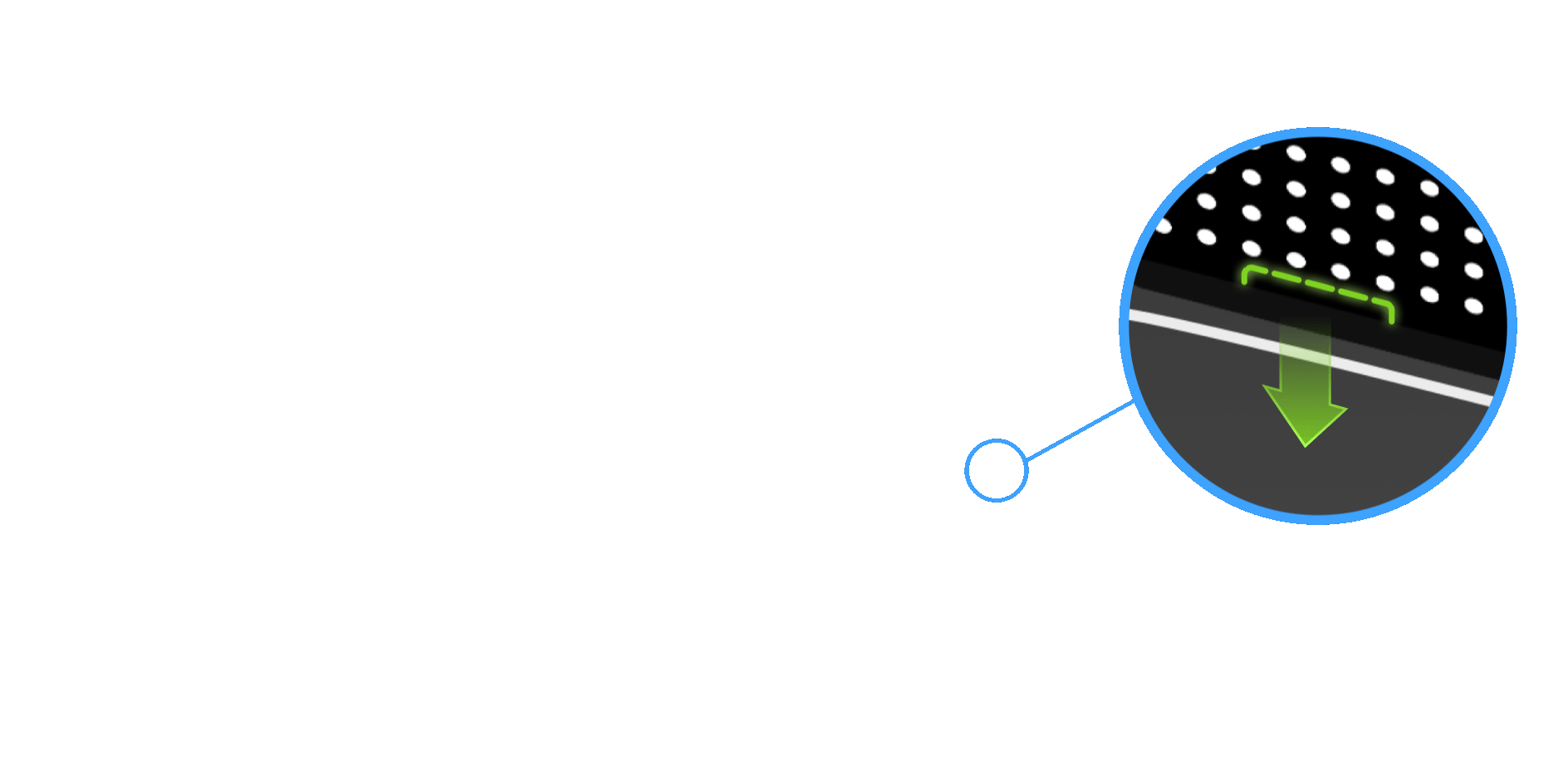
Please place the calibration board according to the orientation shown in the right animated image.
3.Adjust the scanner's position according to the illustration on the software interface and make sure it has the same position.
4.Press ![]() gently on the back side of the scanner to start capturing, then slowly pull the scanner in the direction of the arrow shown on the software interface from near to far; during the movement, please adjust the distance between the scanner and the calibration board based on the color changes of distance bars.
gently on the back side of the scanner to start capturing, then slowly pull the scanner in the direction of the arrow shown on the software interface from near to far; during the movement, please adjust the distance between the scanner and the calibration board based on the color changes of distance bars.
Caution
- Do not move the calibration board after capturing images.
- During the movement, please pay attention to the software interface: it will give error message when any misoperation.
- During the movement, please make sure the cross on the calibration board is in the white box on the camera viewport.
| Distance bars | Color | Meaning |
|---|---|---|
 |
Blank | Not calibrated |
| Blue | Calibrating | |
| Green | Calibrated |
5.When all distance bars turn green, it means the calibration for the current position completes, and the software will move on to the next calibration step for the second position.
6.Adjust the scanner's position according to the illustration, and repeat step 3 to step 5 (as described above) to complete the calibration for left 4 positions.
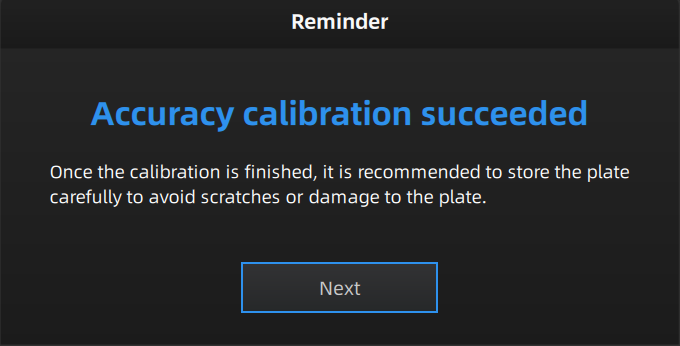
7.Check the calibration result; if it prompts "Accuracy calibration succeeded", you can click Next to enter the White Balance calibration process.
Note
- If the calibration fails, please try it again.
- If you still fail to calibrate the scanner, please contact your supplier or our support team.
- If it is not the initial calibration, you can start scanning directly by clicking the button in the navigation bar.