Create feature¶
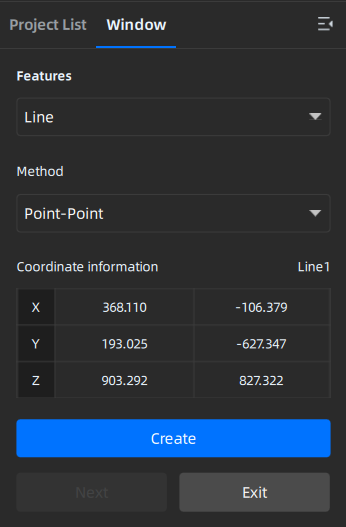
On the top panel of Measurement Tools, click and a Create Feature window will pop up on the left.
Note
You can switch to Project List to check the created features.
| Selected Points |
|
|
| Line-Plane Intersection |
|
|
| Point-Point |
|
|
| Plane-Plane Intersection |
|
|
| 3 Points Fit |
|
The three points can't be in a line. |
| Point-Line Fit |
|
The point can't be in the line. |
| Best Fit | When there are selected data, click Create and create a plane that has the smallest deviation from the selected area. You can use editing tools or shortcuts to select the data. |