Preview¶
During the preview, you can check the quality of the scanning data and adjust parameters based on the displayed results.
Tap to start preview.
Note
Preview the scanning performance but not capturing, can adjust all parameters during preview to achieve best quality, and then start scanning.

- Indicate working distance between the scanner and the object.
- Green: proper
- Red: too close and the screen border is also displayed in orange color.
- Blue: too far and the screen border is also displayed in blue color.
- Working Distance: change data collection distance range to filter out background or get maximum data amount.
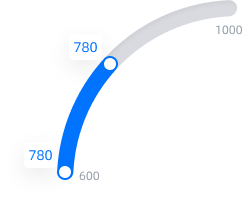
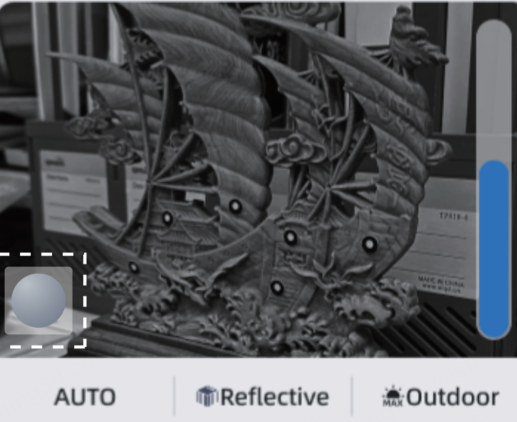
- Brightness: to achieve optimal scanning results, adjust the brightness through the camera preview window, focusing on areas of the object that have rich textures or distinctive features.
- Based on the scanning scene and the material of the object being scanned, you can choose to enable the outdoor or reflective mode.
- Supports Auto exposure, enabling automatic adjustment of the brightness.