Export Data¶
After meshing, you can export the data by clicking Share. You can save it locally, export to RE software for model design, or share it on other platforms.
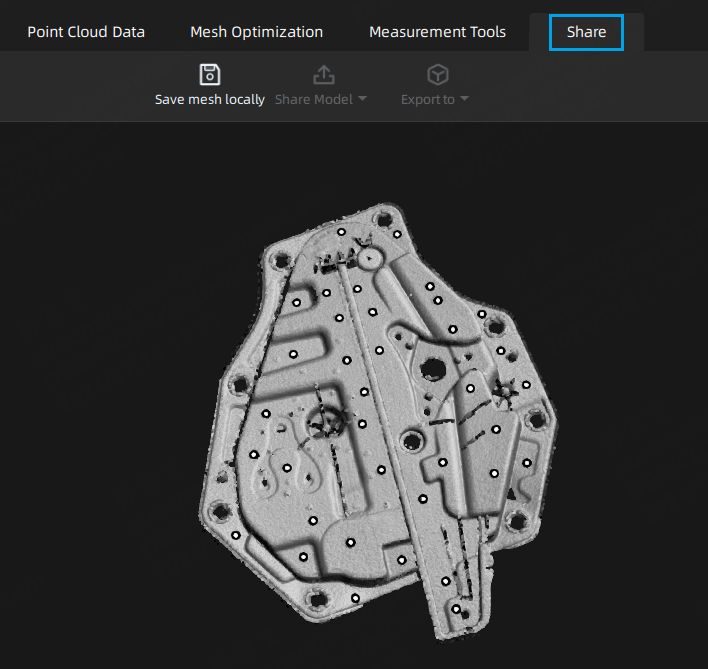
Save Mesh Locally¶
You can save the scan data.
In the Share interface, click to select the save path and the file format, enter the file name as well.
| Format | Data Type | Saved as | |
|---|---|---|---|
| ASC (whole piece) | Optimized cloud points or mesh data | Scan.asc |
|
| STL | Mesh Data | Scan.stl |
|
| PLY | Mesh Data | Scan.ply |
|
| OBJ | Mesh Data | Scan.obj Scan.jpg Scan.mtl |
Compatible with most post-processing software. |
| 3MF | Mesh Data | Scan.3mf |
|
| P3 | Global Markers | Scan.p3 |
|
| LAS | Point Cloud | Scan.las |
|
Share Model¶
You can upload the meshed data to SketchFab after meshing.
In the Share interface, click ![]() to upload the mesh data to SketchFab, where the file name, user name and password are required to be provided. You can register an account on the SketchFab to view the shared models.
to upload the mesh data to SketchFab, where the file name, user name and password are required to be provided. You can register an account on the SketchFab to view the shared models.
Export Mesh Model¶
After the mesh, you can import scanned mesh data into the third-party software.
In the Share interface, click to select the preferred third-party software.
| Icon | Main Application Scenario | |
|---|---|---|
| Export data to Geomagic Design X(2023,2022,2020) | Mainly used for reverse design of mesh data. If the GeomagicDesign X has been installed, clicking this button will open the GeomagicDesign X and import the mesh data. | |
| Export data to EXModel | If the EXModel software has been installed, clicking this button will open the EXModel software and import the mesh data. Mainly used for reverse design of mesh data. |