Scan Mode¶
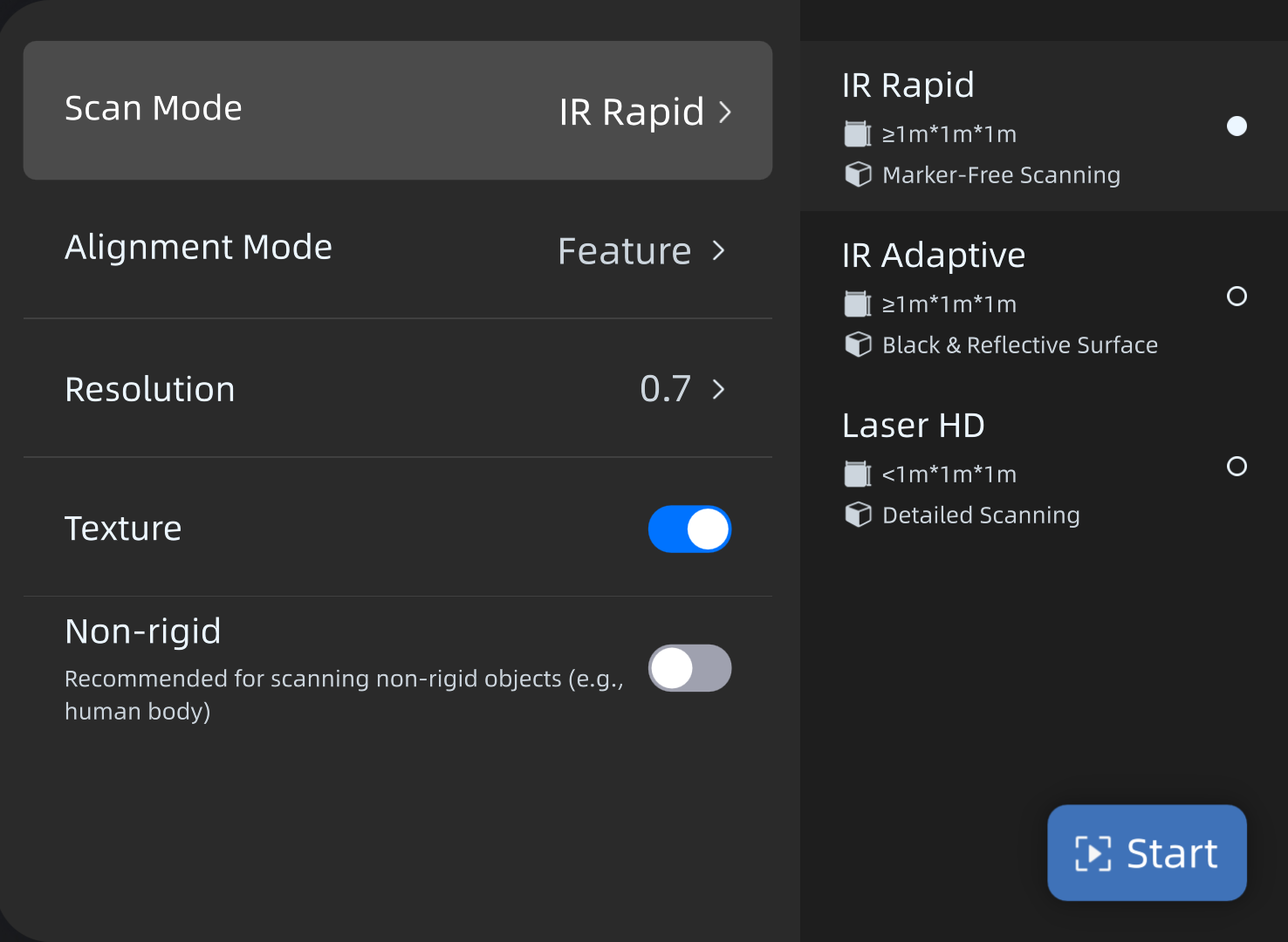
How to choose the right mode?
Material: For black or reflective materials, it is recommended to use the IR Adaptive or Laser HD mode. For regular materials, the IR Rapid mode is recommended.
Details: For objects requiring high detail, the Laser HD mode is recommended.
Size: For objects larger than 1 meter x 1 meter x 1 meter, the IR mode is recommended. For objects smaller than this size, the Laser HD mode is recommended.
Accuracy: For objects requiring high accuracy, the Markers or Global Markers alignmentmode is recommended.
| IR Rapid | IR Adaptive | Laser HD | |
|---|---|---|---|
| Resolution | 0.5 ~ 10.0 mm | 0.5 ~ 10.0 mm | 0.05 ~ 3.0 mm |
| Alignment | Markers, Feature, Global Markers, Texture, Hybrid | Markers, Global Markers | Markers, Feature, Global Markers, Texture, Hybrid |
| Texture | Support | / | Support |
| Non-rigid | Support | / | Support |
Note
- Texture is applied by default in IR Rapid Mode and Laser HD Mode.
- In IR Rapid Mode, if texture is on, Range Indicator Box is not available.
- When scanning non-rigid objects (such as a human body), it is recommended that you enable Non-rigid.
- When using Texture Alignment, Texture can be disabled in order to save computing recourse and the final mesh will not contain texture color.
Scan Wizard¶
After you select the scanning mode, follow the instructions on the interface to perform relevant operations for better scanning results.
-
If you click Got it:
- The wizard will close, and you will enter the scanning process.
- The wizard will reappear automatically next time you select a scanning mode.
-
If you click Don't remind me again:
- The wizard will close, and you will enter the scanning process.
- The wizard will no longer appear next time you select a scanning mode. To restore it, navigate to Settings > Help and re-enable Scan Wizard.