Update¶
You can update the scanner software by connecting your PC to the scanner via a wired connection. Select the latest local installation package and transfer it to the scanner for automatic installation.
Connect Scanner¶
-
Connect the Libre to the computer via USB-C or Ethernet cable.
-
After wired setup, you can click Connect Scanner on the home page of the EXScan Libre. This will display all available scanner online. Select your scanner from the list.
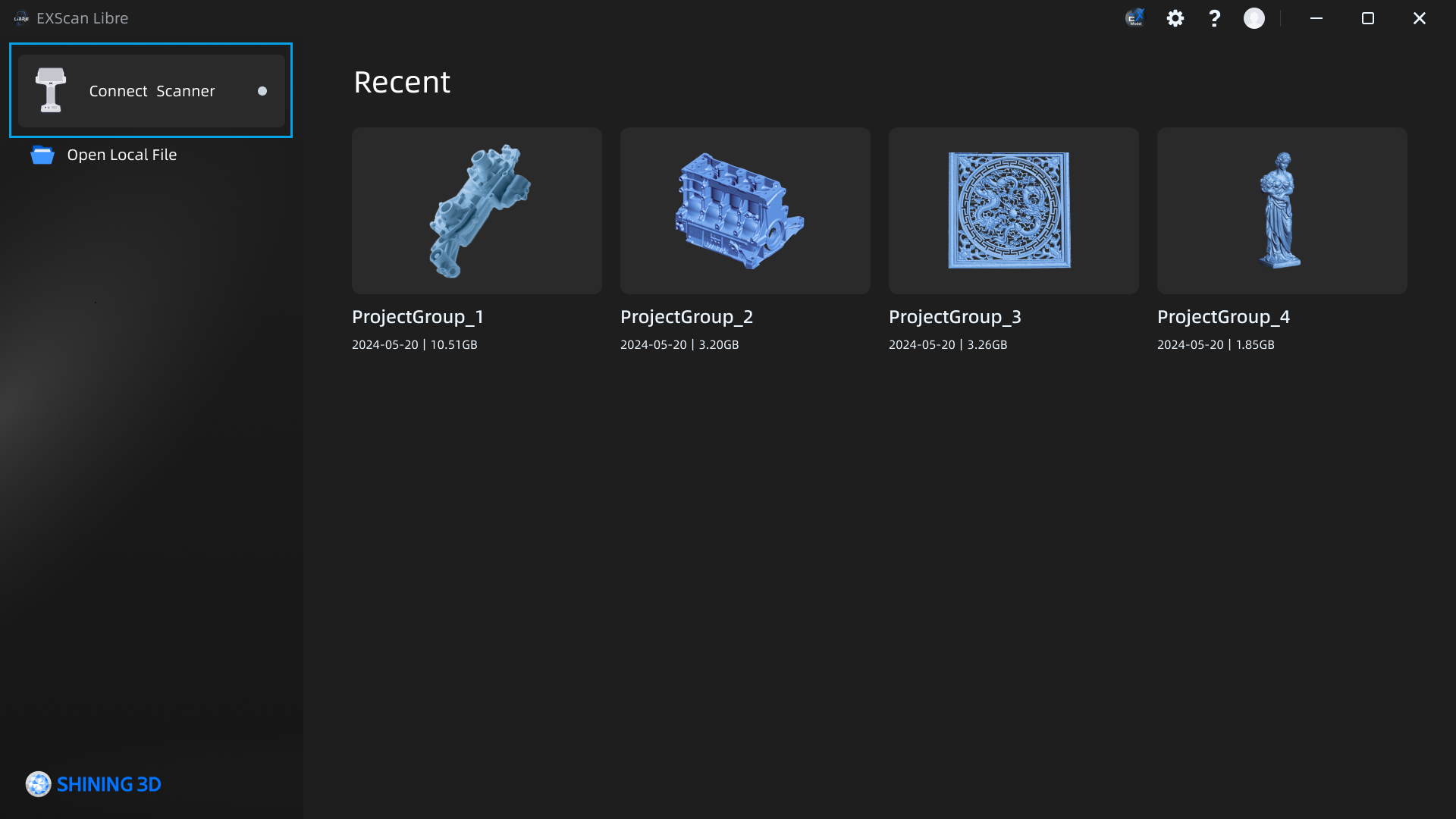
-
After selecting your scanner, click the Connect button to send a request for connection.
-
When the PC sends a request, click Accept on EinScan Libre to successfully establish the connection.
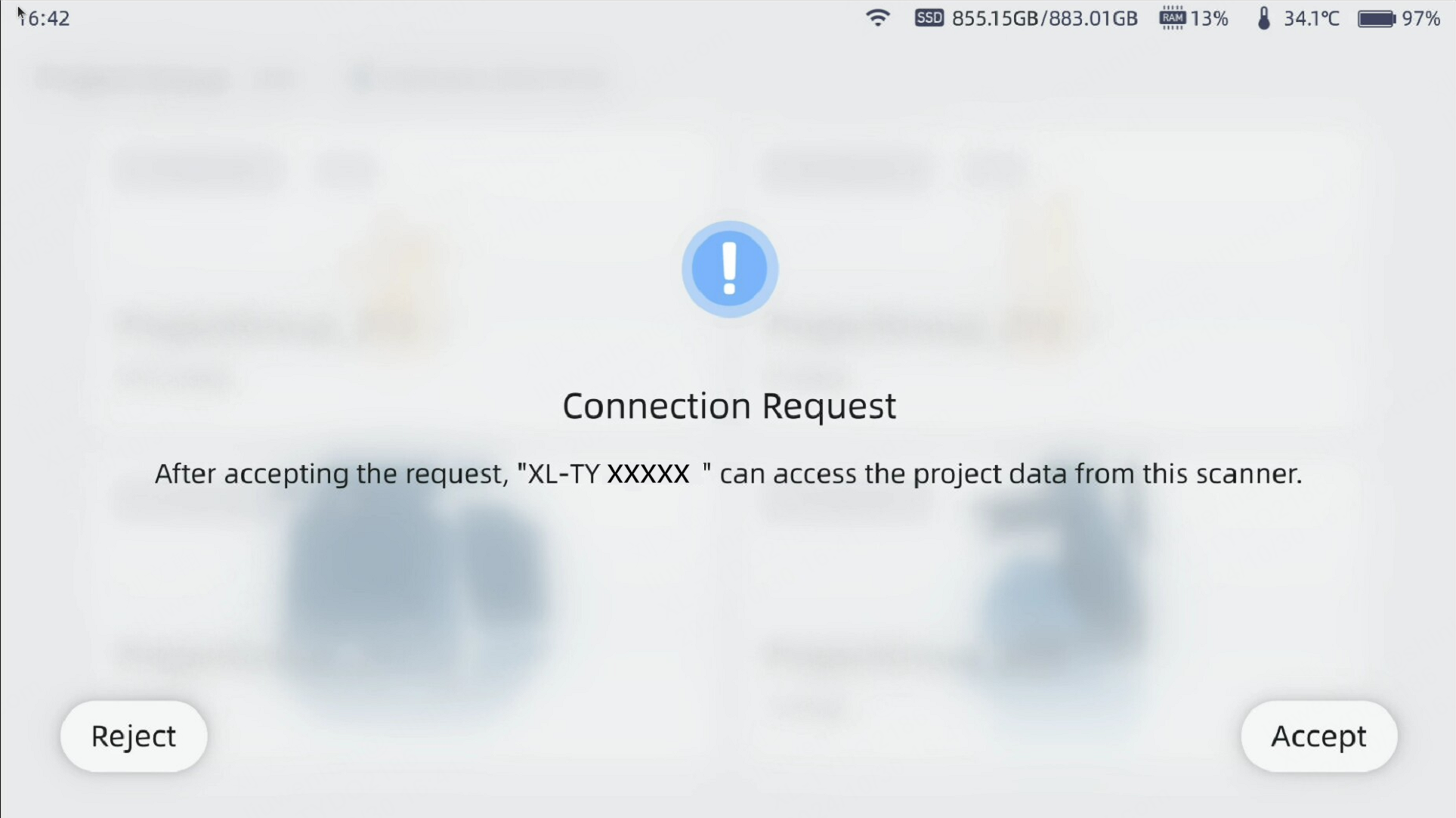
- Once the connection is successful, EXScan Libre will display the list of project groups and the current software version of the device.
Update Version¶
- Click Update to open the file dialog.
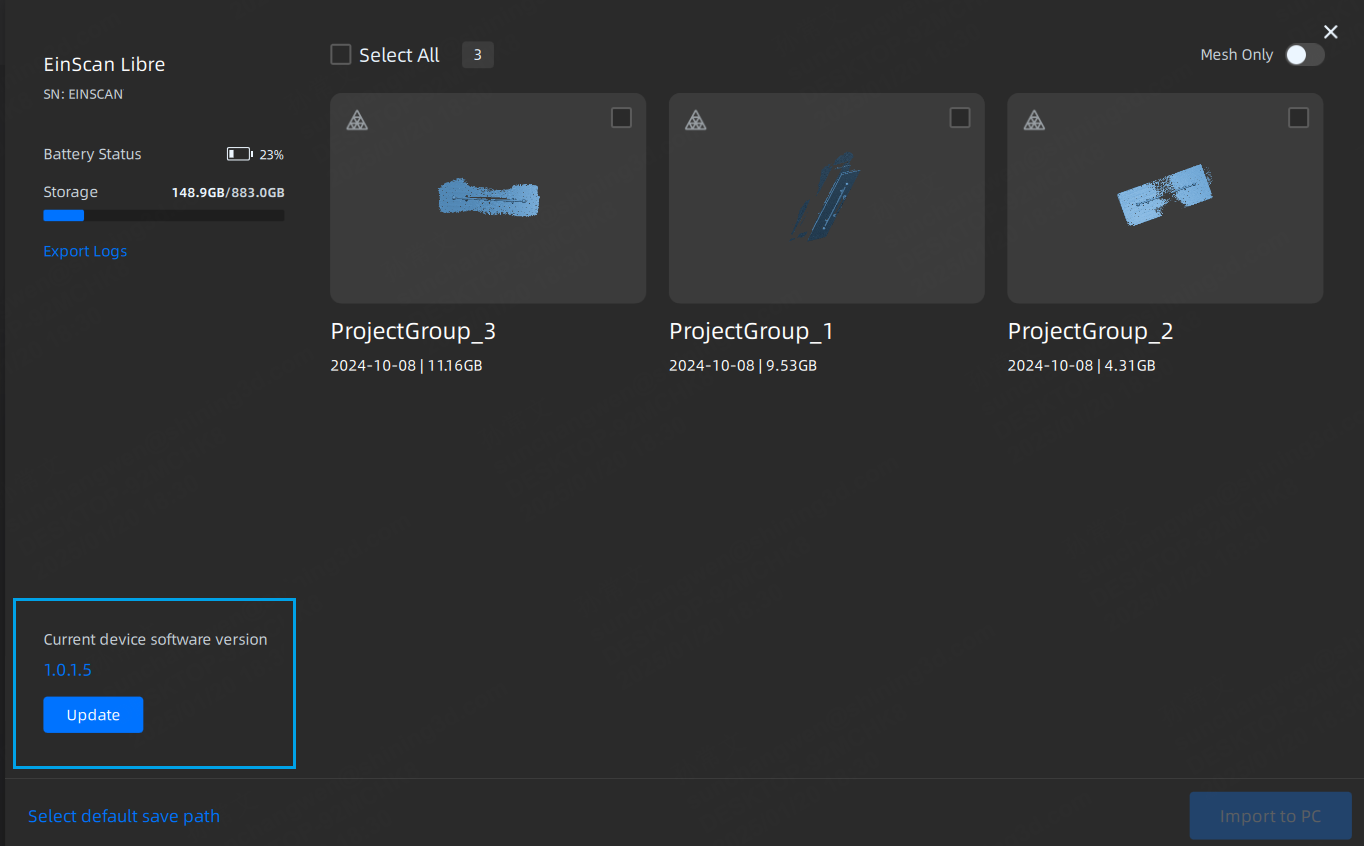
-
Select and open the installation package stored locally.
-
Click Install to update the scanner software.
Note
- During the scanner process, ensure that the scanner has sufficient battery power and remains connected to the PC.
- Exporting logs from the PC is disabled during installation.
- Do not close the EXScan Libre or disconnect the scanner during the update process.
- Once the installation package transfer completed, click Confirm and wait for the scanner to restart.