Transfer via Wi-Fi¶
Connect both the scanner and the computer to the same Wi-Fi (LAN). On the scanner, go to Home > Settings > Network Settings to select Wi-Fi.
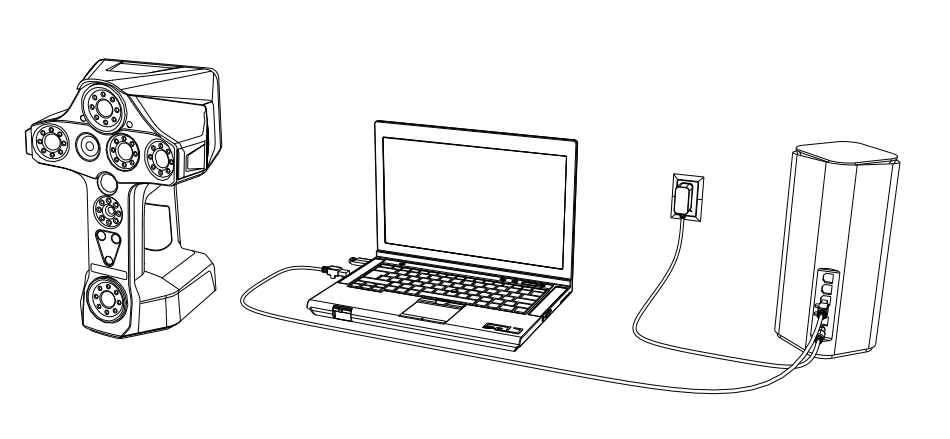
Steps
-
After a wired connection is done, you can click Connect Scanner on the home page of EXScan Libre. This will display all available scanners online. Select your scanner and click the Connect button.
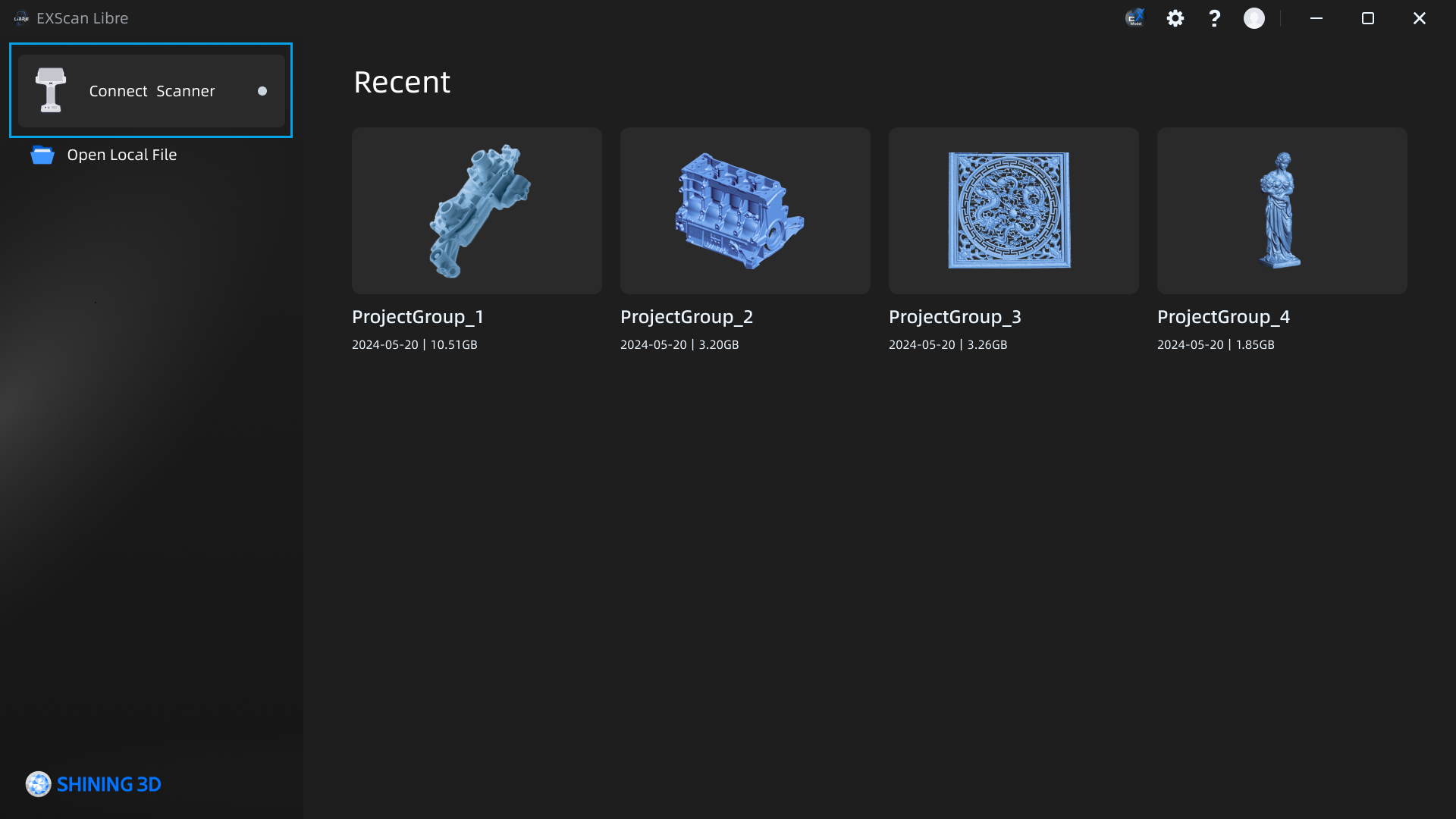
-
After the PC sends a request, click Accept on EinScan Libre to successfully establish the connection.
Note
When the PC sends project files reading request to the scanner, users need to respond on the scanner to decide whether to allow the connection.
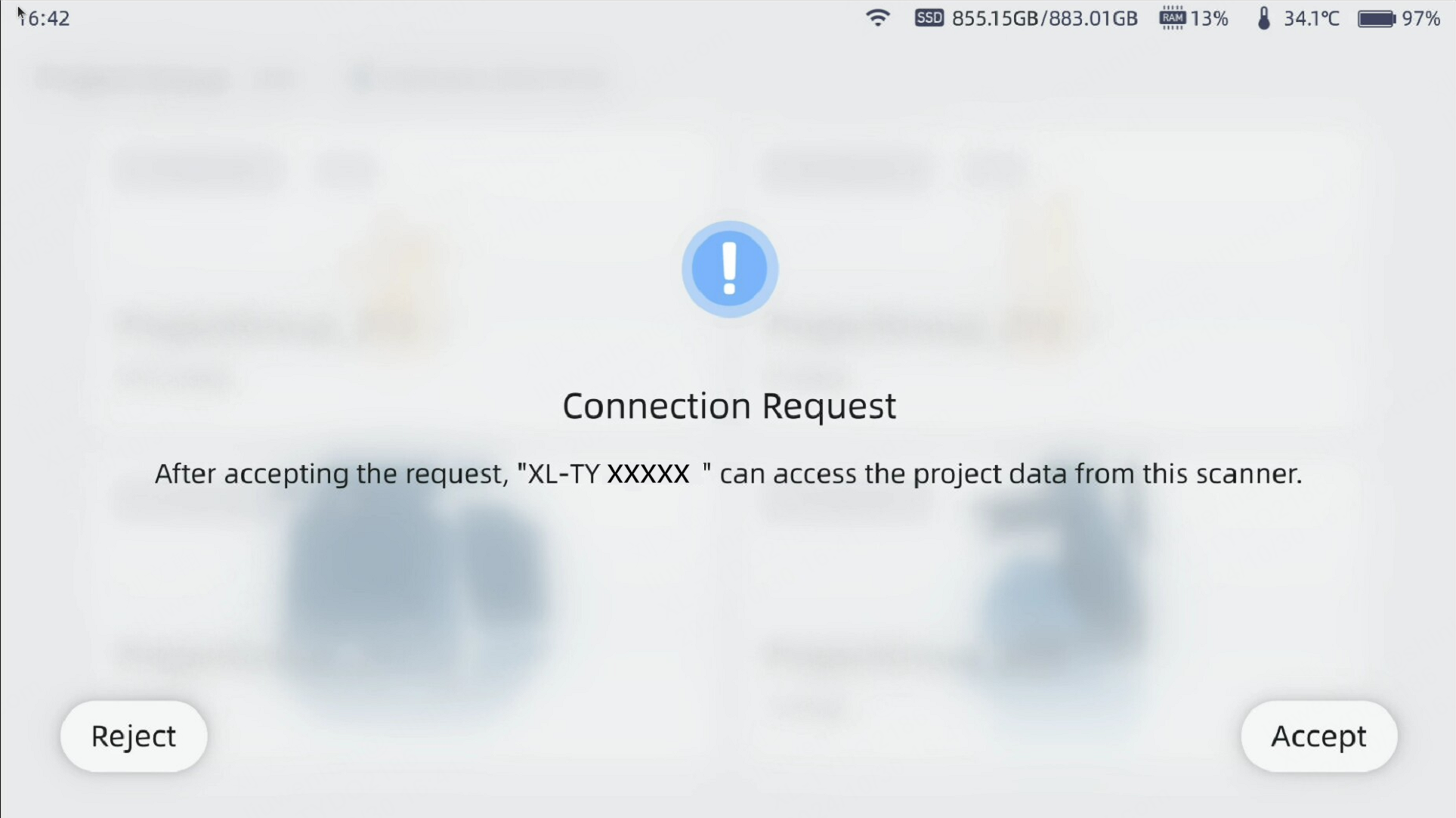
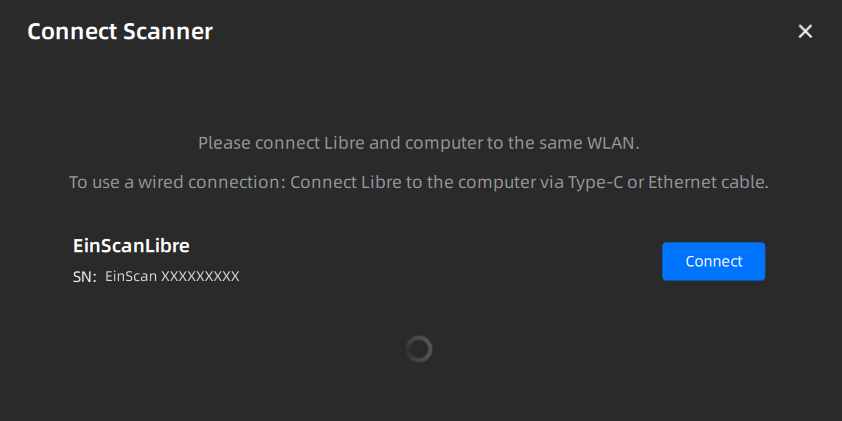
-
Once the connection is successful, the EXScan Libre will display the list of project groups.
-
Check the project groups that need to be imported to the local computer.
Note
- The project group with mesh data is identified by the icon
in the top left corner.
- The project group with HD images is identified by the icon
in the top left corner.
- The project group with mesh data is identified by the icon
-
Select the file type and click Import to PC to start the transfer.

Device Status
- Disconnected: a gray dot on the right side indicates a disconnected scanner.
- Connected: a green dot on the right side indicates a connected scanner.
- Data Transfer: the transfer progress is displayed on the right side.
Caution
- Support transferring up to 30 project groups each time.
- When scanner disconnected, the ongoing transfer of project files will be automatically canceled.
- Scanning cannot be continued while data transfer is in progress.