Open a Project Group¶
To edit and post-process the scanning data within the desktop software, open the project group file.
Caution
- Importing mesh files in STL, OBJ, PLY, 3MF.
- Importing project groups in *.sln_wl.
- Importing project files in *.wl_prj.
- In the same scanning mode, only project files with the same point distance can be imported.
Open Project Group
Col
-
In the recent project group list, select a project group and click to open it. In the desktop software interface, each project group displays snapshot images of scanned models, the project group name, file size, and date.
-
Alternatively, you can click Open Local File on the left side to display the file list window and select a project group from there.
-
After selecting the project group, you can click Open Project Group at the top of the interface.
Col
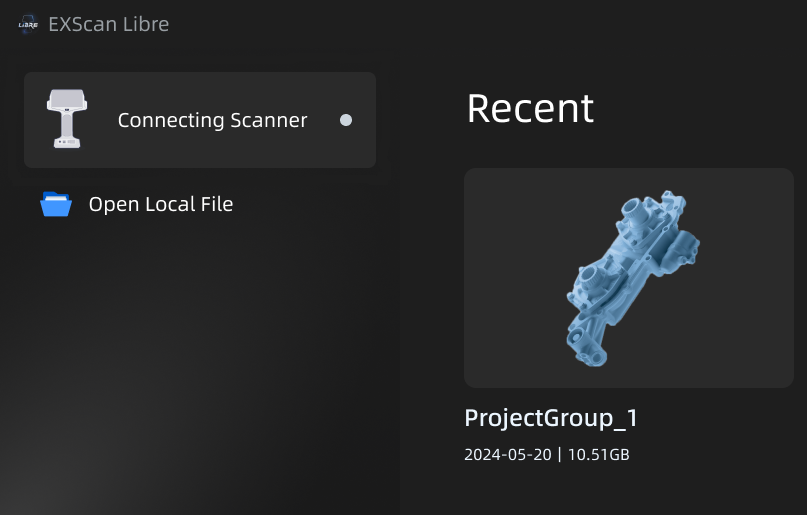
Note
-
You can only open one project group at a time.
-
To import project files into an project group, the new file's point distance must match the existing projects' point distance within the same scanning area. Otherwise, the import will fail.
Related Operations
Col
-
Edit Project Group:you can right click to delete or rename project files in the left project files list.
-
Show/Hide scanned data:click
to show scanned data, click again
to hide scanned data.
-
Information:hover over
 to display the project information, including the scanning mode, resolution and texture.
to display the project information, including the scanning mode, resolution and texture.
Col

Note
When opening a project file, the current project will be automatically saved.