Create features¶
You can measure on the model you just scanned, or you can open a model file to do the measurement.
Select the file to be measured or directly drag the file (STL, OBJ, PLY) to the measurement interface.
Click to display the menu of creating features. To close the menu, please click the icon again, or click Close.
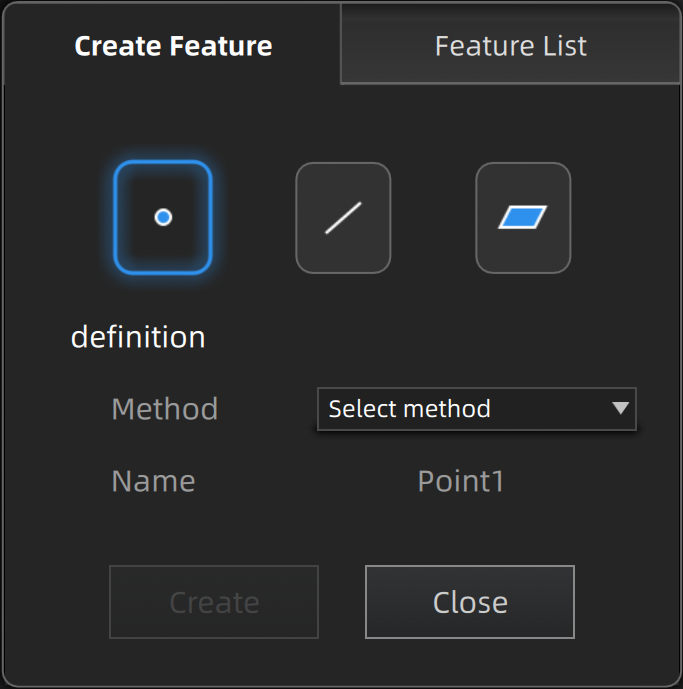
| Creation Method | Description | Note |
|---|---|---|
| Selected Points |
|
/ |
| Line-Plane Intersection |
|
Line and Plane should be created in advanced. The line should not be parallel to the plane. |
| Creation Method | Description | Note |
|---|---|---|
| Point-Point |
|
/ |
| Plane-Plane Intersection |
|
2 planes should be created in advanced. The planes should not be parallel to each other. |
| Creation Method | Description | Note |
|---|---|---|
| 3 Points Fit |
|
The 3 points can't be on the same line. |
| Point-Line Fit |
|
Line should be created in advanced. |
| Best Fit |
|
/ |