Project and project group¶
Create or open a project group before scanning.
Project group¶
Project group is the standard file structure of the software. It contains one project or more. Each project contains the scan data of its own. Project group is mainly used in the following scenarios:
| Project Group | Scenario | Description |
|---|---|---|
| Only one project in the project group | One object can be scanned with many align modes. (New) | The align mode can't be switched in a project if the project align mode is global markers. |
| Multiple projects in the project group |
|
It is recommended to create multiple projects within one project group when scanning the large object and mutiple objects as well as scanning with multiple alignment modes. After scanning, you can align these projects one by one. |
 Create a project group¶
Create a project group¶
Two ways to create a project group:
-
If the device has been calibrated, open the software and wait for it to fully load. Then, click create project group in the interface.
-
On the scanning interface, click the project group button in the sidebar, and then click create project group in the pop-up window.
In the pop-up window, name the project group and new to the path you choose, all the scan data will be saved to the folder with the name you just set.
 Open a project group¶
Open a project group¶
Note
Current project group will be saved automatically.
Two ways to open a project group:
-
If the device has been calibrated, open the software and wait for it to fully load. Then, click open project group in the interface.
-
On the scanning interface, click the project group button in the sidebar, and then click open project group in the pop-up window.
In the pop-up window, select the project group file and then click open.
Project¶
Consider each project as a part of the project group. All operations of project can be done by the following buttons.
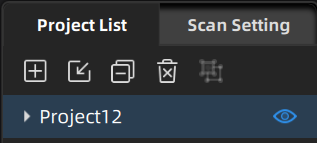
| icon | function | instruction | note & warning |
|---|---|---|---|
 |
Create new project | Two ways to create a project: 1. A project will be created automatically when you create a project group. 2. In scan window, click  to create a new project. to create a new project. |
You can create project only when scanner connected. |
 |
Open project | Two ways to open project: 1. When opening a project group, all project(s) of this group will be loaded to the software. 2. Click to open the project of one project group. |
You can't import a project in which the object isn't scanned by the current device model. (New) |
 |
Remove project | Click  to remove selected project from the project tree. to remove selected project from the project tree. |
The data won't be deleted, you can open the project when needed. |
 |
Delete project | Click  to delete the project from the project tree, and delete all the data of this project. to delete the project from the project tree, and delete all the data of this project. |
This operation will delete the scan data from the computer permanently. |
| Create/split group | Click |
/ | |
| Visible/Invisible | To display or hide the scanned data. | / |