Scan setting¶
Following parameters can be set when scanning.
Camera window¶
Brightness¶
Adjust the brightness for different material / color of the object to get better scan data.
Col
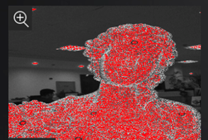
Too high
Col
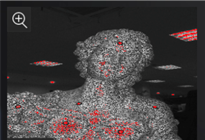
Proper
Col
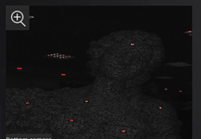
Too low
Background cutting¶
When this function is turned on, the background of the scanned object will be automatically shielded. The larger the value is set, the larger the shielding range.
Align mode¶
Select the suitable scan mode for different scanned objects.
| Align Mode | Description |
|---|---|
| Turntable | After connecting the turntable, you can set the turntable steps, speed, and number of turns of the turntable. |
| Features | Automatically complete the alignment by the surface geometric features of the scanned object. This mode is used for objects that can't paste markers and have rich surface features. |
| Align Mode | Description |
|---|---|
| Turntable | After connecting the turntable, you can set the turntable steps, speed, and number of turns of the turntable. |
| Turntable Coded Targets | Using coded markers on turntable to align. Make sure the objects do not move on turntable during scanning. |
| Hybrid | Align with both features and markers. Paste markers on area without rich features. |
| Markers | Markers need to be pasted on the object before scanning. This mode is used for scanning objects with high accuracy requirements. |
| Global Markers | ● Markers:Only scan the markers data on the surface of the object. By collecting the markers, the global markers data of the object can be quickly obtained. ● Point Cloud: Scan point cloud data directly and it supports loading global markers data(.p3、.txt、.asc). The scanning method can't be switched after scanning the point cloud data. If you need to scan global markers, please use the markers mode first. |
With turntable¶
Col
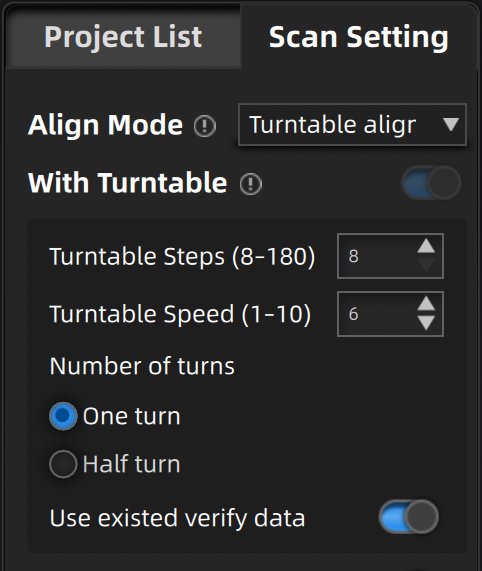
Col
- Turntable Steps: Before scanning, you can set the number of times (8—180) for one circle of the turntable through this item, and the default value is 8.
- Turntable Speed: Before scanning, you can set the turntable speed (1—10) through this item, and the default value is 6.
- Turntable Turns: You can set the one turn or a half turn of the turntable before scanning.
- Use existed verify data: Use existing axis calibration data. After enabling it, the existing axis data will be used for stitching directly. If not enabled, recalibration is required before scanning and stitching. If the scanning object or turntable isn't moved, this function can be turned on. If the scanning object or turntable has been moved, please turn off this function and recalibrate the data.
Caution
- The turntable is disabled under the features align mode.
- When you select the turntable in the align mode, the default is to use the turntable for scanning.
Col
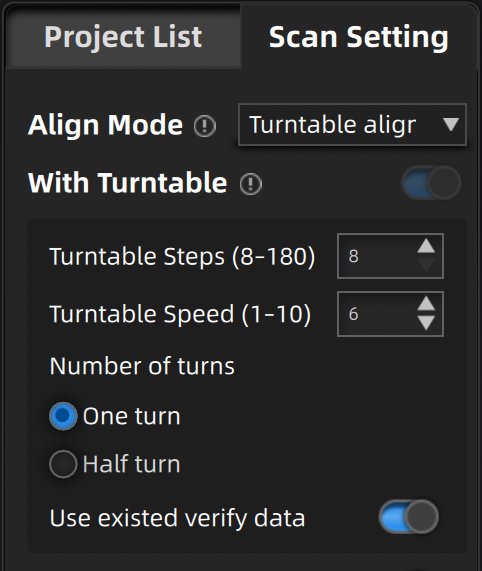
Col
- Turntable Steps: Before scanning, you can set the number of times (8—180) for one circle of the turntable through this item, and the default value is 8.
- Turntable Speed: Before scanning, you can set the turntable speed (1—10) through this item, and the default value is 6.
- Turntable Turns: You can set the one turn or a half turn of the turntable before scanning.
- Use existed verify data: Use existing axis calibration data. After enabling it, the existing axis data will be used for stitching directly. If not enabled, recalibration is required before scanning and stitching. If the scanning object or turntable isn't moved, this function can be turned on. If the scanning object or turntable has been moved, please turn off this function and recalibrate the data.
Caution
- The turntable is disabled under the hybrid align mode.
- When you select the turntable in the align mode, the default is to use the turntable for scanning.
- The Use existed verify data option is disabled under the turntable coded targets, markers, global markers align mode.
HDR¶
It's recommended to enable this function when scanning black and white objects. After it's turned on, the software scans with the preset brightness, and the scanning brightness can't be manually adjusted at this time.
Caution
This option isn't available under the global markers align mode.