Device Activation¶
Before using the device, please activate it first, and you can choose online activation or offline activation.
Online Activation¶
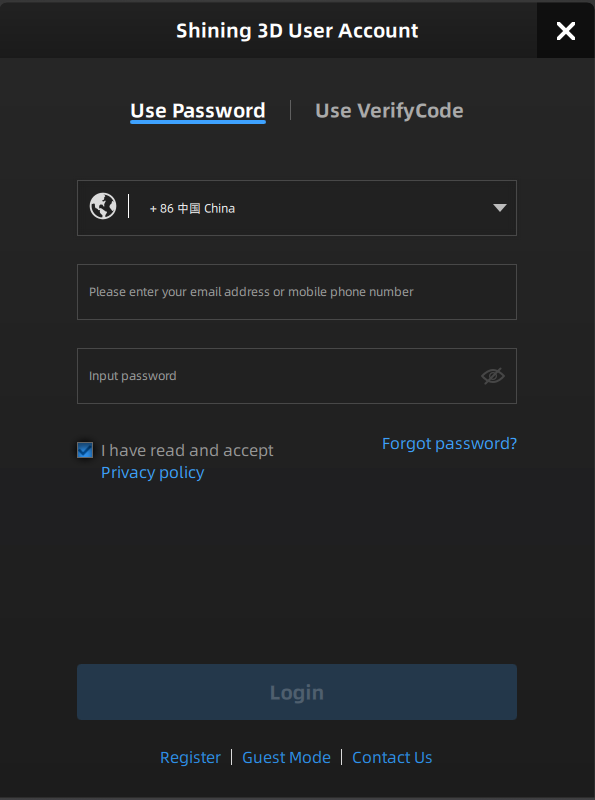
If your computer is currently connected to the internet, please enter your account information in the Shining 3D Passport pop-up window that appears when you start the software, and click Login. The device will then automatically complete the activation process.
Note
- For new users, you need to register a Shining 3D User Account first: click Register in the pop-up window when launching the software, or click Sign Up in our Shining 3D Passport official website.
- Please read and then check Privacy Policy and Terms of use.
Offline Activation¶
If your computer is unable to connect to the internet, please select the offline activation method.
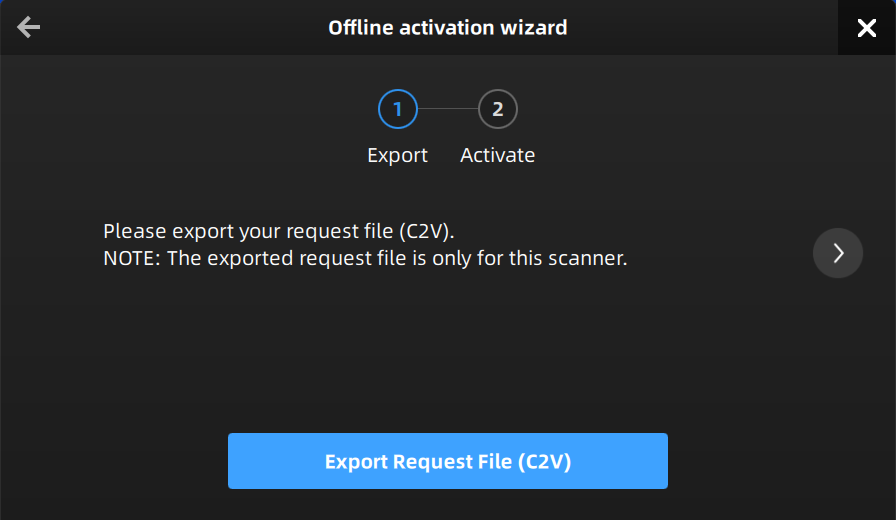
1.Connect scanner to the computer without network and export C2V file.
2.Copy the C2V file to the other computer connected to Internet.
3.Log in Shining 3D Passport official website, upload your C2V file in offline activation page and complete the information of activation, you can then download the V2C file.
Note
If you are a new user, please register a Shining 3D Passport account first.
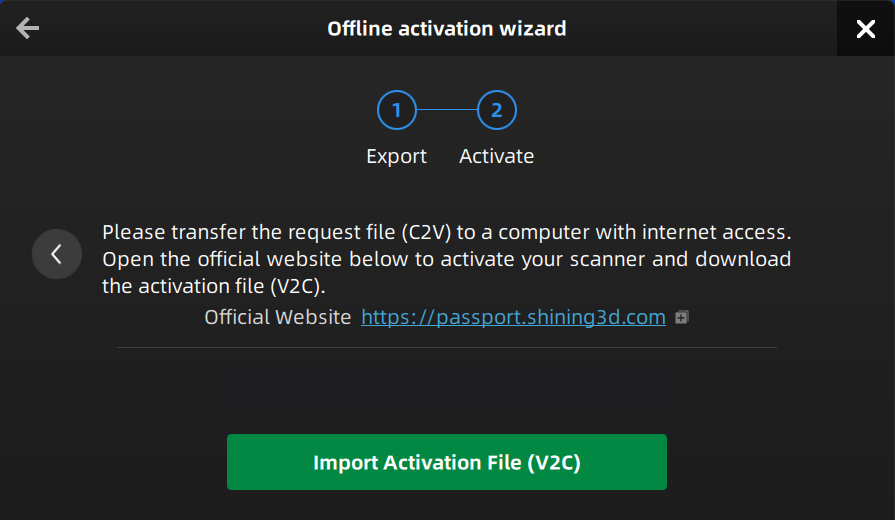
4.Copy the V2C file to the computer without no network and import the file into the software.
Note
If you fail to activate the device in neither way, please contact your supplier or our support team.