Activation¶
Please activate the device before using it for the first time.
Registration¶
Col
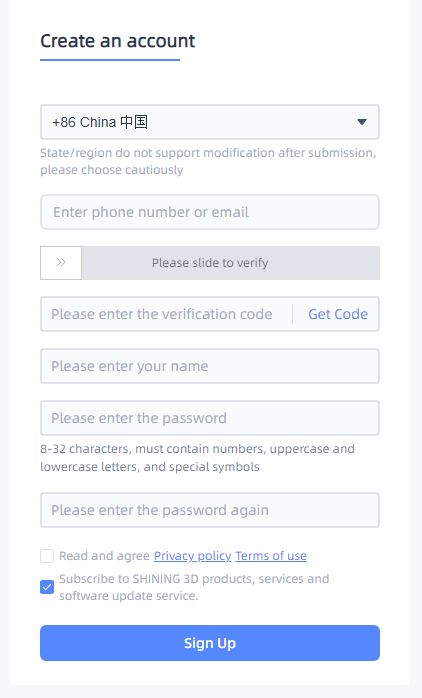
Col
If you are a new user, please register an User Account first. You can click Register in the pop-up window when opening the software or click Sign Up in our User Account website.
Note
- Please enter a valid email or phone number to get verification code.
- Please enter correct user information for better service.
- Please read and check Privacy Policy and Terms of use.
Login¶
Enter your information in the pop-up window when opening the software and Log in.
If your computer fails to connect to the Internet:
- Check your network connection and click Refresh.
- If it still fails, click offline activation.
Col
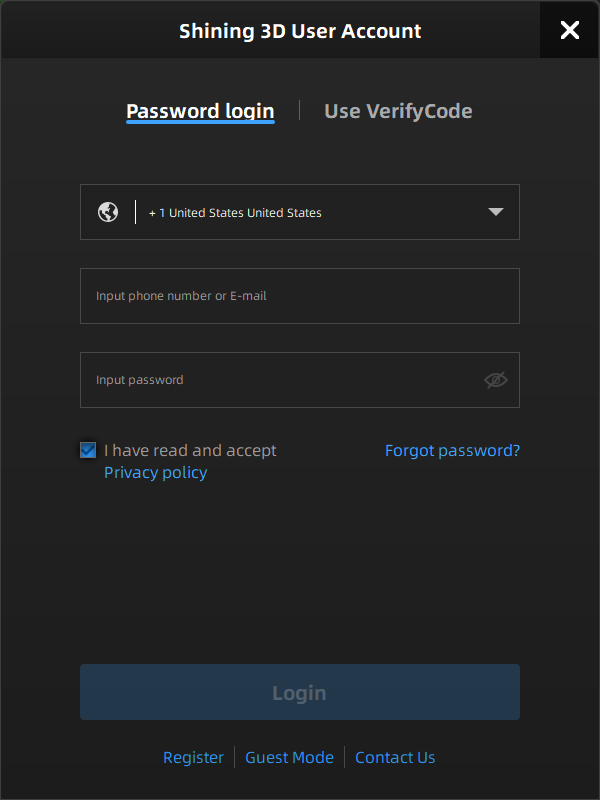 Login
Login
Col
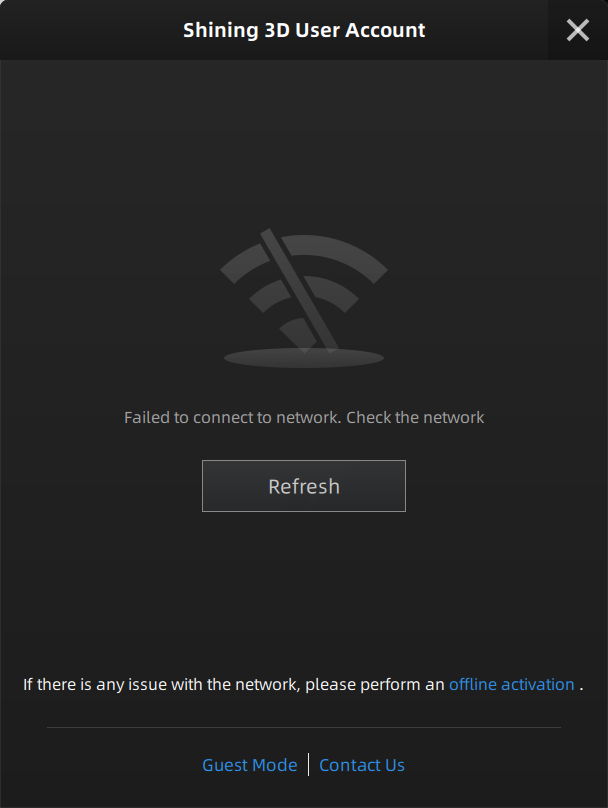 Failed to connect to network
Failed to connect to network
Device activation¶
Online activation¶
If the computer is connected to the Internet, your device will be automatically activated when you log in.
Offline activation¶
If your computer's network connection fails or there is no internet connection, you can activate the device in this way.
-
Export a C2V file from the computer that is connected to the scanner but not to the Internet.
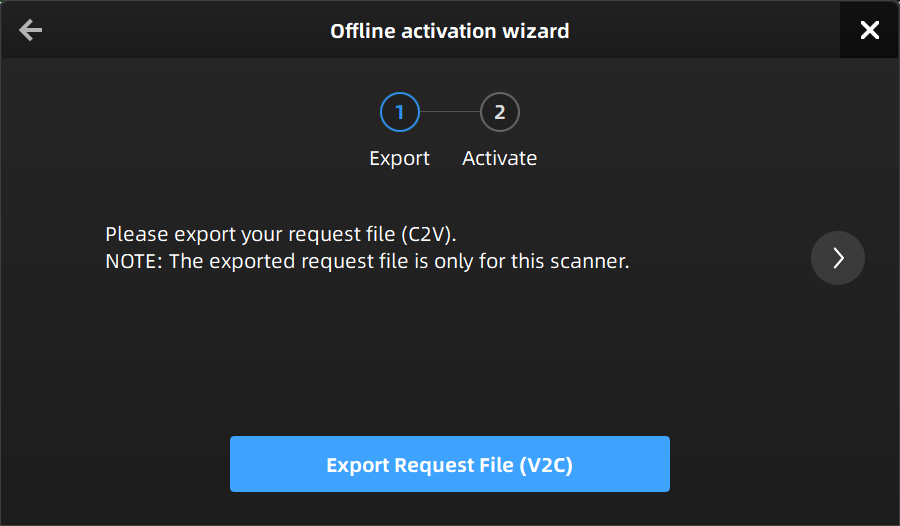
-
Copy the C2V file to another computer that is connected to the Internet by a USB flash drive or in other ways.
-
On the computer that is connected to the Internet, log in to https://passport.shining3d.com/, upload your C2V file in offline activation page, click Activation and go to the corresponding page to download the V2C file.
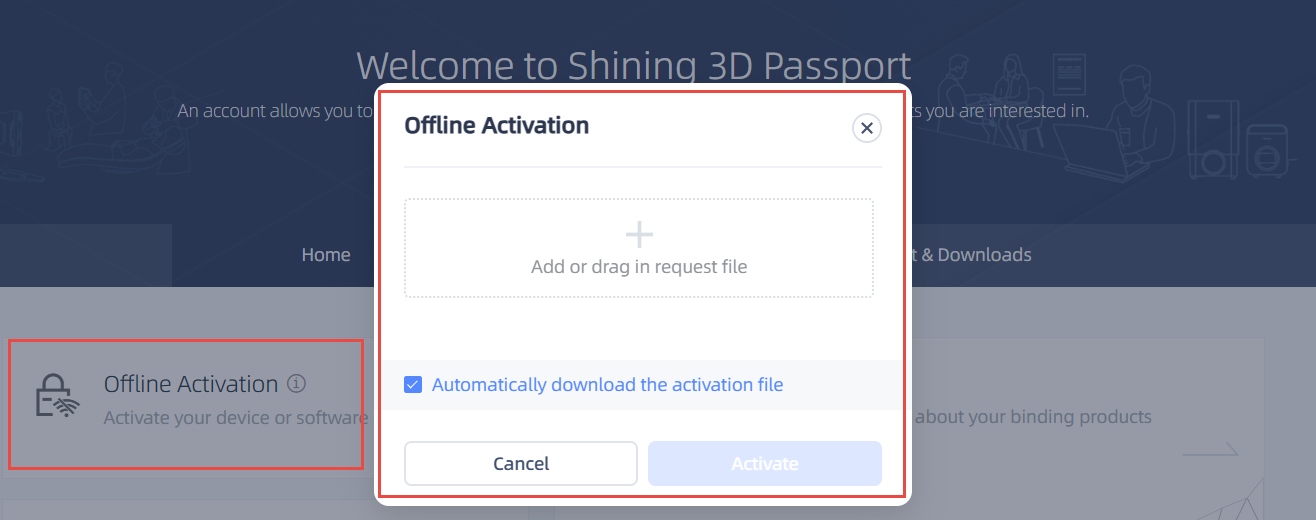
-
Copy the V2C file to the computer that is not connected to the Internet and import the file into the software to finish offline activation.
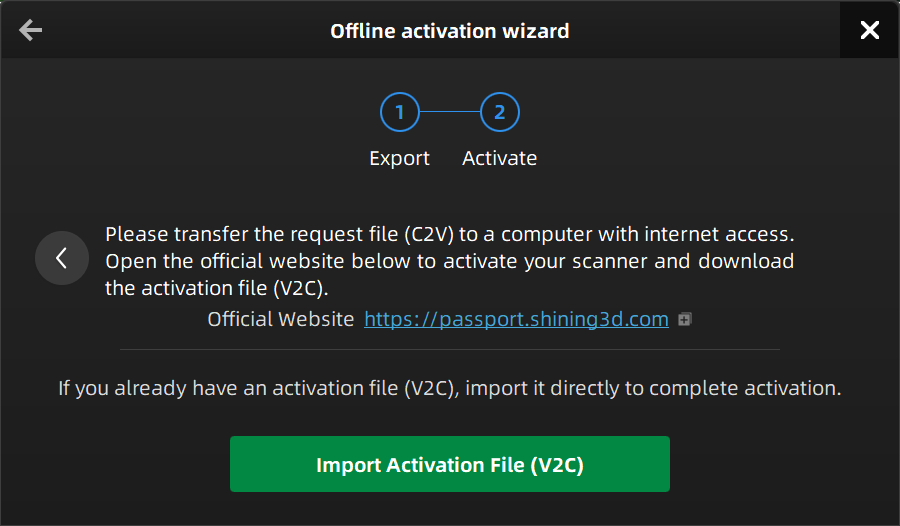
Note
If you fail to activate the device in either way, please contact your supplier or our support team.