Installation¶
To use the scanner, you need to install the EXScan software first (hereinafter referred to as "the software").
Recommended configuration¶
| Components | Requirements |
|---|---|
| Operating system | Winodws 10 (64-bit) / Windows 11 (64-bit) |
| CPU | Intel® Core™ i7-8700 or above |
| Graphics card | NVIDIA GTX 1080 or above |
| Video memory | 4 GB or above |
| RAM | 32 GB or above, DDR4 dual-channel |
| Port | USB 3.0 or above |
Note
It is recommended that you use a computer with dual-channel RAM to avoid potential low frame rates during scanning, which could impact your scanning experience. You can check your RAM information in Task Manager > Performance.
OpenGL¶
To use the scanner, you need a graphics card (integrated or discrete) which can support OpenGL4.3 or above.
Use OpenGL Extensions Viewer to check whether your graphics card meets the requirement. If not, update your graphics card drive. If still not, your graphics card can't support the scanner.
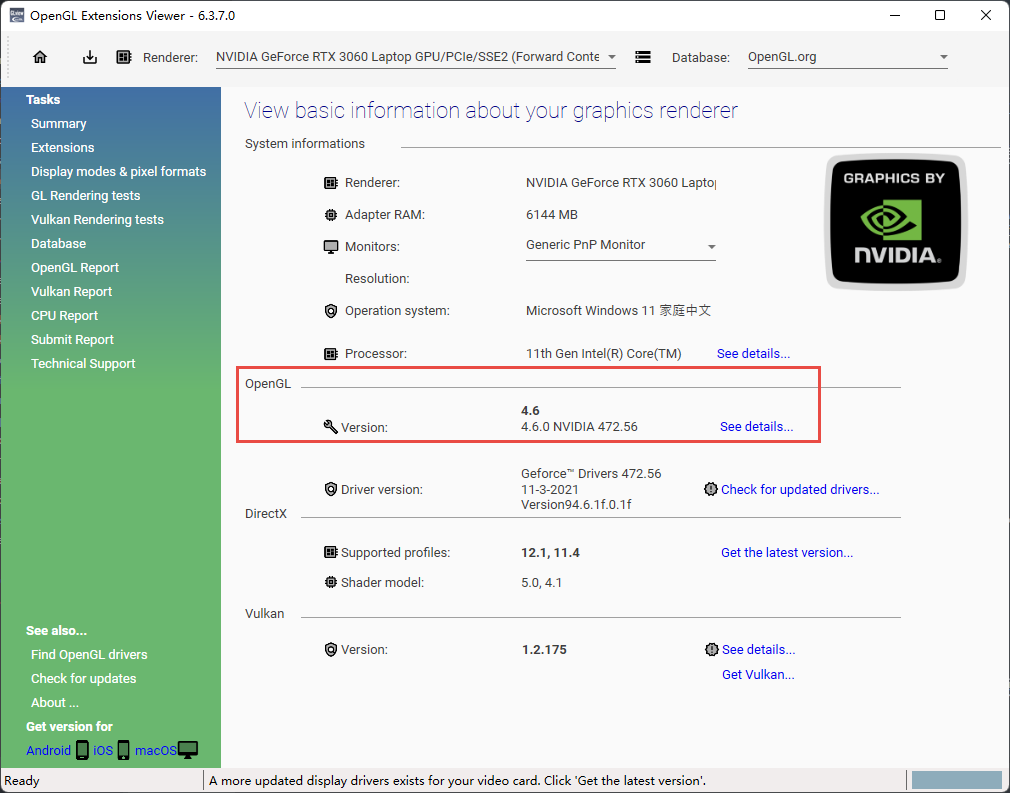
Graphics card¶
To get a better scanning experience, we recommend you use an NVIDIA1 discrete graphics card.
The NVIDIA discrete graphics card should support CUDA 10.2 or above.
You can check your CUDA version in NVIDIA Control Panel > Help > System information > Components.
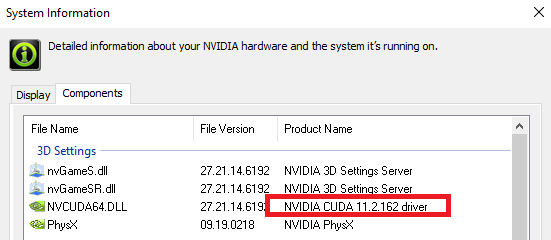
Use a discrete graphics card on desktop
- Connect your monitor to the discrete graphics card port on the back of your computer, and OS will use the discrete graphics card automatically.
Use a discrete graphics card on laptop
-
open NVIDIA Control Panel on your laptop.
-
In 3D Settings > Manage 3D Settings > Global Settings, select High-performance NVIDIA processor and click Apply.
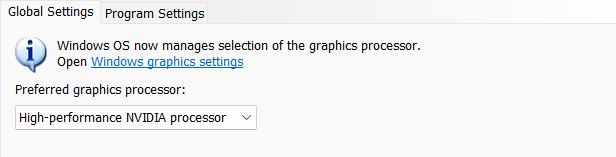
Installation package¶
Go to download link and get the package.
Software installation¶
Please follow the installation wizard to install the software.
Note
Administrator rights are required for the installation of the software.
-
We use CUDA parallel computing framework of NVIDIA to get a better scanning experience. ↩