Create feature¶
Click and a Create Feature window will pop up on the left.
Col
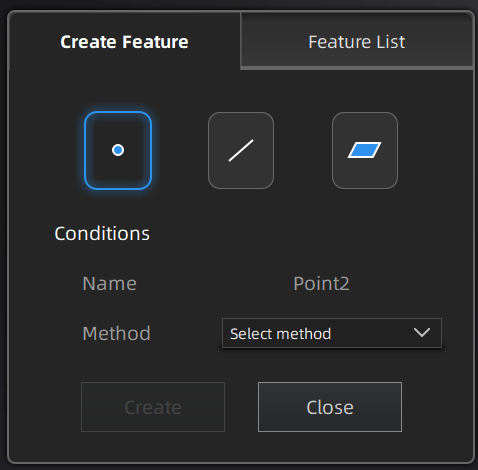
Col
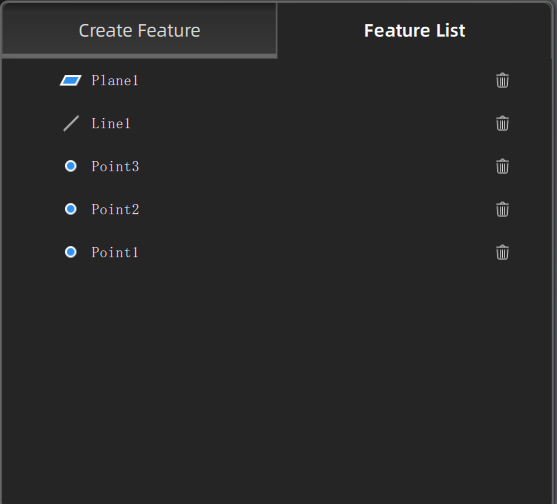
Note
You can switch to Feature List to check the created features; You can also click ![]() to delete features.
to delete features.
| Selected Points |
|
|
| Line-Plane Intersection |
|
|
| Point-Point |
|
You can tick the checkbox before From or to and re-select the feature points. |
| Plane-Plane Intersection |
|
|
| 3 Points Fit |
|
|
| Point-Line Fit |
|
The point can't be in the line. |
| Best Fit | When there are selected data, click Create to create a plane that has the smallest deviation from the selected area. | You can use editing tools or shortcuts to select the data. |