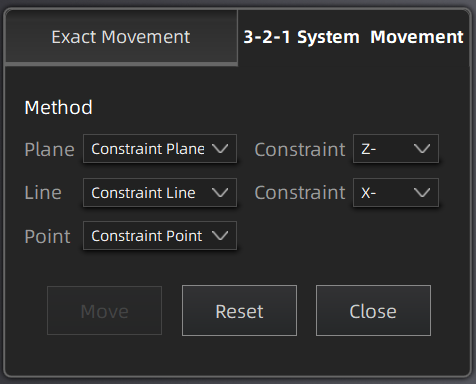Movement¶
On the right panel of Measurement, click and a Movement window will pop up on the left.
Caution
-
Movement will not affect the shape or accuracy of the data.
-
Once you align the model to a new position and quit the movement, you have to reload the file to restore previous position.
Col
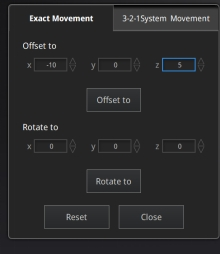
Col
Input value and adjust coordinates
Input values in Offset or Rotation, and click Move to to align model center with input coordinates and axis direction with rotation value.
Col
3-2-1 Coordinate System Movement (Plane-Line-Point Movement) aligns data by choosing line and plane constraints. Before movement, you need to create feature points, lines, and planes, in which the feature line is not perpendicular to the plane.
Col