Reverse Engineering Service: By sending us the project files and specific information, we can assist you with reverse engineering.
| Function |
Description |
| Official Website |
To open our official website to learn about our products and information. |
| Facebook |
To enter our Facebook to view product introduction and other operations. |
| Support Platform |
To enter our support platform and view product introduction and other operations. |
| Function |
Description |
| Advanced Mode |
To enable the point distance of 0.05 mm in Laser Scan. |
| Texture Mapper |
By checking this option, Texture Mapper will appear in the post-processing and measurement interface. |
| User Experience |
To help us improve the quality and user experience of the device, and we hope to be allowed to collect usage experience information. This information will not contain your personal information or scanned data and will not be accessible to any third party. |
| Factory Default |
To restore all settings to the initial status, and the software will automatically restart. |
| Language |
To select other language. |
| About |
To view related software release information, contact information, etc. |
| Function |
Description |
| User Manual |
To open the user manual in a browser. |
| Teamviewer |
To provide quick access to remote assistance. Send the ID and password in the pop-up window to the technical supporters for remote assistance. |
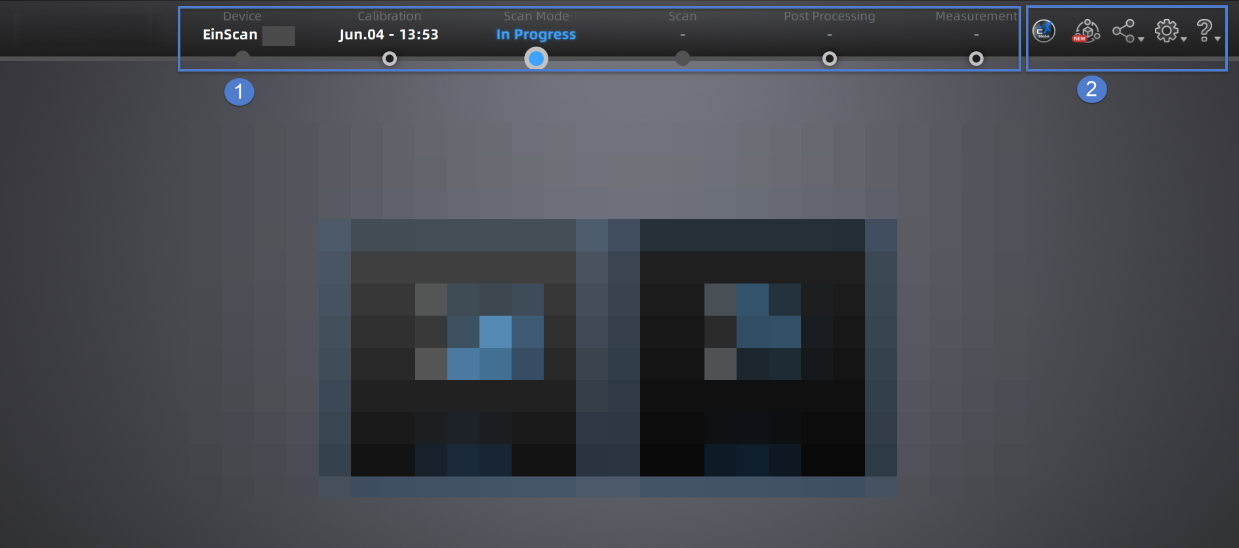
 in the top-right corner and choose the corresponding version on the pop-up window to get it.
in the top-right corner and choose the corresponding version on the pop-up window to get it. to directly switch to it.
to directly switch to it. to switch to the EXModel and import the data into it; if there is no mesh, clicking this button will only switch to the EXModel.
to switch to the EXModel and import the data into it; if there is no mesh, clicking this button will only switch to the EXModel.