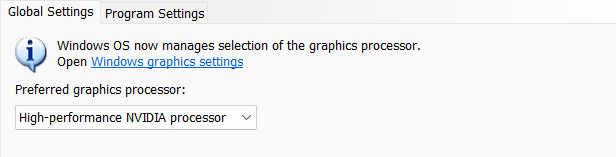Install software
To use the scanner, you need to install EXStar (hereinafter referred to as the "software").
Computer & Operating system requirement¶
Recommended computer:
| Component | Model |
|---|---|
| CPU | Intel® Core™ i7-11800H and above |
| Graphics card | NVIDIA GTX 1060 and above |
| Graphics memory | 6GB and above |
| RAM | 32GB and above |
| USB | 2.0 and above |
Recommended operating system: Windows 10, Windows 11 (both 64-bit only)
Note
Improper computer configuration or hardware issues will cause CPU performance degradation and affect the user experience, it is recommended to use the CPU-Z tool to check CPU performance before starting scanning.
CPU-Z: https://www.cpuid.com/softwares/cpu-z.html
Install and launch CPU-Z, follow the steps in below figure to get a CPU multi-threaded performance score, A score of 4000 or more is required.
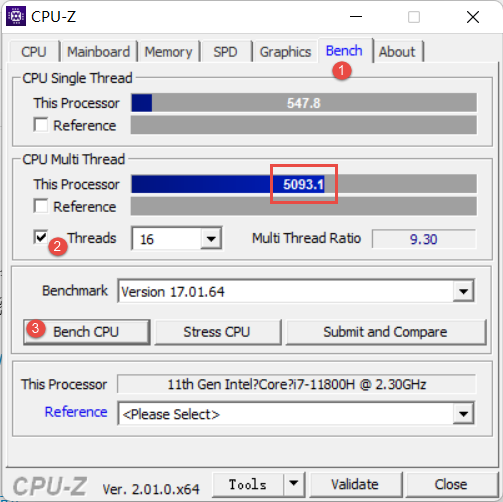
Get the install package¶
Please visit the download page to get the install package. https://support.einstar.com/support/home
Install the software¶
Please follow the install wizard to finish the installation of software.
Note
- Administrator rights are required for the installation of the software.
Use a discrete graphics card¶
Highly recommend to use a discrete graphics card instead of integrated graphics card, because the discrete graphics card has higher performance.
Desktop
- Connect your display to the port of discrete graphics card on the back of your computer, OS will use the discrete graphics card automatically.
Laptop
-
Launch NVIDIA Control Panel on your laptop.
-
In 3D Settings --> Manage 3D Settings --> Global Settings, select High-performance NVIDIA processor and Apply。